windowsiosu disk installation
php editor Strawberry introduces a simple and convenient method to create a bootable installation USB disk using Windows or iOS systems. Whether you are installing an operating system or performing a system repair, this installation method provides a faster and more reliable solution. By following the steps below, you can easily write the installation files to a USB flash drive and use the USB flash drive to install or repair the system when needed. Let’s learn how to make a bootable installation USB drive for Windows or iOS systems!
1. Preparation before installation:
Check whether the hardware meets the system requirements. The system requirements given by the official website are as follows:
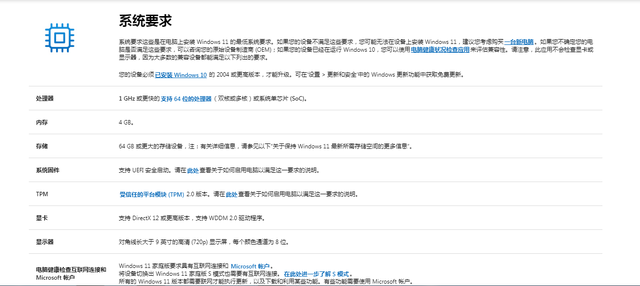
Official website address: https:// www.microsoft.com/zh-cn/windows/windows-11-specifications?r=1
Or download the official compatibility detection tool:
https://www.microsoft.com /zh-cn/windows/windows-11#pchealthcheck

Install "WindowsPCHealthCheckSetup.msi". After the installation is complete, run:

Click "Check Now" to see Inspection results:
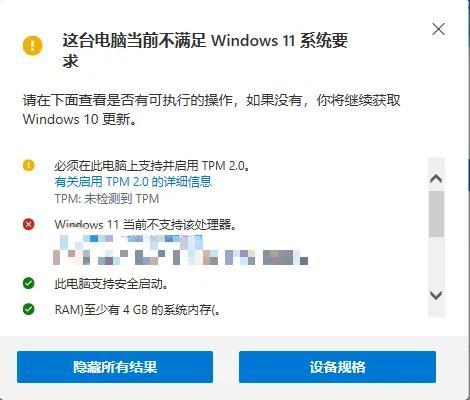
There may be three situations here:
1. Passed the inspection and met the installation requirements;
2. It shows that the hardware does not meet the minimum requirements for installation. This may require upgrading the computer hardware or the entire machine; (My CPU also prompted that it did not meet the requirements, but the installation was successful in the end.)
3. And there are Most of the situations you may encounter will show "This computer does not meet the Windows 11 installation requirements" because "TPM2.0 must be supported and enabled on this computer". The official website explains it as follows:
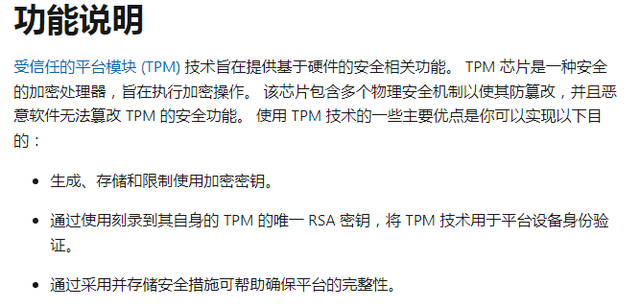
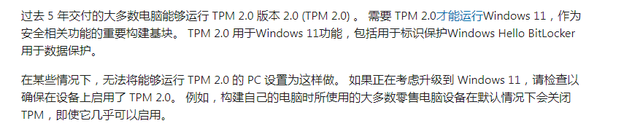
To put it simply, most computers purchased in the past five years support TPM2. 0. This function is usually not turned on by default when manufacturers sell products, and you have to turn it on manually.
The official also provides some methods to open some typical devices. Students who need it can check it out according to their own models:
https://support.microsoft.com/zh-cn/windows /Enable -tpm-2-0-1fd5a332-360d-4f46-a1e7-ae6b0c90645c

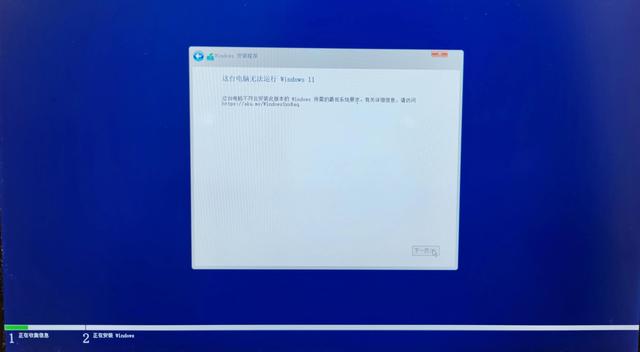
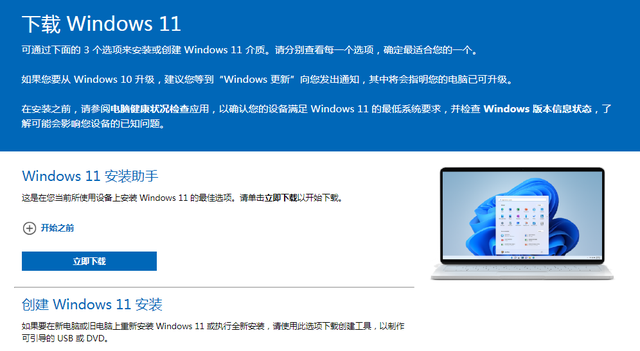 We download the ISO image directly here:
We download the ISO image directly here:
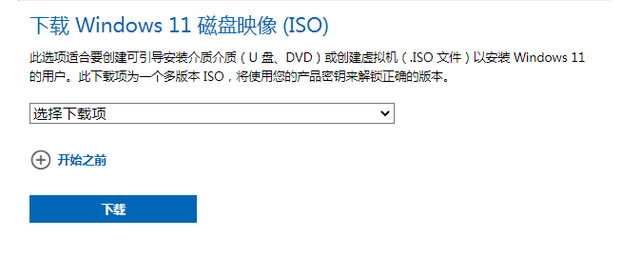 Select the download option and start downloading:
Select the download option and start downloading:
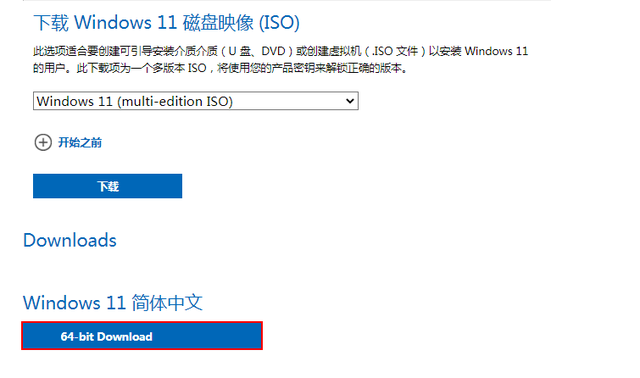 If you feel that the official website is slow to download the image , here is recommended to you a pure mirror website MSDN (https://msdn.itellyou.cn/)
If you feel that the official website is slow to download the image , here is recommended to you a pure mirror website MSDN (https://msdn.itellyou.cn/)
 Now there is a new version of the website, the win11 mirror has been updated here (https:// next.itelleyou.cn), after registering and logging in, select Thunder to download on the Windows 11 page, the download speed is extremely fast;
Now there is a new version of the website, the win11 mirror has been updated here (https:// next.itelleyou.cn), after registering and logging in, select Thunder to download on the Windows 11 page, the download speed is extremely fast;

There are many win PE systems, such as Laomaotao, Chinese cabbage, Youqitong, etc. Here we take Chinese cabbage as an example:
First download the Chinese cabbage installation package:

Insert the U disk and start the Chinese cabbage software

Click "One-click to create a U disk boot disk"

Click OK, and the download component will pop up. prompt, click OK to start downloading

Some basic components will be downloaded
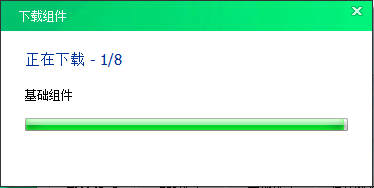
After the download is completed, start making the U disk boot disk

production Completed, you can go to the official website to view the usage tutorial;
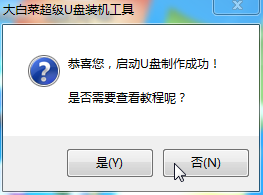
Copy the downloaded win11 system image to the U disk;

To ensure smooth entry into the winPE system interface, the production has just been completed The U disk needs to be booted before the hard disk when the computer is turned on. You need to set the boot sequence in the BIOS of the motherboard. You can search this part of the setting method according to your computer model;
After modifying the boot sequence, restart the computer Enter the win PE system page

After entering the win PE system, click the icon on the desktop to install with one click

The image in your system will be automatically retrieved and you will be given the option to install it. If the version is not retrieved, manually go to the image directory and select the image

Select the installation location, which is the C drive
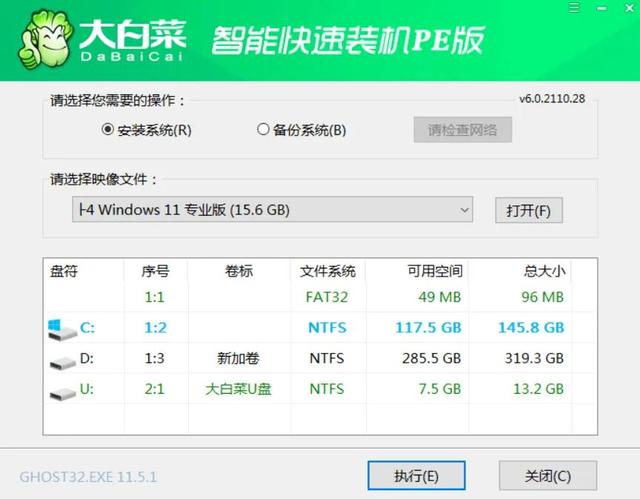
Then click Execute and check format here Partition and network card driver are also checked by default. Click Yes to continue to the next step

Start deploying the image

 ##Mirror After the deployment is completed, a reminder pops up, click Yes to restart the computer
##Mirror After the deployment is completed, a reminder pops up, click Yes to restart the computer
 Note: Pull out the U disk when restarting
Note: Pull out the U disk when restarting


 The system installed using PE has the Administrator user enabled by default without a password. You can set it yourself later
The system installed using PE has the Administrator user enabled by default without a password. You can set it yourself later
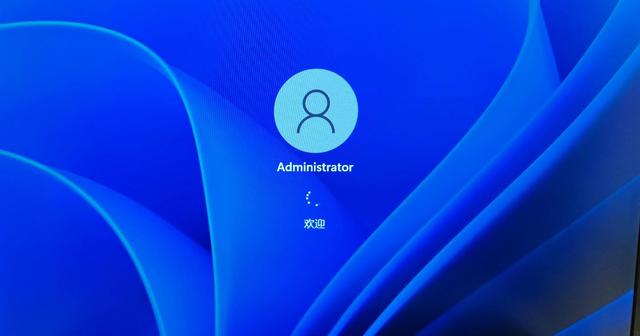 Continue to wait
Continue to wait
 Good stuff is coming. . .
Good stuff is coming. . .
 After waiting for a while, I finally entered the win11 desktop:
After waiting for a while, I finally entered the win11 desktop:
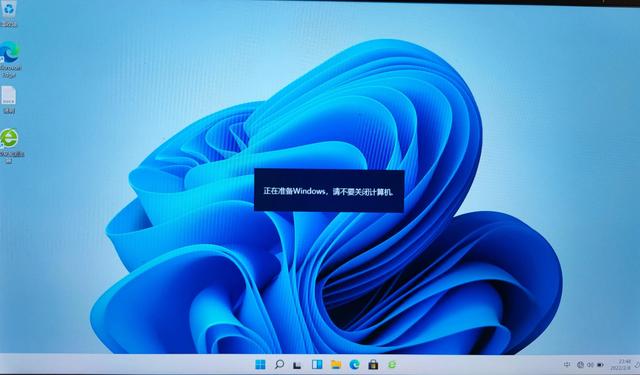 The Windows 11 installation comes to an end here.
The Windows 11 installation comes to an end here. The above is the detailed content of windowsiosu disk installation. For more information, please follow other related articles on the PHP Chinese website!

Hot AI Tools

Undresser.AI Undress
AI-powered app for creating realistic nude photos

AI Clothes Remover
Online AI tool for removing clothes from photos.

Undress AI Tool
Undress images for free

Clothoff.io
AI clothes remover

AI Hentai Generator
Generate AI Hentai for free.

Hot Article

Hot Tools

Notepad++7.3.1
Easy-to-use and free code editor

SublimeText3 Chinese version
Chinese version, very easy to use

Zend Studio 13.0.1
Powerful PHP integrated development environment

Dreamweaver CS6
Visual web development tools

SublimeText3 Mac version
God-level code editing software (SublimeText3)

Hot Topics
 1378
1378
 52
52
 Can I install mysql on Windows 7
Apr 08, 2025 pm 03:21 PM
Can I install mysql on Windows 7
Apr 08, 2025 pm 03:21 PM
Yes, MySQL can be installed on Windows 7, and although Microsoft has stopped supporting Windows 7, MySQL is still compatible with it. However, the following points should be noted during the installation process: Download the MySQL installer for Windows. Select the appropriate version of MySQL (community or enterprise). Select the appropriate installation directory and character set during the installation process. Set the root user password and keep it properly. Connect to the database for testing. Note the compatibility and security issues on Windows 7, and it is recommended to upgrade to a supported operating system.
 How to speed up the loading speed of PS?
Apr 06, 2025 pm 06:27 PM
How to speed up the loading speed of PS?
Apr 06, 2025 pm 06:27 PM
Solving the problem of slow Photoshop startup requires a multi-pronged approach, including: upgrading hardware (memory, solid-state drive, CPU); uninstalling outdated or incompatible plug-ins; cleaning up system garbage and excessive background programs regularly; closing irrelevant programs with caution; avoiding opening a large number of files during startup.
 In front-end development, how to use CSS and JavaScript to achieve searchlight effects similar to Windows 10 settings interface?
Apr 05, 2025 pm 10:21 PM
In front-end development, how to use CSS and JavaScript to achieve searchlight effects similar to Windows 10 settings interface?
Apr 05, 2025 pm 10:21 PM
How to implement Windows-like in front-end development...
 How to distinguish between closing a browser tab and closing the entire browser using JavaScript?
Apr 04, 2025 pm 10:21 PM
How to distinguish between closing a browser tab and closing the entire browser using JavaScript?
Apr 04, 2025 pm 10:21 PM
How to distinguish between closing tabs and closing entire browser using JavaScript on your browser? During the daily use of the browser, users may...
 How to pull the vertical reference line of PS
Apr 06, 2025 pm 08:18 PM
How to pull the vertical reference line of PS
Apr 06, 2025 pm 08:18 PM
Pull vertical guides in Photoshop: Enable ruler view (View > ruler). Hover the mouse over the vertical edge of the ruler, and then the cursor becomes a vertical line with double arrows and hold and drag the mouse to pull out the reference line. Click Delete by dragging the guide, or hovering it into a cross.
 Solutions to the errors reported by MySQL on a specific system version
Apr 08, 2025 am 11:54 AM
Solutions to the errors reported by MySQL on a specific system version
Apr 08, 2025 am 11:54 AM
The solution to MySQL installation error is: 1. Carefully check the system environment to ensure that the MySQL dependency library requirements are met. Different operating systems and version requirements are different; 2. Carefully read the error message and take corresponding measures according to prompts (such as missing library files or insufficient permissions), such as installing dependencies or using sudo commands; 3. If necessary, try to install the source code and carefully check the compilation log, but this requires a certain amount of Linux knowledge and experience. The key to ultimately solving the problem is to carefully check the system environment and error information, and refer to the official documents.
 MySQL can't be installed after downloading
Apr 08, 2025 am 11:24 AM
MySQL can't be installed after downloading
Apr 08, 2025 am 11:24 AM
The main reasons for MySQL installation failure are: 1. Permission issues, you need to run as an administrator or use the sudo command; 2. Dependencies are missing, and you need to install relevant development packages; 3. Port conflicts, you need to close the program that occupies port 3306 or modify the configuration file; 4. The installation package is corrupt, you need to download and verify the integrity; 5. The environment variable is incorrectly configured, and the environment variables must be correctly configured according to the operating system. Solve these problems and carefully check each step to successfully install MySQL.
 Unable to access mysql from terminal
Apr 08, 2025 pm 04:57 PM
Unable to access mysql from terminal
Apr 08, 2025 pm 04:57 PM
Unable to access MySQL from the terminal may be due to: MySQL service not running; connection command error; insufficient permissions; firewall blocks connection; MySQL configuration file error.




