The computer cannot be started using a USB disk
php editor Banana will introduce to you how to solve the problem that the computer cannot be started through the USB disk. When you use a USB flash drive to start your computer, you may sometimes encounter an inability to start. This may be due to a variety of reasons. First, you can check whether the USB flash drive is working properly, and you can try to use the USB flash drive on other computers for boot testing. Secondly, you can enter the computer's BIOS settings and ensure that the USB flash drive is set as the first choice in the startup options. If the problem persists, it may be because the boot file of the USB flash drive is damaged or missing. You can try to recreate the USB boot disk. If none of the above methods work, it may be a problem with the computer's UEFI settings or hardware. It is recommended that you consult a professional or contact the computer manufacturer's technical support. Hope these solutions help you!
One day after get off work, I sat in front of the computer, inserted the USB flash drive and prepared to organize work materials for tomorrow. However, the USB drive didn't respond or even show up.
Many people have encountered these situations, such as the U disk not showing up on the computer, or not being recognized after being plugged into the computer, or the driver not being installed successfully, etc.
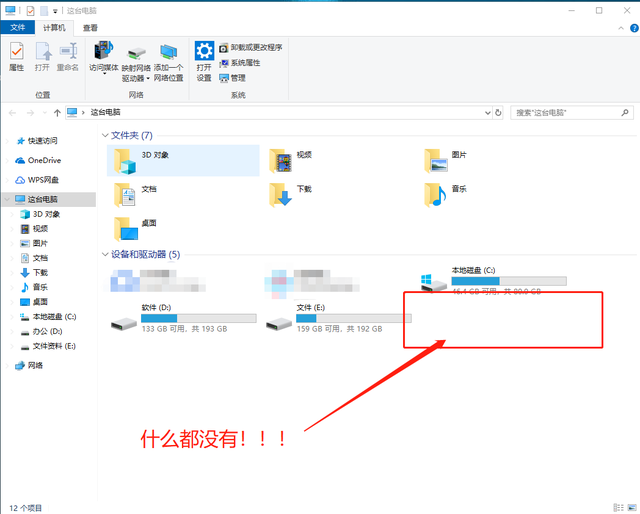


The first situation: The U disk is connected to the computer, but the computer does not display the U disk!
First of all, we need to check the problem of the USB disk! I believe many friends have noticed that when inserting the USB flash drive into the computer, there will actually be a "beep" sound. So, we first turn up the computer volume and reconnect the USB flash drive. If you hear the sound of connecting to the computer, but the USB flash drive still does not display, you can try the following two methods. If there is no prompt sound, please automatically skip the following two methods and troubleshoot the interface problem~
##Method 1: Restart the U disk
1. Press and hold the [win X] key combination at the same time and click [Device Manager]
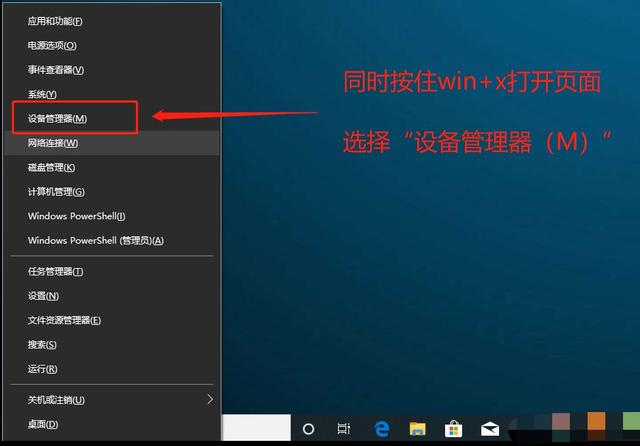
2. After entering the device manager page, right-click [USB Mass Storage Device], as shown in the picture, select [Enable Device]
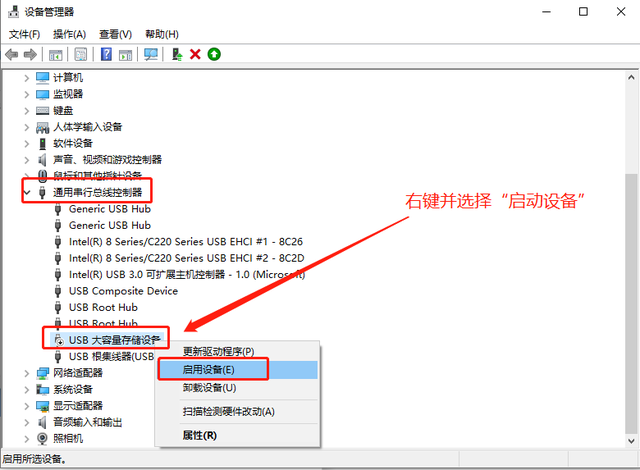
Method 2: Rescan the disk
1. Press and hold the [win X] key combination at the same time and click [Disk Management]
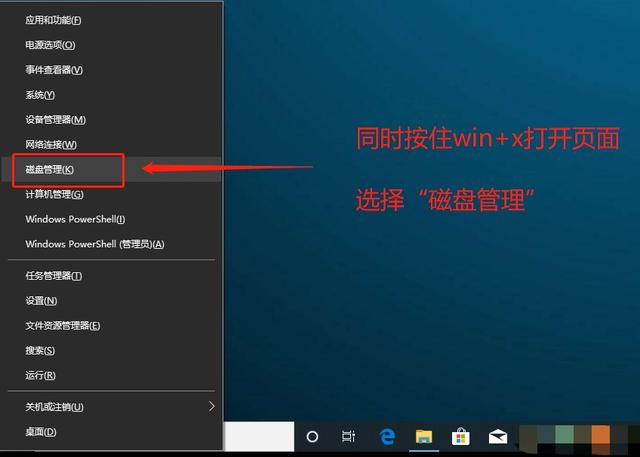
2. Then start from the C drive and select one by one, as shown in the figure, click [Action (A)] on the toolbar and select [Rescan Disk (R)】
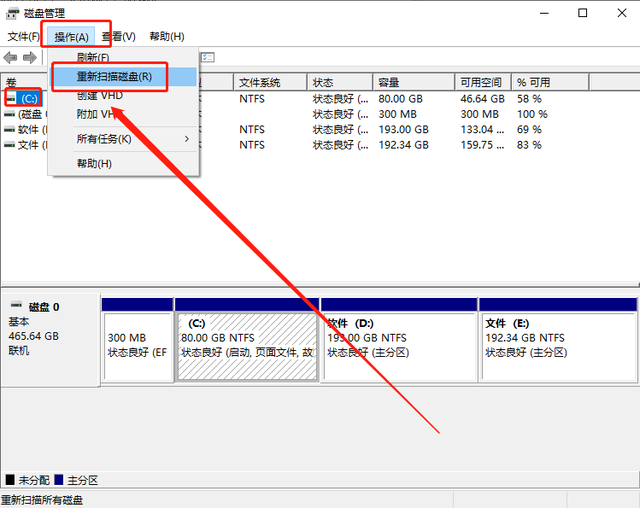
The next step is to troubleshoot the computer interface problem!
If there is no response when you connect the USB flash drive to the computer, then we try to connect other devices, such as mouse and keyboard, to the same USB interface. If it can be used normally, then the problem with the interface can be ruled out.
However, if there is a problem with this USB interface, after ruling out damage to the interface itself, the most likely cause of the failure is that the USB port is disabled by the BIOS.

This requires us to enter the BIOS to make changes. Pay attention to the shortcut keys for entering the BIOS for different brands and models of computers. They are all different. It is recommended that you check online or directly consult the computer brand’s customer service~
Method 1: Restore BIOS default values
Generally speaking, restart the computer and see the startup screen When it appears, quickly press the BIOS shortcut key to enter the BIOS interface. If you are worried that you will not have time to press it, you can press it repeatedly until you enter the BIOS interface.
Then press F9, a dialog box to restore the BIOS default will appear. Select "YES" and press Enter. Finally, continue to press Enter to save and restart the computer. Connect the USB flash drive again. You I found that there is no problem with the USB disk and can be used normally~
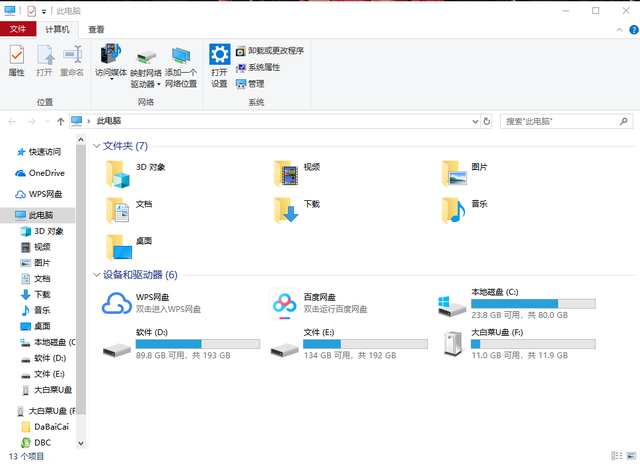
Method 2: Open the USB port
1. Refer to the above steps. After entering the BIOS interface, use the arrow keys to switch to the "Security" tab. Select "I/O Port Access" and press Enter
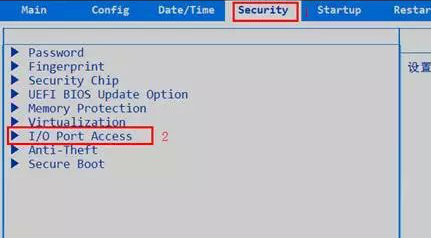
2. After that, continue to select "USB Port" and press Enter Car, then set it to "Enabled", and finally press F10 to save
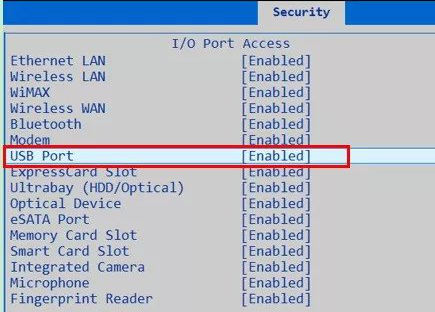
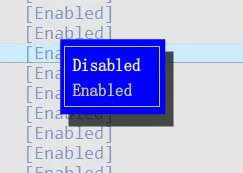
##The second situation: The U disk is connected to the computer, and the result is that the driver installation was not successful!
#Then, try reinstalling the driver!
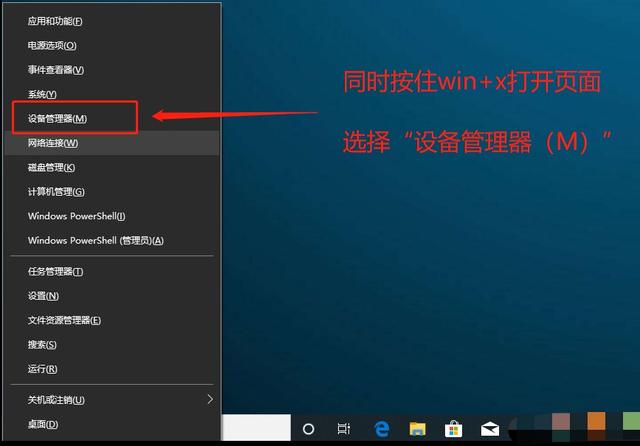 On the Device Manager page, click to expand [Universal Serial Bus Controller], right-click [USB Root Hub] and select [Uninstall Device] or delete, and finally restart the computer, the system will automatically reinstall the driver
On the Device Manager page, click to expand [Universal Serial Bus Controller], right-click [USB Root Hub] and select [Uninstall Device] or delete, and finally restart the computer, the system will automatically reinstall the driver
Or, try updating the driver!
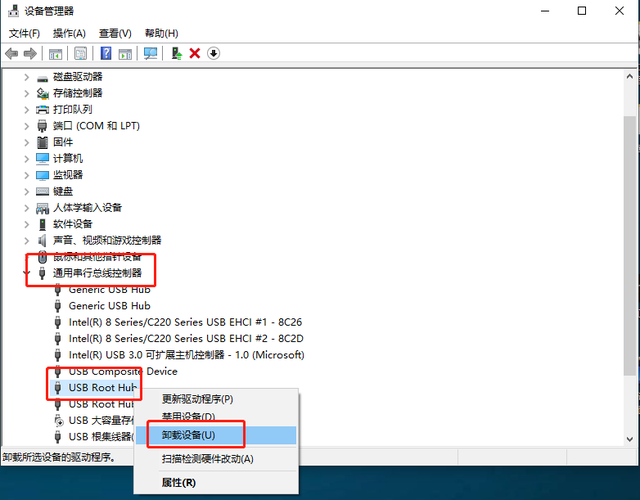 1. On the Device Manager page, click to expand [Universal Serial Bus Controller], right-click [USB Root Hub], and select [Update Driver]
1. On the Device Manager page, click to expand [Universal Serial Bus Controller], right-click [USB Root Hub], and select [Update Driver]##2. When the driver page pops up, click [Automatically search for updated driver software] and follow the instructions
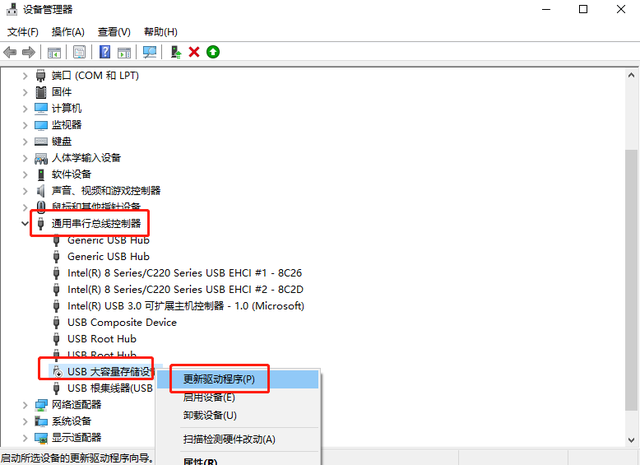
The above is the detailed content of The computer cannot be started using a USB disk. For more information, please follow other related articles on the PHP Chinese website!

Hot AI Tools

Undresser.AI Undress
AI-powered app for creating realistic nude photos

AI Clothes Remover
Online AI tool for removing clothes from photos.

Undress AI Tool
Undress images for free

Clothoff.io
AI clothes remover

AI Hentai Generator
Generate AI Hentai for free.

Hot Article

Hot Tools

Notepad++7.3.1
Easy-to-use and free code editor

SublimeText3 Chinese version
Chinese version, very easy to use

Zend Studio 13.0.1
Powerful PHP integrated development environment

Dreamweaver CS6
Visual web development tools

SublimeText3 Mac version
God-level code editing software (SublimeText3)

Hot Topics
 1378
1378
 52
52
 How to convert XML to PDF on your phone?
Apr 02, 2025 pm 10:18 PM
How to convert XML to PDF on your phone?
Apr 02, 2025 pm 10:18 PM
It is not easy to convert XML to PDF directly on your phone, but it can be achieved with the help of cloud services. It is recommended to use a lightweight mobile app to upload XML files and receive generated PDFs, and convert them with cloud APIs. Cloud APIs use serverless computing services, and choosing the right platform is crucial. Complexity, error handling, security, and optimization strategies need to be considered when handling XML parsing and PDF generation. The entire process requires the front-end app and the back-end API to work together, and it requires some understanding of a variety of technologies.
 What is the reason why PS keeps showing loading?
Apr 06, 2025 pm 06:39 PM
What is the reason why PS keeps showing loading?
Apr 06, 2025 pm 06:39 PM
PS "Loading" problems are caused by resource access or processing problems: hard disk reading speed is slow or bad: Use CrystalDiskInfo to check the hard disk health and replace the problematic hard disk. Insufficient memory: Upgrade memory to meet PS's needs for high-resolution images and complex layer processing. Graphics card drivers are outdated or corrupted: Update the drivers to optimize communication between the PS and the graphics card. File paths are too long or file names have special characters: use short paths and avoid special characters. PS's own problem: Reinstall or repair the PS installer.
 xml online formatting
Apr 02, 2025 pm 10:06 PM
xml online formatting
Apr 02, 2025 pm 10:06 PM
XML Online Format Tools automatically organizes messy XML code into easy-to-read and maintain formats. By parsing the syntax tree of XML and applying formatting rules, these tools optimize the structure of the code, enhancing its maintainability and teamwork efficiency.
 Does H5 page production require continuous maintenance?
Apr 05, 2025 pm 11:27 PM
Does H5 page production require continuous maintenance?
Apr 05, 2025 pm 11:27 PM
The H5 page needs to be maintained continuously, because of factors such as code vulnerabilities, browser compatibility, performance optimization, security updates and user experience improvements. Effective maintenance methods include establishing a complete testing system, using version control tools, regularly monitoring page performance, collecting user feedback and formulating maintenance plans.
 How to speed up the loading speed of PS?
Apr 06, 2025 pm 06:27 PM
How to speed up the loading speed of PS?
Apr 06, 2025 pm 06:27 PM
Solving the problem of slow Photoshop startup requires a multi-pronged approach, including: upgrading hardware (memory, solid-state drive, CPU); uninstalling outdated or incompatible plug-ins; cleaning up system garbage and excessive background programs regularly; closing irrelevant programs with caution; avoiding opening a large number of files during startup.
 How to convert XML to PDF on Android phone?
Apr 02, 2025 pm 09:51 PM
How to convert XML to PDF on Android phone?
Apr 02, 2025 pm 09:51 PM
Converting XML to PDF directly on Android phones cannot be achieved through the built-in features. You need to save the country through the following steps: convert XML data to formats recognized by the PDF generator (such as text or HTML); convert HTML to PDF using HTML generation libraries such as Flying Saucer.
 How to solve the problem of loading when PS is always showing that it is loading?
Apr 06, 2025 pm 06:30 PM
How to solve the problem of loading when PS is always showing that it is loading?
Apr 06, 2025 pm 06:30 PM
PS card is "Loading"? Solutions include: checking the computer configuration (memory, hard disk, processor), cleaning hard disk fragmentation, updating the graphics card driver, adjusting PS settings, reinstalling PS, and developing good programming habits.
 The XML file is too large, can I convert PDFs on my phone?
Apr 02, 2025 pm 09:54 PM
The XML file is too large, can I convert PDFs on my phone?
Apr 02, 2025 pm 09:54 PM
It is difficult to directly convert super large XML to PDF on mobile phones. It is recommended to adopt a partition strategy: cloud conversion: upload to the cloud platform and processed by the server. It is efficient and stable but requires network and possible payment; segmented processing: Use programming tools to split large XML into small files and convert them one by one, requiring programming capabilities; find conversion tools that specialize in processing large files, pay attention to checking user reviews to avoid choosing software that is prone to crash.




