
php editor Baicao introduces you a method to solve the problem of unresponsive audio service in Win10 system. When your computer encounters an issue with the audio service not responding, it may result in sounds not playing or sounds not working properly. But don't worry, we can try to fix this problem. Here's a simple method: Open Task Manager, find the "Services" tab, find and right-click the "Windows Audio" service, and select "Restart." This method usually resolves audio service unresponsiveness issues. If the problem persists, you can also try other methods such as updating or reinstalling the audio driver, or performing a system restore. Hope these methods can help you solve the problem of audio service not responding!
Win10 Audio Service Not Responding Repair Tutorial
Method 1:
1. Enter the win10 system desktop, right-click this computer to open the "Management" item.
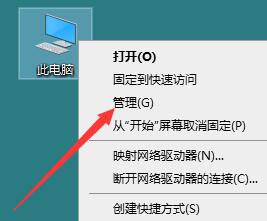
#2. In the computer management window that opens, click "Services and Applications" and then click to open "Services" to proceed to the next step.
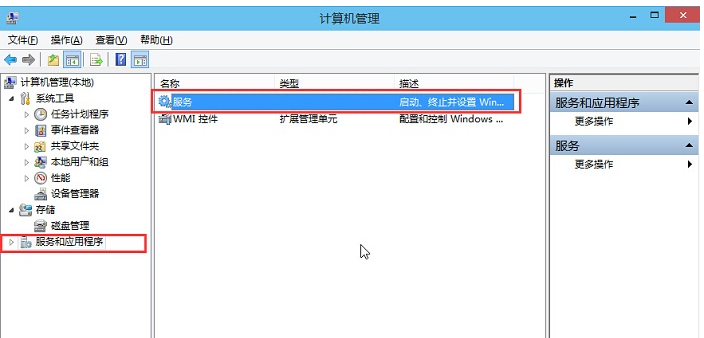
#3. In the service window, find "Windows Audio" and double-click to open it to proceed to the next step.
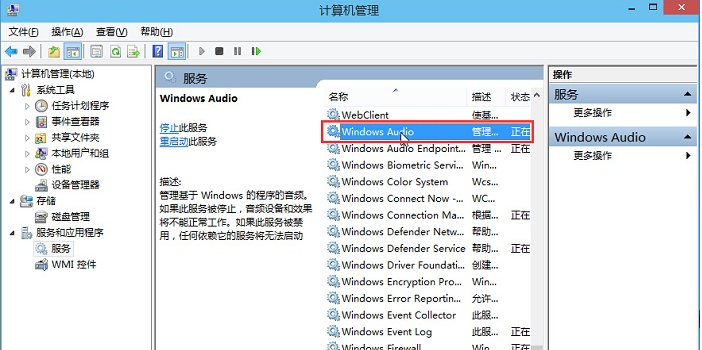
4. In the properties window of Windows Audio, click "Turn on (S)"
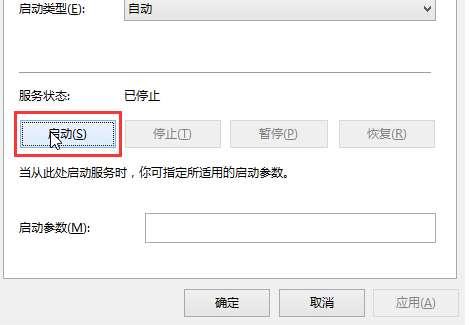
5. Still In the properties window of Windows Audio, click to switch to the "Login" item, then modify the password of this account. Enter the same password twice (for example: 123456) and click "OK" to proceed to the next step.
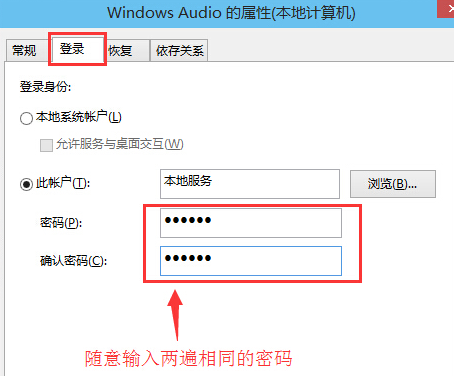
6. Go to the next step.
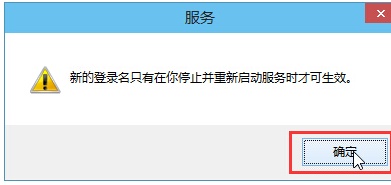
#7. In the pop-up system prompt window that prompts you to restart the service to take effect, click "OK" and then manually restart the computer to complete the operation.

Method 2:
1. If the problem is still not solved, it is a system-related problem.
2. If users want to completely solve this problem, they can choose to reinstall the system. Reinstalling the system can solve other problems such as unresponsive audio.
Recommendation 1:System Home Win10 official pure version original iso V2023
System Home Win10 official pure version original iso Here you can quickly install the operating system, system The official pure version of Zhijia Win10 original iso also has rich driver functions, which can be compatible with more computer models, allowing you to enjoy better system performance and meet the daily use needs of users.

Recommendation 2: Pure version win10 Microsoft official website download V2023
Pure version win10 Microsoft official website version is an optimized operating system , in which you can experience a good system function, allowing you to enjoy stable function use. It also allows users to challenge more gameplay and experience different system operations. The installation method is also very simple.

Recommendation 3: This site’s Ghost Win10 new pure version V2023
This site’s Ghost Win10 new pure version can help users quickly You can install a simple operating system on your computer, where users can also experience a brand-new operating system without any software bundles, allowing you to explore anytime and anywhere. No activation is required, allowing users to download and use it as quickly as possible.

The above is the detailed content of How to fix the audio service in win10 system that has not responded?. For more information, please follow other related articles on the PHP Chinese website!
 win10 bluetooth switch is missing
win10 bluetooth switch is missing
 Why do all the icons in the lower right corner of win10 show up?
Why do all the icons in the lower right corner of win10 show up?
 The difference between win10 sleep and hibernation
The difference between win10 sleep and hibernation
 Win10 pauses updates
Win10 pauses updates
 What to do if the Bluetooth switch is missing in Windows 10
What to do if the Bluetooth switch is missing in Windows 10
 win10 connect to shared printer
win10 connect to shared printer
 Clean up junk in win10
Clean up junk in win10
 How to share printer in win10
How to share printer in win10




