
Suppose you have a very large one on your linux server. iso image file that you want to open and then extract or copy one of the files. what will you do? In fact, there are many ways to achieve this requirement in the Linux system.
For example, you can use the traditional mount command to mount the ISO image file as a loop device in read-only mode, and then copy the file to another directory.
Extract ISO image file under Linux system
In order to complete this test, you must have an ISO image file (I use the ubuntu-16.10-server-amd64.iso system image file) and a directory for mounting and extracting the ISO image file.
First, use the following command to create a mounting directory to mount the ISO image file:
$ sudo mkdir /mnt/iso
After the directory is created, you can run the following command to easily mount the ubuntu-16.10-server-amd64.iso system image file and view its contents.
$ sudo mount -o loop ubuntu-16.10-server-amd64.iso /mnt/iso $ ls /mnt/iso/
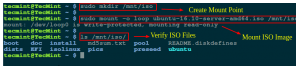
Mount ISO image in Linux system
Now you can enter the mounting directory /mnt/iso, view the files or use the cp command to copy the files to the /tmp directory.
$ cd /mnt/iso $ sudo cp md5sum.txt /tmp/ $ sudo cp -r ubuntu /tmp/
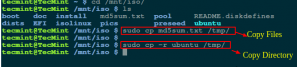
Copy the files in the ISO image in Linux system
Note: The "-r" option is used to recursively copy the contents of the directory. If necessary, you can also monitor the completion progress of the copy command.
Use the 7zip command to extract the contents of the ISO image
If you do not want to mount the ISO image, you can simply install a 7zip tool, which is a free and open source decompression software for compressing or decompressing files in different types of formats, including TAR, XZ, GZIP, ZIP, BZIP2 and so on.
$ sudo apt-get install p7zip-full p7zip-rar [On Debian/Ubuntu systems] $ sudo yum install p7zip p7zip-plugins [On CentOS/RHEL systems]
After the 7zip software is installed, you can use the 7z command to extract the contents of the ISO image file.
$ 7z x ubuntu-16.10-server-amd64.iso

Use 7zip tool to extract the files in the ISO image under Linux system
Note: Compared with the Linux mount command, 7zip is faster and smarter when compressing and decompressing files in any format.
Use the isoinfo command to extract the contents of the ISO image file
Although the isoinfo command is used to list the contents of the iso9660 image file in the form of a directory, you can also use this program to extract files.
As I said, the isoinfo program displays a directory listing, so the contents of the ISO image file are listed first.
$ isoinfo -i ubuntu-16.10-server-amd64.iso -l
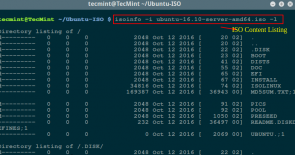
List the contents of ISO files in Linux
Now you can extract a single file from the ISO image file as follows:
$ isoinfo -i ubuntu-16.10-server-amd64.iso -x MD5SUM.TXT > MD5SUM.TXT
Note: Because "-x" decompresses to standard output, redirection must be used to extract the specified file. 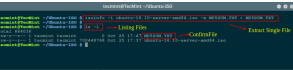
Extract a single file from an ISO image file
That’s it. In fact, there are many ways to achieve this requirement. If you know other useful commands or tools to extract and copy the files in the ISO image file, please share them with everyone in the comments below. .
The above is the detailed content of Tips for Extracting and Copying Files from ISO Images (Linux). For more information, please follow other related articles on the PHP Chinese website!




