
php editor Banana will introduce to you how to solve the problem of deleting punctuation marks on IE icons on Windows 7 computers. Sometimes we need to delete the IE icon on the Win7 computer desktop, but find that it cannot be deleted or it appears automatically after deletion. This may be due to punctuation effects. There are two ways to solve this problem: one is to delete the IE icon by changing the registry, and the other is to overwrite the installation by installing IE11. Please continue reading this article for specific operation details.
How to delete punctuation from win7 computer ie icon
1. Press [win] [R] on the keyboard at the same time to open run, enter [regedit] to open the registry.
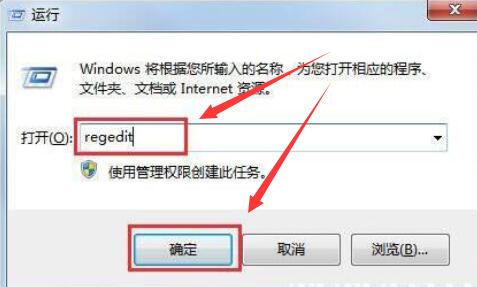
2. Then expand the files in the registry in order:
[HKEY_LOCAL_MACHINE\SOFTWARE\Microsoft\Windows\CurrentVersion\Explorer\Desktop\NameSpace].
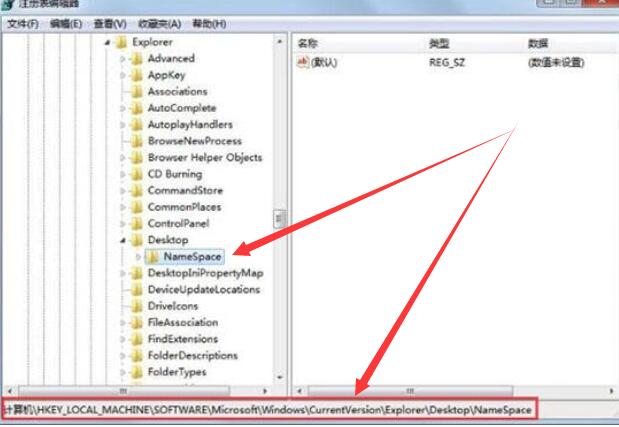
3. Then click [File]-[Export] in the upper left corner of the registry to save the registry file to the desktop, with the suffix name [.reg].
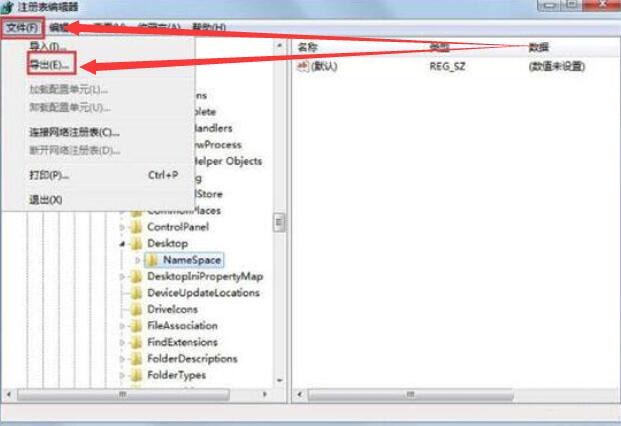
#4. Then use Notepad to open this file, [CTRL F] to search, and query this [Internet Explorer]. Remember the above paragraph [B416D21B-3B22-B6D4-BBD3-BBD452DB3D5B].
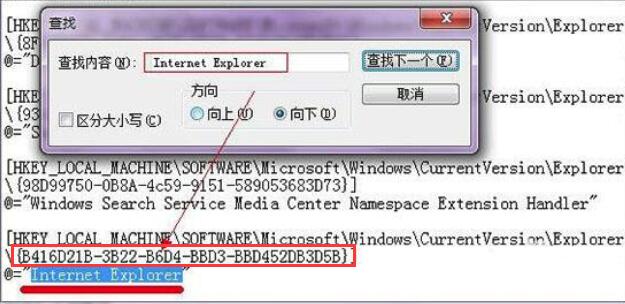
#5. Then find this folder in the registry and delete the files in it.
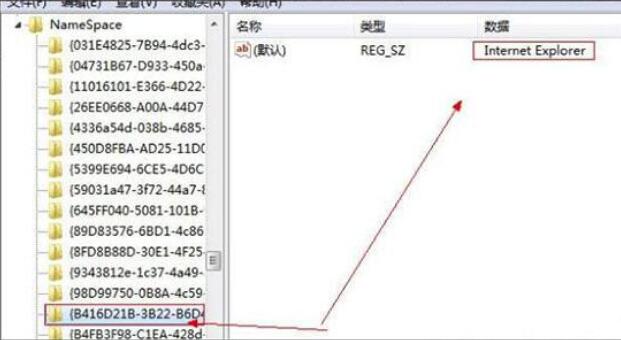
The above is the detailed content of How to delete punctuation from IE icon in Windows 7 computer? Solution to delete IE icon in win7. For more information, please follow other related articles on the PHP Chinese website!
 How to create virtual wifi in win7
How to create virtual wifi in win7
 How to change file type in win7
How to change file type in win7
 How to set up hibernation in Win7 system
How to set up hibernation in Win7 system
 How to open Windows 7 Explorer
How to open Windows 7 Explorer
 How to solve the problem of not being able to create a new folder in Win7
How to solve the problem of not being able to create a new folder in Win7
 Solution to Win7 folder properties not sharing tab page
Solution to Win7 folder properties not sharing tab page
 Win7 prompts that application data cannot be accessed. Solution
Win7 prompts that application data cannot be accessed. Solution
 The difference between win7 32-bit and 64-bit
The difference between win7 32-bit and 64-bit




