
php editor Xinyi brings you a detailed tutorial on uninstalling 32-bit Office in Win7. In some cases, we may need to remove 32-bit Office software, but the uninstallation process may not be intuitive. This tutorial will provide you with step-by-step instructions to help you successfully delete 32-bit Office and solve related problems that may arise. Whether you want to uninstall Office 2010, Office 2013 or Office 2016, we will provide you with applicable solutions to make it easy for you to complete the uninstallation process. Next, let’s take a look at the specific steps!
Method 1: The system comes with method
1. Click the Start button and select the Control Panel button on the right.
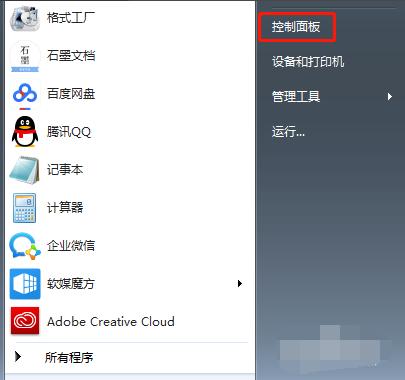
#2. Select the "Programs" button in the control panel window, and select the "Programs" - "Programs and Features" option in the pop-up dialog box.
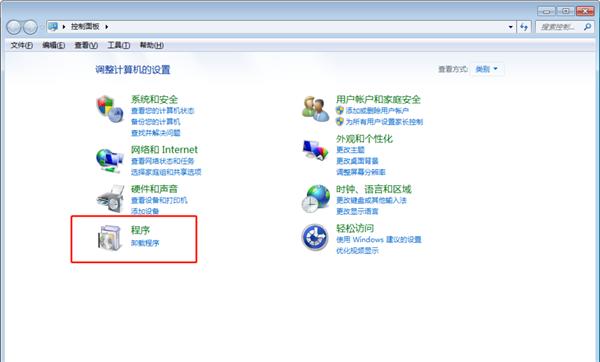
Click "Programs and Features".
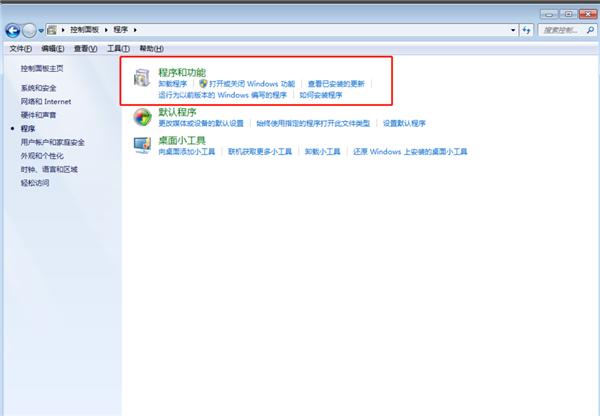
3. Find the 32-bit office software, select it, right-click it, and select the "Uninstall" command in the pop-up dialog box. Select "Yes" in the pop-up prompt box to continue uninstalling.
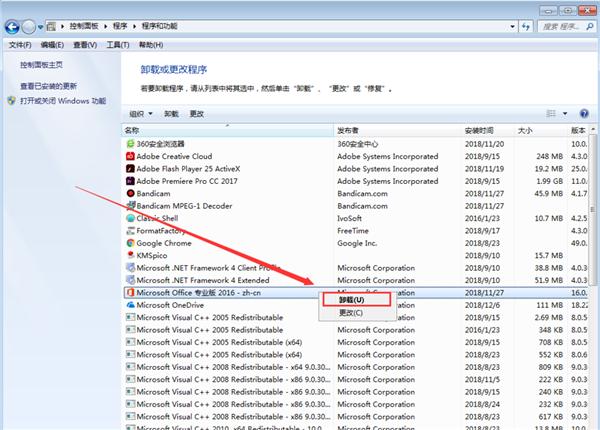
#4. After the uninstallation is completed, there is actually a large amount of office information remaining in the registry, which needs to be deleted.
If we do not delete these office contents in the registry, our installation of another office version will conflict with these contents, resulting in an error message.
Select Start-Run, enter regedit in the input area and click the OK button.
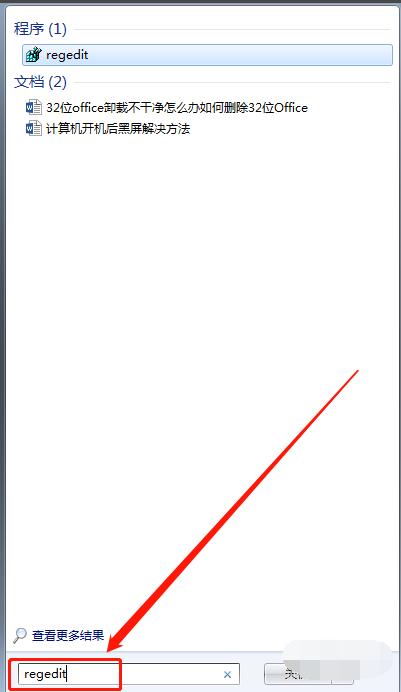
#5. Delete the following registry information and select the "Yes" button in the pop-up confirmation item deletion dialog box.
HKEY_CURRENT_USER\Software\Microsoft\Office\15.0
HKEY_LOCAL_MACHINE\SOFTWARE\Microsoft\Office\15.0
HKEY_LOCAL_MACHINE\SOFTWARE\Microsoft\Office\Delivery\SourceEngine\Downloads\ 0FF1CE}-
HKEY_LOCAL_MACHINE\SOFTWARE\Microsoft\Windows\CurrentVersion\Uninstall\ *0FF1CE *
HKEY_LOCAL_MACHINE\SOFTWARE\Microsoft\Windows\CurrentVersion\Installer\UpgradeCodes\ * F01FEC
HKEY_LOCAL_MACHINE\SOFTWARE\Microsoft\Windows\CurrentVersion\Installer\UserData\S-1-5-18\Products\* F01FEC
HKEY_LOCAL_MACHINE\SYSTEM\CurrentControlSet\Services\ose
HKEY_CLASSES_ROOT \Installer\Features\ * F01FEC
HKEY_CLASSES_ROOT\Installer\Products\ * F01FEC
HKEY_CLASSES_ROOT\Installer\UpgradeCodes\ * F01FEC
HKEY_CLASSES_ROOT\Installer\Win32Assemblies\ * Office15 *
After restarting the computer, the error will not be prompted when installing 64-bit Office.
Method 2: Directly use 360 software or other third-party tools to uninstall and clean up the remaining garbage.

The above is the detailed content of How to delete 32-bit Office? Tutorial on uninstalling 32-bit Office in Win7. For more information, please follow other related articles on the PHP Chinese website!
 What are the office software
What are the office software
 How to create virtual wifi in win7
How to create virtual wifi in win7
 How to change file type in win7
How to change file type in win7
 How to set up hibernation in Win7 system
How to set up hibernation in Win7 system
 How to open Windows 7 Explorer
How to open Windows 7 Explorer
 How to solve the problem of not being able to create a new folder in Win7
How to solve the problem of not being able to create a new folder in Win7
 Solution to Win7 folder properties not sharing tab page
Solution to Win7 folder properties not sharing tab page
 Win7 prompts that application data cannot be accessed. Solution
Win7 prompts that application data cannot be accessed. Solution




