How to close store notifications in C5GAME
php editor Apple today brought you a notice on how C5GAME will close its store. As a well-known virtual item trading platform, C5GAME provides convenient trading services for the majority of players. However, due to some reasons, sometimes we may need to close our shop. So, how to close it? Let’s find out next!
First, open the C5GAME software on your mobile phone. Then, find and click the "My" button in the lower right corner of the page. Next, in the upper right corner of the "My" page, click the hexagonal "Settings" icon to open the settings interface.
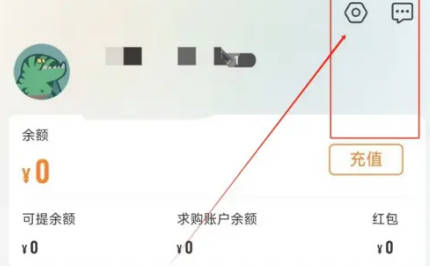
#2. After coming to the settings page, there is a "Notification Settings", click on it to enter.
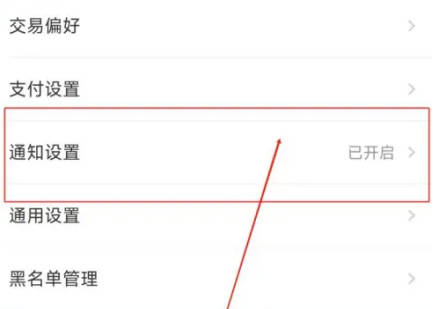
3. Next, there is a "Store Notification" in the notification settings page. There is a switch button displayed behind it. Click the circular slider on it. It is set to a gray-white closed state, and no notification messages will be sent when there is any activity in the store.
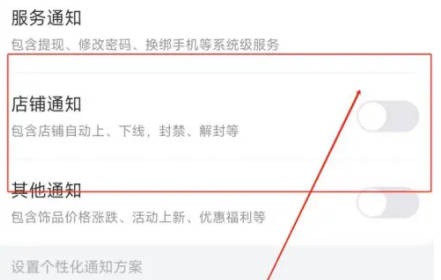
The above content is the operation method of turning off store notifications in C5GAME software. I hope it can help friends in need.
The above is the detailed content of How to close store notifications in C5GAME. For more information, please follow other related articles on the PHP Chinese website!

Hot AI Tools

Undresser.AI Undress
AI-powered app for creating realistic nude photos

AI Clothes Remover
Online AI tool for removing clothes from photos.

Undress AI Tool
Undress images for free

Clothoff.io
AI clothes remover

AI Hentai Generator
Generate AI Hentai for free.

Hot Article

Hot Tools

Notepad++7.3.1
Easy-to-use and free code editor

SublimeText3 Chinese version
Chinese version, very easy to use

Zend Studio 13.0.1
Powerful PHP integrated development environment

Dreamweaver CS6
Visual web development tools

SublimeText3 Mac version
God-level code editing software (SublimeText3)

Hot Topics
 gate.io registration tutorial
Mar 31, 2025 pm 11:09 PM
gate.io registration tutorial
Mar 31, 2025 pm 11:09 PM
This article provides a detailed Gate.io registration tutorial, covering every step from accessing the official website to completing registration, including filling in registration information, verifying, reading user agreements, etc. The article also emphasizes security measures after successful registration, such as setting up secondary verification and completing real-name authentication, and gives tips from beginners to help users safely start their digital asset trading journey.
 Where to download the genuine Ouyi? Official website download. Global
Mar 31, 2025 pm 02:09 PM
Where to download the genuine Ouyi? Official website download. Global
Mar 31, 2025 pm 02:09 PM
Ouyi usually refers to Ouyi OKX. The global way to download Ouyi OKX APP is as follows: 1. Android device: Download the APK file through the official website and install it. 2. iOS device: access the official website through the browser and directly download the APP.
 What is Ouyi for? What is Ouyi
Apr 01, 2025 pm 03:18 PM
What is Ouyi for? What is Ouyi
Apr 01, 2025 pm 03:18 PM
OKX is a global digital asset trading platform. Its main functions include: 1. Buying and selling digital assets (spot trading), 2. Trading between digital assets, 3. Providing market conditions and data, 4. Providing diversified trading products (such as derivatives), 5. Providing asset value-added services, 6. Convenient asset management.
 gate.io latest registration tutorial for beginners
Mar 31, 2025 pm 11:12 PM
gate.io latest registration tutorial for beginners
Mar 31, 2025 pm 11:12 PM
This article provides newbies with detailed Gate.io registration tutorials, guiding them to gradually complete the registration process, including accessing the official website, filling in information, identity verification, etc., and emphasizes the security settings after registration. In addition, the article also mentioned other exchanges such as Binance, Ouyi and Sesame Open Door. It is recommended that novices choose the right platform according to their own needs, and remind readers that digital asset investment is risky and should invest rationally.
 The latest registration tutorial for gate.io web version
Mar 31, 2025 pm 11:15 PM
The latest registration tutorial for gate.io web version
Mar 31, 2025 pm 11:15 PM
This article provides a detailed Gate.io web version latest registration tutorial to help users easily get started with digital asset trading. The tutorial covers every step from accessing the official website to completing registration, and emphasizes security settings after registration. The article also briefly introduces other trading platforms such as Binance, Ouyi and Sesame Open Door. It is recommended that users choose the right platform according to their own needs and pay attention to investment risks.
 How to roll positions in digital currency? What are the digital currency rolling platforms?
Mar 31, 2025 pm 07:36 PM
How to roll positions in digital currency? What are the digital currency rolling platforms?
Mar 31, 2025 pm 07:36 PM
Digital currency rolling positions is an investment strategy that uses lending to amplify trading leverage to increase returns. This article explains the digital currency rolling process in detail, including key steps such as selecting trading platforms that support rolling (such as Binance, OKEx, gate.io, Huobi, Bybit, etc.), opening a leverage account, setting a leverage multiple, borrowing funds for trading, and real-time monitoring of the market and adjusting positions or adding margin to avoid liquidation. However, rolling position trading is extremely risky, and investors need to operate with caution and formulate complete risk management strategies. To learn more about digital currency rolling tips, please continue reading.
 Virtual currency trading platform app Ouyi download Virtual currency Ouyi trading APP Android download tutorial
Mar 31, 2025 pm 08:57 PM
Virtual currency trading platform app Ouyi download Virtual currency Ouyi trading APP Android download tutorial
Mar 31, 2025 pm 08:57 PM
This article introduces the basic information of Ouyi OKX trading platform and the installation steps of Android mobile client. Founded in 2017, Ouyi OKX is formerly OKEx, headquartered in Seychelles, providing coin trading, leveraged trading, options, delivery and perpetual contracts to tens of millions of users in more than 200 countries and regions around the world. The article elaborates on four steps from downloading the installation package to completing the installation, so that users can quickly get started with the OKX Android client. If you want to know the installation method of Ouyi OKX trading platform and Android client, please continue to read this article.
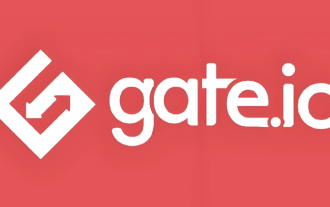 How to calculate the transaction fee of gate.io trading platform?
Mar 31, 2025 pm 09:15 PM
How to calculate the transaction fee of gate.io trading platform?
Mar 31, 2025 pm 09:15 PM
The handling fees of the Gate.io trading platform vary according to factors such as transaction type, transaction pair, and user VIP level. The default fee rate for spot trading is 0.15% (VIP0 level, Maker and Taker), but the VIP level will be adjusted based on the user's 30-day trading volume and GT position. The higher the level, the lower the fee rate will be. It supports GT platform coin deduction, and you can enjoy a minimum discount of 55% off. The default rate for contract transactions is Maker 0.02%, Taker 0.05% (VIP0 level), which is also affected by VIP level, and different contract types and leverages






