
php editor Banana introduces you a solution to the problem that Win10 computers cannot change the account type. In the Win10 system, sometimes we want to change the type of a user account, such as changing from a standard user to an administrator user, but we find that the system does not provide the corresponding option. This may cause us some inconvenience and restrictions. But don’t worry, we can fix this with some simple steps that will allow you to easily change your account type and have more permissions and control. Next, we will introduce specific solutions in detail to help you quickly solve the problem of being unable to change the account type on your Win10 computer.
Method 1: Windows Settings
1. Press the "Win I" key combination to open "Settings" and click "Account".
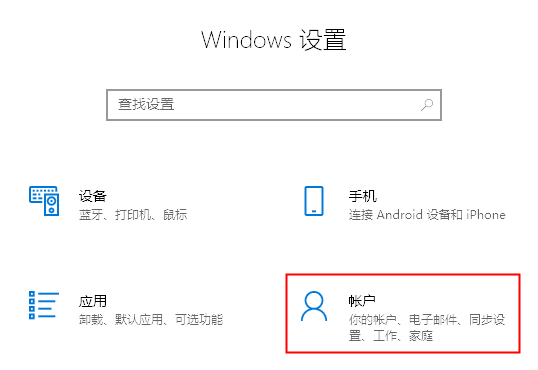
2. Click "Other Users" on the left, then click "Add others to this computer" on the right, and follow the steps to create a new standard account. .
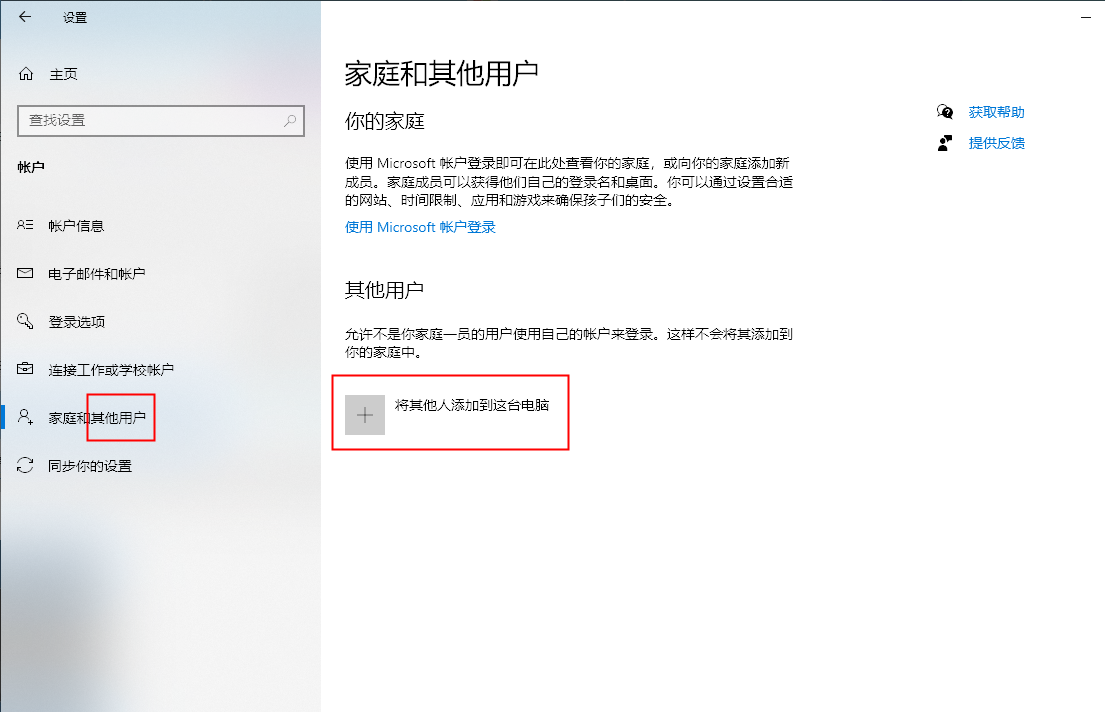
#3. After adding, click the start menu, click the username avatar at the top of the start menu, click logout, and select the newly created account in the lower left corner of the logout interface.
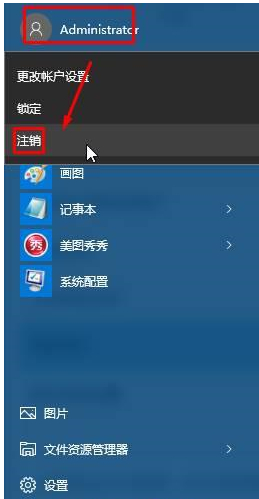
Method 2: Open "administrator"
1. Press the "Win member)".
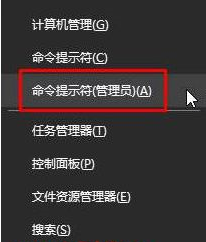
#2. Enter: net user administrator /active:yes in the command prompt box and press the Enter key to restart the computer.
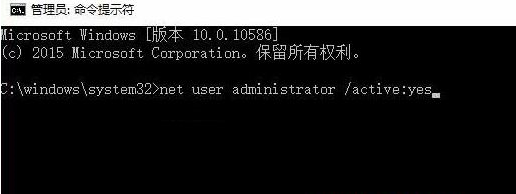
#3. After restarting, you can switch to the "standard" account.
The above is the detailed content of Solution to the problem that Win10 computer cannot change the account type. For more information, please follow other related articles on the PHP Chinese website!
 win10 bluetooth switch is missing
win10 bluetooth switch is missing
 Why do all the icons in the lower right corner of win10 show up?
Why do all the icons in the lower right corner of win10 show up?
 The difference between win10 sleep and hibernation
The difference between win10 sleep and hibernation
 Win10 pauses updates
Win10 pauses updates
 What to do if the Bluetooth switch is missing in Windows 10
What to do if the Bluetooth switch is missing in Windows 10
 win10 connect to shared printer
win10 connect to shared printer
 Clean up junk in win10
Clean up junk in win10
 How to share printer in win10
How to share printer in win10




