 System Tutorial
System Tutorial
 Windows Series
Windows Series
 How to solve the problem that win7 shows that it is not genuine? Solution to win7 prompt that it is not a genuine system
How to solve the problem that win7 shows that it is not genuine? Solution to win7 prompt that it is not a genuine system
How to solve the problem that win7 shows that it is not genuine? Solution to win7 prompt that it is not a genuine system
php editor Youzi will introduce to you how to solve the problem of Win7 showing that it is not genuine. When we use the Win7 system, sometimes the system prompts that it is not genuine. This may be due to the activation code being invalid or the system file being damaged. There are many solutions. You can try to reactivate the system, use genuine activation tools, or update system patches. When solving problems, be sure to choose safe and reliable methods to avoid system damage and data loss. I hope the above methods can help users who encounter this problem and restore your Win7 system to normal use!
How to solve the problem when win7 shows that it is not genuine?
Method 1
1. Press "win r" on the keyboard at the same time, then enter "CMD", and then press "Enter" to confirm.
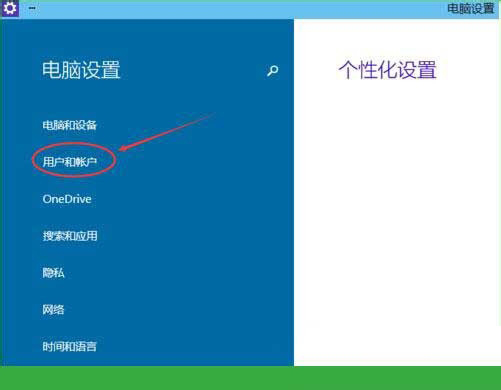
2. Enter "SLMGR -REARM" in the pop-up window. Pay attention to the space in the middle. Don't miss it.
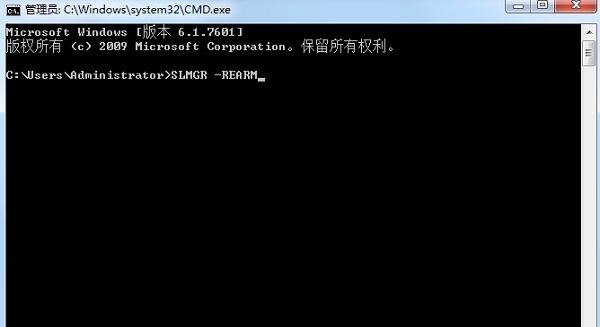
#3. Then press Enter to confirm. A dialog box will pop up, click "OK", and finally restart the computer.
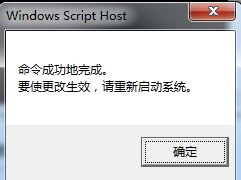
#4. It should be noted that activating the system using this method is only valid for four months.
Method 2
1. Press "win r" on the keyboard to open the run function of the computer, enter "cmd", and click "Create this task with administrative rights".
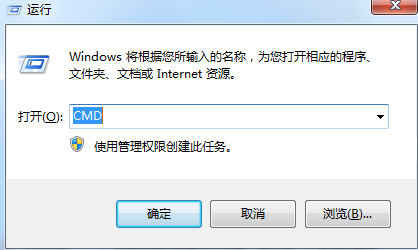
2. After the command prompt pops up, enter "SLMGR -REARM". It should be noted that there is a space in front of -, friends, don't forget Enter it and press Enter.
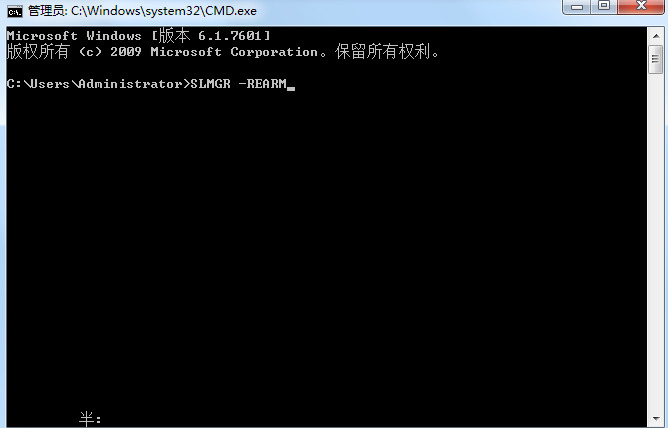
#3. Then press "win r" on the keyboard to open the computer's run function and enter "services.msc".
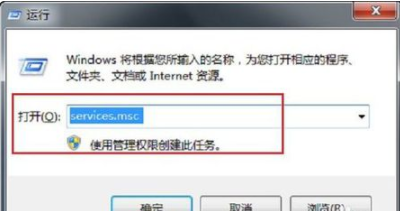
#4. Find the “Software Protection” service on the left and double-click to open it.
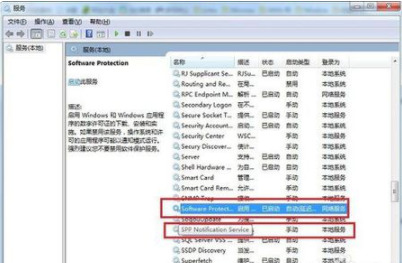
5. Then change the "Startup Type" to "Automatic" in the "General" option, and then take the same operation for "SPP Notification Service".
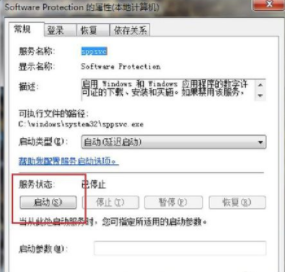
6. Then restart the system. You will find that the prompt that this copy of Windows is not genuine has disappeared. The desktop can also be set freely.
Method 3
1. In addition, you can also use a windows key to complete activation. Right-click the computer's desktop icon and select "Properties".
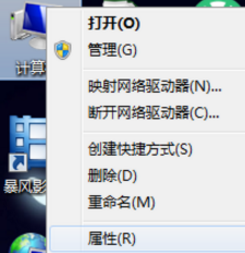
#2. Find the windows activation and enter the win7 key.
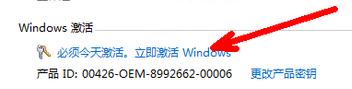
#3. After entering the key, you can successfully activate the system, and the prompt in the lower right corner of the desktop will disappear.
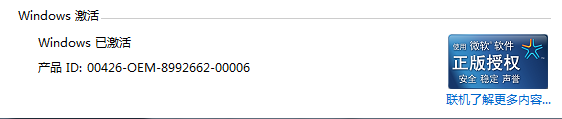
Other solutions:
If none of the above methods can solve the problem, you can consider reinstalling the system.
Recommended image download
Win7 SP1 official flagship version 64-bit
Win7 x64 pure version (64-bit automatic activation)
Win7 pure version activation-free 64-bit (only for notebooks)
System installation method
This site provides you with two system installation methods, local Hard drive installation is the simplest installation method. It is recommended to make a U disk boot tool before using the hard disk installation. If the hard disk installation fails, or your computer cannot be turned on, is stuck at the welcome interface, cannot enter the desktop, or has a blue screen, etc., then you need to choose the U disk to reinstall the system. .
Warm reminder: When reinstalling the system, the current system disk (usually the C drive) will be formatted. Be sure to back up the data on the C drive and desktop in advance.
The above is the detailed content of How to solve the problem that win7 shows that it is not genuine? Solution to win7 prompt that it is not a genuine system. For more information, please follow other related articles on the PHP Chinese website!

Hot AI Tools

Undresser.AI Undress
AI-powered app for creating realistic nude photos

AI Clothes Remover
Online AI tool for removing clothes from photos.

Undress AI Tool
Undress images for free

Clothoff.io
AI clothes remover

Video Face Swap
Swap faces in any video effortlessly with our completely free AI face swap tool!

Hot Article

Hot Tools

Notepad++7.3.1
Easy-to-use and free code editor

SublimeText3 Chinese version
Chinese version, very easy to use

Zend Studio 13.0.1
Powerful PHP integrated development environment

Dreamweaver CS6
Visual web development tools

SublimeText3 Mac version
God-level code editing software (SublimeText3)

Hot Topics
 1386
1386
 52
52
 How to use sql datetime
Apr 09, 2025 pm 06:09 PM
How to use sql datetime
Apr 09, 2025 pm 06:09 PM
The DATETIME data type is used to store high-precision date and time information, ranging from 0001-01-01 00:00:00 to 9999-12-31 23:59:59.99999999, and the syntax is DATETIME(precision), where precision specifies the accuracy after the decimal point (0-7), and the default is 3. It supports sorting, calculation, and time zone conversion functions, but needs to be aware of potential issues when converting precision, range and time zones.
 How to create oracle database How to create oracle database
Apr 11, 2025 pm 02:36 PM
How to create oracle database How to create oracle database
Apr 11, 2025 pm 02:36 PM
To create an Oracle database, the common method is to use the dbca graphical tool. The steps are as follows: 1. Use the dbca tool to set the dbName to specify the database name; 2. Set sysPassword and systemPassword to strong passwords; 3. Set characterSet and nationalCharacterSet to AL32UTF8; 4. Set memorySize and tablespaceSize to adjust according to actual needs; 5. Specify the logFile path. Advanced methods are created manually using SQL commands, but are more complex and prone to errors. Pay attention to password strength, character set selection, tablespace size and memory
 How to delete rows that meet certain criteria in SQL
Apr 09, 2025 pm 12:24 PM
How to delete rows that meet certain criteria in SQL
Apr 09, 2025 pm 12:24 PM
Use the DELETE statement to delete data from the database and specify the deletion criteria through the WHERE clause. Example syntax: DELETE FROM table_name WHERE condition; Note: Back up data before performing a DELETE operation, verify statements in the test environment, use the LIMIT clause to limit the number of deleted rows, carefully check the WHERE clause to avoid misdeletion, and use indexes to optimize the deletion efficiency of large tables.
 How to add columns in PostgreSQL?
Apr 09, 2025 pm 12:36 PM
How to add columns in PostgreSQL?
Apr 09, 2025 pm 12:36 PM
PostgreSQL The method to add columns is to use the ALTER TABLE command and consider the following details: Data type: Select the type that is suitable for the new column to store data, such as INT or VARCHAR. Default: Specify the default value of the new column through the DEFAULT keyword, avoiding the value of NULL. Constraints: Add NOT NULL, UNIQUE, or CHECK constraints as needed. Concurrent operations: Use transactions or other concurrency control mechanisms to handle lock conflicts when adding columns.
 What are the oracle11g database migration tools?
Apr 11, 2025 pm 03:36 PM
What are the oracle11g database migration tools?
Apr 11, 2025 pm 03:36 PM
How to choose Oracle 11g migration tool? Determine the migration target and determine the tool requirements. Mainstream tool classification: Oracle's own tools (expdp/impdp) third-party tools (GoldenGate, DataStage) cloud platform services (such as AWS, Azure) to select tools that are suitable for project size and complexity. FAQs and Debugging: Network Problems Permissions Data Consistency Issues Insufficient Space Optimization and Best Practices: Parallel Processing Data Compression Incremental Migration Test
 How to clean all data with redis
Apr 10, 2025 pm 05:06 PM
How to clean all data with redis
Apr 10, 2025 pm 05:06 PM
How to clean all Redis data: Redis 2.8 and later: The FLUSHALL command deletes all key-value pairs. Redis 2.6 and earlier: Use the DEL command to delete keys one by one or use the Redis client to delete methods. Alternative: Restart the Redis service (use with caution), or use the Redis client (such as flushall() or flushdb()).
 How to add multiple new columns in SQL
Apr 09, 2025 pm 02:42 PM
How to add multiple new columns in SQL
Apr 09, 2025 pm 02:42 PM
Methods to add multiple new columns in SQL include: Using the ALTER TABLE statement: ALTER TABLE table_name ADD column1 data_type, ADD column2 data_type, ...; Using the CREATE TABLE statement: CREATE TABLE new_table AS SELECT column1, column2, ..., columnn FROM existing_table UNION ALL SELECT NULL, NULL, ..., NUL
 How to delete all data from oracle
Apr 11, 2025 pm 08:36 PM
How to delete all data from oracle
Apr 11, 2025 pm 08:36 PM
Deleting all data in Oracle requires the following steps: 1. Establish a connection; 2. Disable foreign key constraints; 3. Delete table data; 4. Submit transactions; 5. Enable foreign key constraints (optional). Be sure to back up the database before execution to prevent data loss.



