
php editor Baicao has specially prepared a super detailed tutorial for everyone to teach you how to set up WeChat dual-open in Windows 10 to log in to multiple WeChat accounts on your computer. Whether it is work or life, many people need to use multiple WeChat accounts at the same time. This tutorial will help you solve this problem. In this tutorial, we will explain to you step by step how to use third-party tools and techniques to implement the dual-open function of WeChat, allowing you to easily manage multiple WeChat accounts and improve work efficiency. Come and follow our tutorial and learn how to set up dual-deployment of WeChat!
Super detailed tutorial on setting up WeChat dual-open computer to log in to multiple WeChat in win10
1. Right-click a blank space on the desktop and select [New]-[Text Document].
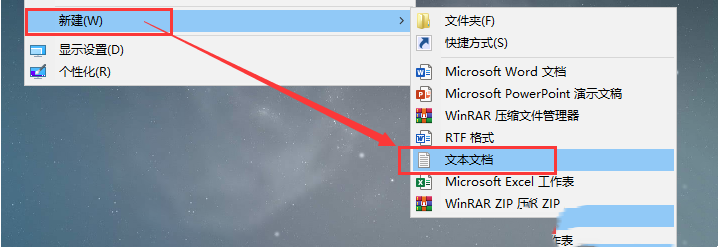
#2. Create a new text document, as shown in the figure:
Right-click the WeChat shortcut icon on the desktop and select [Open the location of the file].
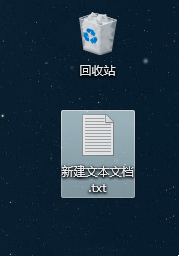
#3. If there is this small arrow in the lower left corner of the WeChat icon in the opened folder, it means that this is not the folder path of the WeChat program.
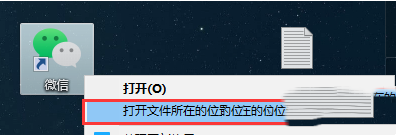
#4. At this time, the directory where the shortcut is located appears. Right-click the shortcut again and select [Open the location of the file].
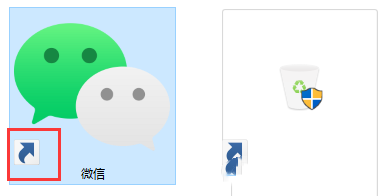
#5. At this time we have reached the WeChat program installation directory.
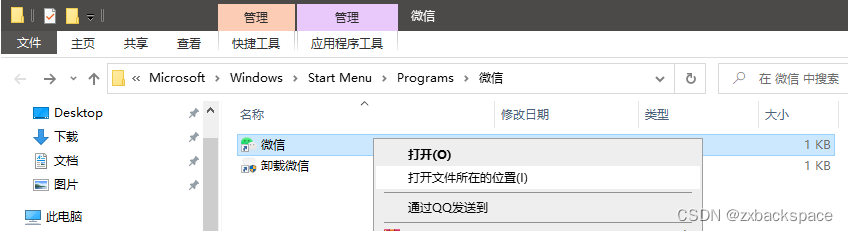
#6. Click and copy the path as shown in the picture.
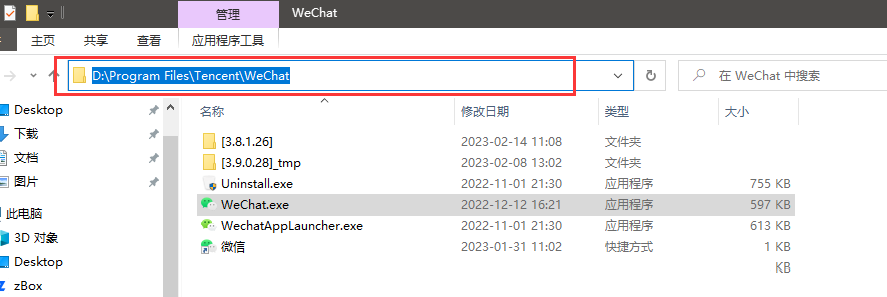
#7. Paste it into the newly created text document.
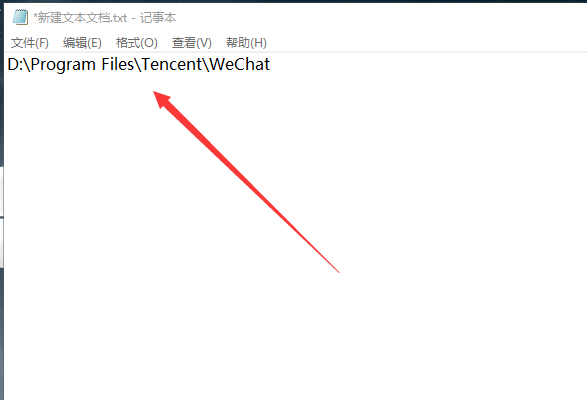
8. Supplement the complete path and add the following code at the end.
As shown after adding:
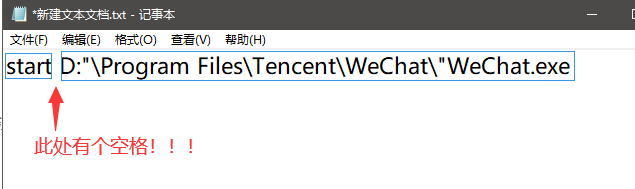
9. Add English quotes to the path, pay attention to the position of the double quotes! ! !
As shown in the picture:

Note: If you want to open two WeChat, copy this command, press Enter and paste (paste as many as you want to open) )
10. Click [File]-[Save As].
11. In the pop-up dialog box:
Change the save type to: All files
Change the encoding to: ANSI
Change the file name: WeChat dual-open.bat
Click [Save]

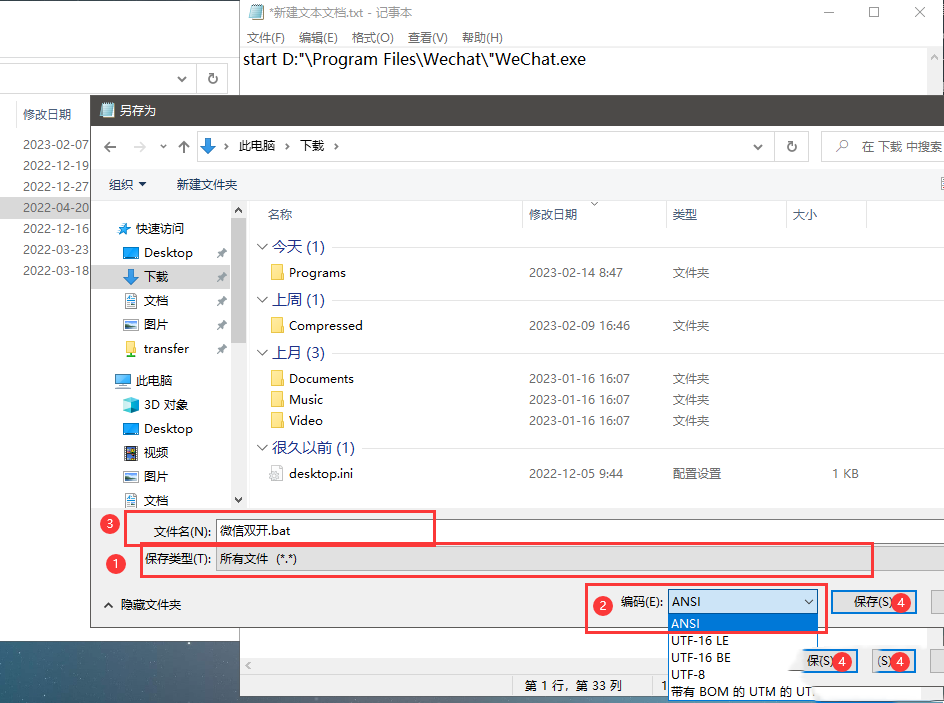
12. At this time, a WeChat dual-open .bat file will appear on the desktop. As shown in the picture:
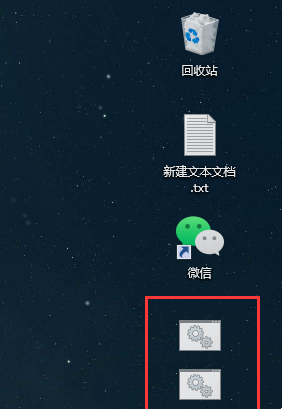
#13. Exit the logged-in WeChat and double-click WeChat Double Open.bat. At this time, you can open two WeChat programs (overlapping together).
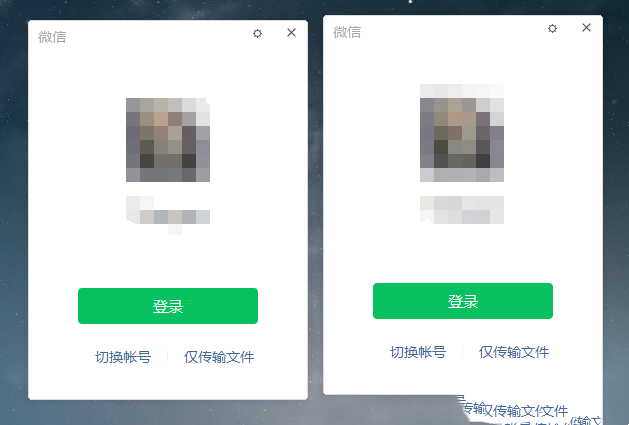
The above is the detailed content of Super detailed tutorial for setting up WeChat dual-open computer to log in to multiple WeChat in win10. For more information, please follow other related articles on the PHP Chinese website!
 win10 bluetooth switch is missing
win10 bluetooth switch is missing
 Why do all the icons in the lower right corner of win10 show up?
Why do all the icons in the lower right corner of win10 show up?
 The difference between win10 sleep and hibernation
The difference between win10 sleep and hibernation
 Win10 pauses updates
Win10 pauses updates
 What to do if the Bluetooth switch is missing in Windows 10
What to do if the Bluetooth switch is missing in Windows 10
 win10 connect to shared printer
win10 connect to shared printer
 Clean up junk in win10
Clean up junk in win10
 How to share printer in win10
How to share printer in win10




