 System Tutorial
System Tutorial
 Windows Series
Windows Series
 What should I do if the network speed of Win10 Hyper-V virtual machine is slow? How to solve the slow network speed of Win10 Hyper virtual machine
What should I do if the network speed of Win10 Hyper-V virtual machine is slow? How to solve the slow network speed of Win10 Hyper virtual machine
What should I do if the network speed of Win10 Hyper-V virtual machine is slow? How to solve the slow network speed of Win10 Hyper virtual machine
php editor Banana will introduce to you how to solve the problem of slow network speed of Win10 Hyper-V virtual machine. When using a Win10 Hyper-V virtual machine, we sometimes encounter slow network speeds, which affects our work efficiency and experience. Don’t worry, there are some simple steps we can take to fix this problem. Below are some common solutions, I hope they can be helpful to everyone.
How to solve the slow network speed of Win10 Hyper virtual machine
1. First of all, you should pay attention to the receiving segment that appears in Hyper-V on Windows Server 2019/2022 (and Windows 10 1809) Merge (RSC) function. Receive segment coalescence is used at the virtual switch level (vSwitch).
2. RSC allows reducing CPU load and increasing network throughput by combining multiple TCP segments into larger segments. Network performance is improved because large segments are processed faster than many smaller segments.
3. In previous Hyper-V versions (Windows Server 2016/2012R2), only hardware receive segment merging mode was supported at the NIC level.
If RSC support is enabled, it may cause additional network latency in some hardware configurations. By default, all external switches on Windows Server 2019 have RSC enabled.
You can check if RSC is enabled for the virtual switch using the following command:
Get-VMSwitch | Select-Object *RSC*
You can disable it for the client using the following command IPv4 traffic on the network adapter uses RSC:
Disable-NetAdapterRsc -Name “Ethernet” -IPv4
Check if the replication speed in the Hyper-V VM increases after disabling RSC. If network speeds improve, RSC can be disabled on the virtual switch to which the VM is connected.
4. You can use the iperf tool to check the network throughput.
1) To disable software RSC for a specific virtual switch, run the following command:
Set-VMSwitch -Name vSwitchName -EnableSoftwareRsc $false
You can enable/disable on the fly RSC, it does not affect any active connections.

Alternatively, you can disable RSC completely on the Windows host:
netsh int tcp set global rsc=disabled
2) Network Virtual Machine Queue (VMQ) Mode in Adapter Driver
In some cases, if VMQ (Virtual Machine Queue) is enabled in the network adapter driver of the physical Hyper-V host, this may cause Poor network performance in Hyper-V virtual machines.
VMQ is a hardware feature and if your hardware does not support it enabling it in the driver may result in packet loss and increased network latency.
This issue is typical of Broadcom Gigabit Network Adapters and occurs in all Hyper-V versions (Windows Server 2012 R2/2016/2019).
VMQ is designed to improve network performance by forwarding packets directly from physical network adapters to virtual machines.
VMQ can be disabled in the properties of the network adapter driver.
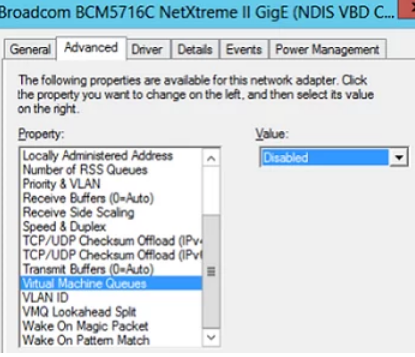
Alternatively, you can use PowerShell to display a list of network adapters that support VMQ and their status:
Get-NetAdapterVmq
5. To disable VMQ for a specific network card, run the following command (the network adapter will be unavailable for a few seconds):
Set-NetAdapterVmq -Name "NICName" -Enabled $False
After disabling VMQ, It's a good idea to reboot the host and check network performance.

#6. Make sure to disable the
QoS bandwidth limiting policy in Windows.
7. Optimize Hyper-V’s TCP settings on Windows Server 2019
1) Save the current TCP settings on the Hyper-V host and apply the new settings, which will make TCP settings in Windows Server 2019 are almost similar to those in Windows Server 2016.
2) Save the current settings:
Get-NetTCPSetting -SettingName Datacenter, DatacenterCustom, InternetCustom, Internet|select SettingName, CongestionProvider, CwndRestart, ForceWS|Export-csv c:\backup\ws2019_network_stack_settings_nettcp_backup. csv
8. By default, in Windows Server 2019 and Windows 10 1709, the CUTRIC implementation of TCP is used. This algorithm is optimized for high-speed networks with high latency (it is also used by default in Linux kernel 2.6.19 and later).
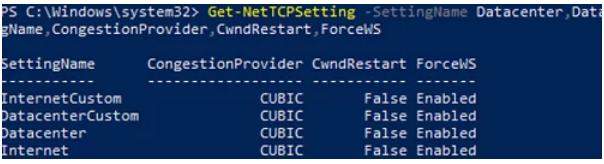
Apply the following settings only in Windows Server 2019 or Hyper-V 2019.
1) Apply new NetTCP settings for the LAN:
Set-NetTCPSetting -SettingName DatacenterCustom, Datacenter -CongestionProvider DCTCP
Set-NetTCPSetting -SettingName DatacenterCustom, Datacenter -CwndRestart True
Set-NetTCPSetting -SettingName DatacenterCustom, Datacenter -ForceWS Disabled
2) For WAN:
Set- NetTCPSetting -SettingName InternetCustom, Internet -CongestionProvider CTCP
Set-NetTCPSetting -SettingName InternetCustom, Internet -DelayedAckTimeoutMs 50
Set-NetTCPSetting -SettingName InternetCustom,Internet -ForceWS Disabled
3 ) Disable network RSS and RSC at the TCP stack level Network optimization method:
netsh int tcp show global
netsh int tcp set global RSS=Disabled
netsh int tcp set global RSC=Disabled
4) or at the network card level:
Get-NetAdapter | Set-NetAdapterAdvancedProperty -DisplayName “Recv Segment Coalescing (IPv4)” -DisplayValue “Disabled” -NoRestart
Get-NetAdapter | Set-NetAdapterAdvancedProperty -DisplayName “Recv Segment Coalescing (IPv6)” -DisplayValue “Disabled” -NoRestart
Get-NetAdapter | Set-NetAdapterAdvancedProperty -DisplayName “Receive Side Scaling” -DisplayValue “Disabled ” –NoRestart
Disable vRSS for all virtual machines:
Get-VM | Set-VMNetworkAdapter -VrssEnabled $FALSE
5) Disable Large Send Offload (LSO) on the network card ):
Get-NetAdapter | Set-NetAdapterAdvancedProperty -DisplayName “Large Send Offload Version 2 (IPv4)” -DisplayValue “Disabled” -NoRestart
Get-NetAdapter | Set-NetAdapterAdvancedProperty -DisplayName “ Large Send Offload Version 2 (IPv6)” -DisplayValue “Disabled” -NoRestart
Get-NetAdapter | Restart-NetAdapter
9. You can also select the “Advanced” tab of the network adapter properties Disable these options in:
Receive Segment Merging (IPv4/IPv6) = Disabled
Large Send Offload v2 (IPv4/IPv6) = Disabled
These TCP stack settings will Make Windows Server 2019 network protocol settings similar to previous Windows Server versions.
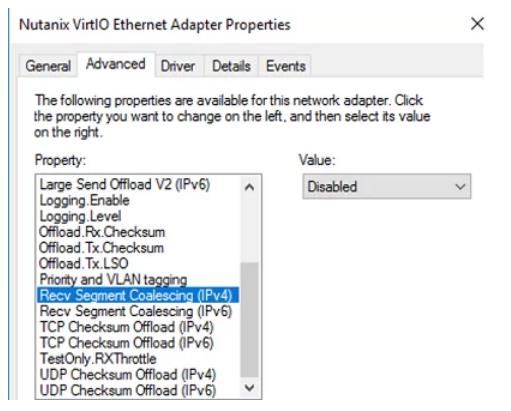
The above is the detailed content of What should I do if the network speed of Win10 Hyper-V virtual machine is slow? How to solve the slow network speed of Win10 Hyper virtual machine. For more information, please follow other related articles on the PHP Chinese website!

Hot AI Tools

Undresser.AI Undress
AI-powered app for creating realistic nude photos

AI Clothes Remover
Online AI tool for removing clothes from photos.

Undress AI Tool
Undress images for free

Clothoff.io
AI clothes remover

AI Hentai Generator
Generate AI Hentai for free.

Hot Article

Hot Tools

Notepad++7.3.1
Easy-to-use and free code editor

SublimeText3 Chinese version
Chinese version, very easy to use

Zend Studio 13.0.1
Powerful PHP integrated development environment

Dreamweaver CS6
Visual web development tools

SublimeText3 Mac version
God-level code editing software (SublimeText3)

Hot Topics
 System Restore prompts that you must enable system protection on this drive
Jun 19, 2024 pm 12:23 PM
System Restore prompts that you must enable system protection on this drive
Jun 19, 2024 pm 12:23 PM
The computer has a restore point, and when the system is restored, it prompts "You must enable system protection on this drive." This usually means that the system protection function is not turned on. System protection is a feature provided by the Windows operating system that can create system restore points to back up system files and settings. That way, if something goes wrong, you can revert to a previous state. When the system fails and you cannot enter the desktop to start it, you can only try the following method: Troubleshooting-Advanced Options-Command Prompt Command 1 netstartvssrstrui.exe/offline:C:\windows=active Command 2 cd%windir%\system32 \configrenSYSTEMsy
 What should I do if win10 does not switch users? Win10 login interface does not have the option to switch users. Solution
Jun 25, 2024 pm 05:21 PM
What should I do if win10 does not switch users? Win10 login interface does not have the option to switch users. Solution
Jun 25, 2024 pm 05:21 PM
A problem that Windows 10 users may encounter is that they cannot find the switch user option on the login interface. So what should I do if there is no switch user option on the win10 login interface? Let this site give users a detailed explanation of the problem of not switching user options in the win10 login interface. Detailed solution to the problem of switching user options on the Win10 login interface: Check user account settings: First, make sure you have multiple user accounts on your computer and that these accounts are enabled. You can check and enable the account by following these steps: a. Press Win+I keys to open Settings and select "Accounts". b. Select "Family & Others" or &ld in the left navigation bar
 How to permanently turn off real-time protection in win10? How to disable real-time protection function in win10 computer 0
Jun 05, 2024 pm 09:46 PM
How to permanently turn off real-time protection in win10? How to disable real-time protection function in win10 computer 0
Jun 05, 2024 pm 09:46 PM
Although the comprehensive anti-virus software that comes with Windows 10 system can continuously protect the security of your personal computer, sometimes it may also affect certain downloaded files. For some users, it may be more appropriate to temporarily turn off the real-time protection function. But many users don’t know how to permanently turn off the real-time protection feature on win10 system. 1. First, press the "Win+R" keys to open the run window, enter the "gpedit.msc" command to open the local Group Policy Editor interface; 2. Then, in the opened interface, click "Computer Configuration/Administrative Templates/ Windows Components/MicrosoftDef
 How to restore the default wallpaper in win10? One trick to quickly restore the default wallpaper in Windows 10 system
Jun 02, 2024 pm 02:07 PM
How to restore the default wallpaper in win10? One trick to quickly restore the default wallpaper in Windows 10 system
Jun 02, 2024 pm 02:07 PM
In Windows 10 system, if you want to return to the system default wallpaper, you can follow the following steps: 1. Right-click a blank space on the desktop and select Personalize in the pop-up menu. 2. This will open the Personalization window in Settings. In the left menu, click Background. 3. Under the "Background" settings, find and click the drop-down menu next to "Choosepicture", and then select Windows Default (Windows Default) or directly select a picture that looks like the default wallpaper in the picture preview below ( if there are multiple options). 4. If your system has multiple versions
 What should I do if Win10 takes a screenshot and crashes? How to solve the problem of Win10 flashing and then disappearing after taking a screenshot?
Jun 02, 2024 pm 12:48 PM
What should I do if Win10 takes a screenshot and crashes? How to solve the problem of Win10 flashing and then disappearing after taking a screenshot?
Jun 02, 2024 pm 12:48 PM
There are many reasons why the screenshot disappears after taking a screenshot in Win10. Users can first check the screenshot save location or adjust the screenshot settings, or check the animation effect to check it. If it really doesn't work, you can also choose to update the driver and operating system to perform the operation. Let this website carefully introduce to users the analysis of the problem of Win10 disappearing after taking a screenshot. Analysis of the problem after win10 takes a picture and it flashes and disappears 1. Check where the screenshot is saved: When you use the Win+PrtSc (PrintScreen) key combination to take a screenshot, the screenshot is usually saved in the C:\Users\YourUsername\Pictures\Screenshots folder. please
 Windows cannot start the Windows Audio service Error 0x80070005
Jun 19, 2024 pm 01:08 PM
Windows cannot start the Windows Audio service Error 0x80070005
Jun 19, 2024 pm 01:08 PM
The guy's computer appears: Windows cannot start the WindowsAudio service (located on the local computer). Error 0x8007005: Access denied. This situation is usually caused by user permissions. You can try the following methods to fix it. Method 1: Modify the registry to add permissions through batch processing, create a new text document on the desktop, save it as .bat, and right-click the administrator to go far. Echo==========================EchoProcessingRegistryPermission.Pleasewait...Echo================== ========subinacl/subkey
 What to do if the Win10 Task Manager crashes? How to fix the Win10 Task Manager crash?
Jun 25, 2024 pm 04:31 PM
What to do if the Win10 Task Manager crashes? How to fix the Win10 Task Manager crash?
Jun 25, 2024 pm 04:31 PM
Hello everyone, have you ever encountered the situation where the Windows 10 Task Manager keeps crashing? This function helps us a lot, allowing us to quickly see all running tasks, which is very convenient to use, right? However, some friends said that they encountered this problem and didn’t know how to solve it, so let me share with you the specific solution! Solution to Win10 Task Manager crash 1. First, press and hold the "Win" + "R" keys on the keyboard to open Run, enter "regedit" and press the Enter key. 2. Expand the folders and find "HKEY_CURRENT_USERSoftwareMicros
 What should I do if there are no pop-up reminders for calendar events in Win10? How to recover if calendar event reminders are gone in Win10
Jun 09, 2024 pm 02:52 PM
What should I do if there are no pop-up reminders for calendar events in Win10? How to recover if calendar event reminders are gone in Win10
Jun 09, 2024 pm 02:52 PM
The calendar can help users record your schedule and even set reminders. However, many users are asking what to do if calendar event reminders do not pop up in Windows 10? Users can first check the Windows update status or clear the Windows App Store cache to perform the operation. Let this site carefully introduce to users the analysis of the problem of Win10 calendar event reminder not popping up. To add calendar events, click the "Calendar" program in the system menu. Click the left mouse button on a date in the calendar. Enter the event name and reminder time in the editing window, and click the "Save" button to add the event. Solving the problem of win10 calendar event reminder not popping up





