
In the Win11 operating system, Microsoft Input Method is an input tool installed by default. However, some users may not be satisfied with its functionality and usage habits, or prefer other input methods. So, how to delete or uninstall Microsoft Input Method in Win11? PHP editor Baicao will give you detailed answers.
How to delete Microsoft input method in Win11?
1. Click "Start" and find "Settings" and click to enter.
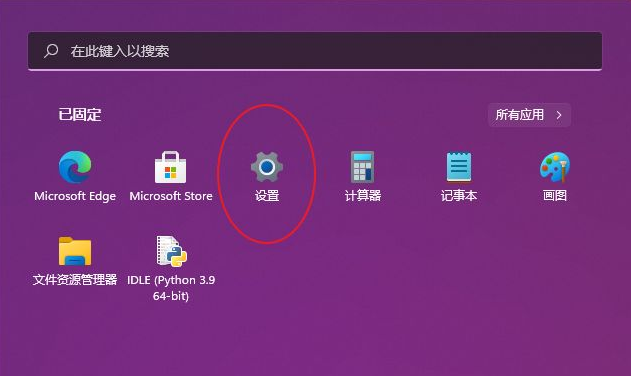
2. Find "Language & Region" in the "Time and Language" column and click to enter.
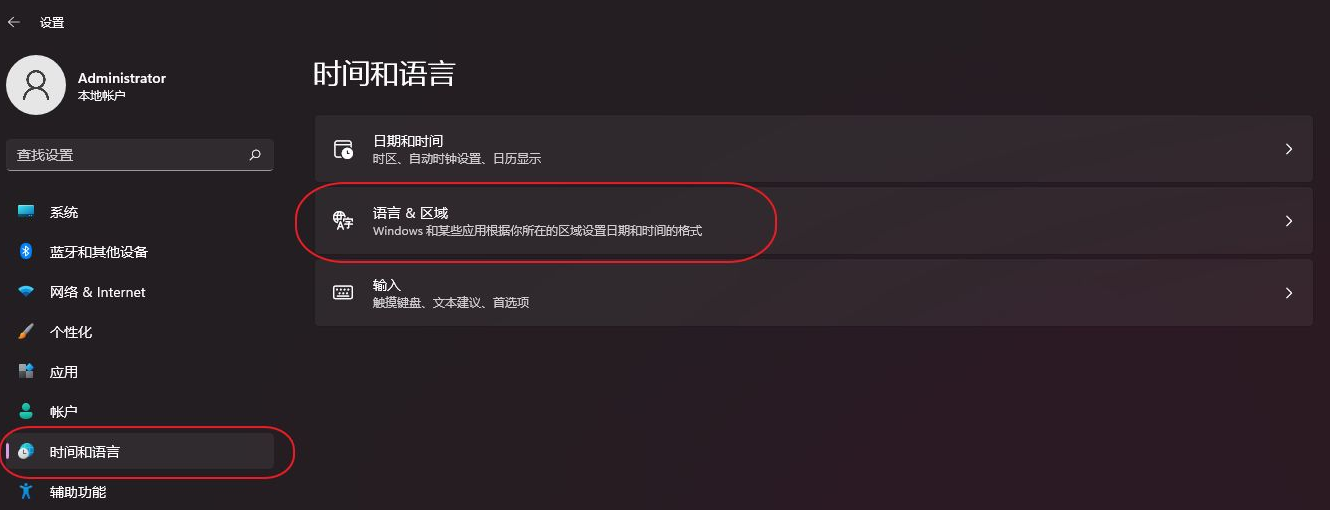
3. Under "Language"
find "Chinese (Simplified, China)" and click the "···" on the right to expand the options
Then click to enter "···Language Options"
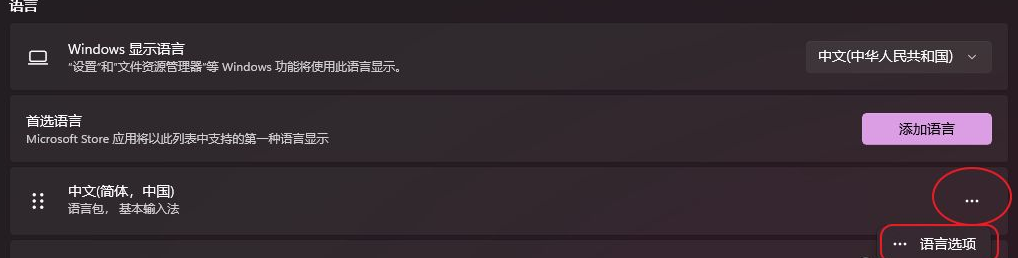
4. Find "Microsoft Pinyin" under "Keyboard"
, and Click "···" on the right to expand the options
Click "Delete" to say goodbye to the annoying Microsoft input method.
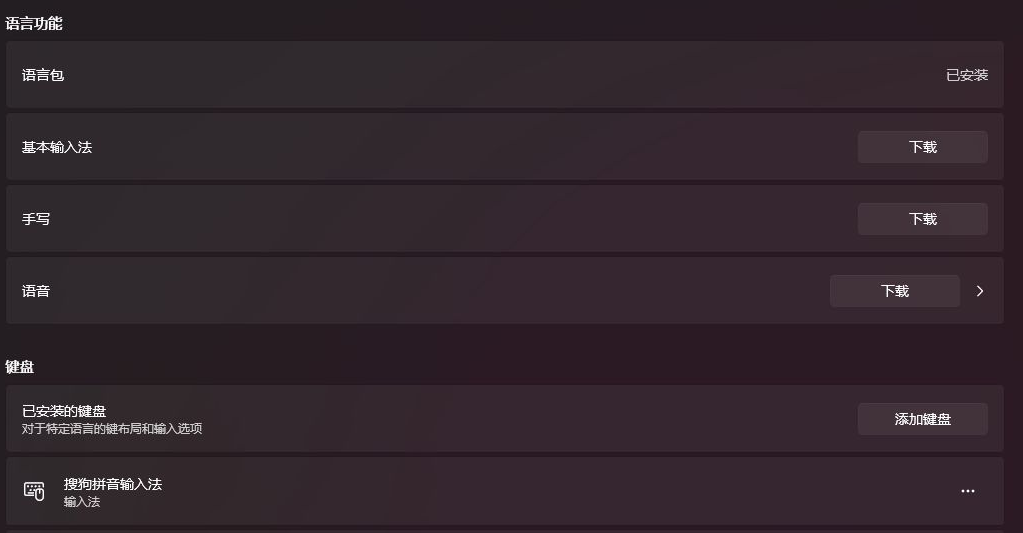
5. Finally, it is recommended to delete the English under "Chinese (Simplified, China)". Anyway, third-party input generally comes with English input.
The above is the detailed content of How to delete Microsoft input method in Win11? How to uninstall Microsoft Input Method in Win11?. For more information, please follow other related articles on the PHP Chinese website!
 There is no WLAN option in win11
There is no WLAN option in win11
 How to skip online activation in win11
How to skip online activation in win11
 Win11 skips the tutorial to log in to Microsoft account
Win11 skips the tutorial to log in to Microsoft account
 How to open win11 control panel
How to open win11 control panel
 Introduction to win11 screenshot shortcut keys
Introduction to win11 screenshot shortcut keys
 Windows 11 my computer transfer to the desktop tutorial
Windows 11 my computer transfer to the desktop tutorial
 Solution to the problem of downloading software and installing it in win11
Solution to the problem of downloading software and installing it in win11
 How to skip network connection during win11 installation
How to skip network connection during win11 installation




