Find deleted files in Linux easily!
Have you ever accidentally deleted an important file or directory in your Linux system and didn't know how to restore it? This may be a problem that many Linux users have encountered. But now, you don't need to worry about this problem anymore. This article will introduce a simple and effective method to help you retrieve deleted files and directories in Linux systems.
1. Use the ls command to list only today’s files in your home folder
# ls -al --time-style=+%D | grep 'date +%D'
in:
-a- List all files, including hidden files
-l- Enable long list format
>–time-style=FORMAT- Display the time of the specified FORMAT
%D - Display or use dates in >%m/%d/%y (month/day/year) format
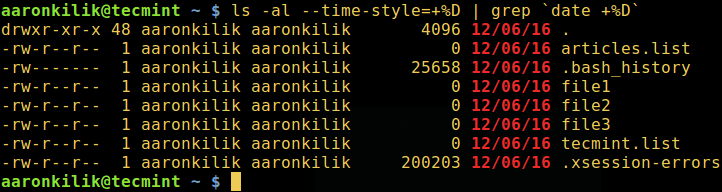
Find recent files in Linux
Additionally, you can use the -X flag to sort the results alphabetically:
# ls -alX --time-style=+%D | grep 'date +%D'
You can also use the -S flag to sort based on size (largest to smallest):
# ls -alS --time-style=+%D | grep 'date +%D'
2. In addition, using the find command will be more flexible and provide more options than ls, which can achieve the same purpose
- The -maxdepth level is used to specify the search level (number of subdirectory levels) under the starting point of the search operation (in this case, the current directory).
-
newerXY is used to find files whose timestamp X is newer than the timestamp Y of the reference file. X and Y represent any of the following letters:
-a- Reference file access time
-B- Reference file creation time
-c- Reference file’s inode status change time
-m- Reference file modification time
-t- Directly specify an absolute time
The following command means to find only the files modified on 2016-12-06:
# find . -maxdepth 1 -newermt "2016-12-06"
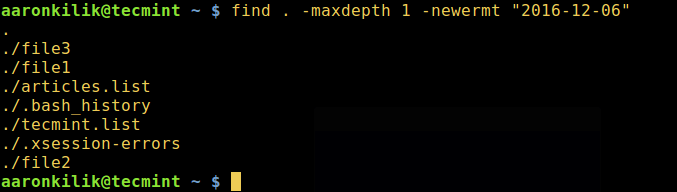
Find today’s files in Linux
Important: Use the correct date format as the reference time in the above find command, once you use the wrong format, you will get the following error:
# find . -maxdepth 1 -newermt "12-06-2016" #find: I cannot figure out how to interpret '12-06-2016' as a date or time
Alternatively, use the following correct format:
# find . -maxdepth 1 -newermt "12/06/2016" 或者 # find . -maxdepth 1 -newermt "12/06/16"
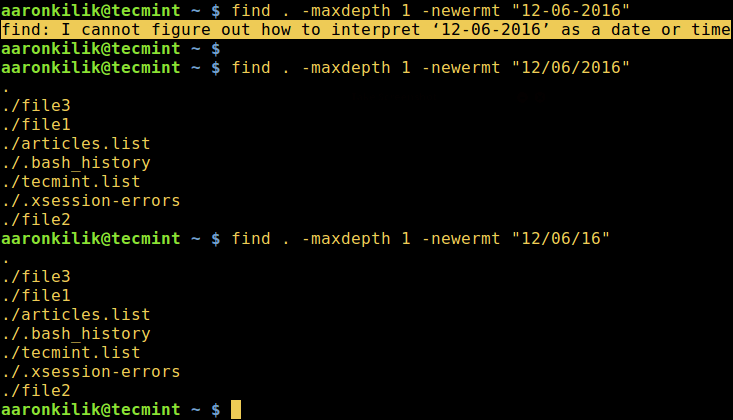
In this article, we explained how to use ls and find command help to list only today’s files. Please use the feedback box below to send us any questions or comments about this topic. You can also remind us of other commands that can be used for this purpose. ,
By reading this article, you have learned how to use the find command to find and restore deleted files and directories in Linux systems. At the same time, we also cover some other tips and suggestions to help you better protect your data and prevent accidental deletion. I hope this article is helpful to you and provides you with some guidance and assistance for file management in your Linux system.
The above is the detailed content of Find deleted files in Linux easily!. For more information, please follow other related articles on the PHP Chinese website!

Hot AI Tools

Undresser.AI Undress
AI-powered app for creating realistic nude photos

AI Clothes Remover
Online AI tool for removing clothes from photos.

Undress AI Tool
Undress images for free

Clothoff.io
AI clothes remover

AI Hentai Generator
Generate AI Hentai for free.

Hot Article

Hot Tools

Notepad++7.3.1
Easy-to-use and free code editor

SublimeText3 Chinese version
Chinese version, very easy to use

Zend Studio 13.0.1
Powerful PHP integrated development environment

Dreamweaver CS6
Visual web development tools

SublimeText3 Mac version
God-level code editing software (SublimeText3)

Hot Topics
 deepseek web version entrance deepseek official website entrance
Feb 19, 2025 pm 04:54 PM
deepseek web version entrance deepseek official website entrance
Feb 19, 2025 pm 04:54 PM
DeepSeek is a powerful intelligent search and analysis tool that provides two access methods: web version and official website. The web version is convenient and efficient, and can be used without installation; the official website provides comprehensive product information, download resources and support services. Whether individuals or corporate users, they can easily obtain and analyze massive data through DeepSeek to improve work efficiency, assist decision-making and promote innovation.
 How to install deepseek
Feb 19, 2025 pm 05:48 PM
How to install deepseek
Feb 19, 2025 pm 05:48 PM
There are many ways to install DeepSeek, including: compile from source (for experienced developers) using precompiled packages (for Windows users) using Docker containers (for most convenient, no need to worry about compatibility) No matter which method you choose, Please read the official documents carefully and prepare them fully to avoid unnecessary trouble.
 Ouyi okx installation package is directly included
Feb 21, 2025 pm 08:00 PM
Ouyi okx installation package is directly included
Feb 21, 2025 pm 08:00 PM
Ouyi OKX, the world's leading digital asset exchange, has now launched an official installation package to provide a safe and convenient trading experience. The OKX installation package of Ouyi does not need to be accessed through a browser. It can directly install independent applications on the device, creating a stable and efficient trading platform for users. The installation process is simple and easy to understand. Users only need to download the latest version of the installation package and follow the prompts to complete the installation step by step.
 BITGet official website installation (2025 beginner's guide)
Feb 21, 2025 pm 08:42 PM
BITGet official website installation (2025 beginner's guide)
Feb 21, 2025 pm 08:42 PM
BITGet is a cryptocurrency exchange that provides a variety of trading services including spot trading, contract trading and derivatives. Founded in 2018, the exchange is headquartered in Singapore and is committed to providing users with a safe and reliable trading platform. BITGet offers a variety of trading pairs, including BTC/USDT, ETH/USDT and XRP/USDT. Additionally, the exchange has a reputation for security and liquidity and offers a variety of features such as premium order types, leveraged trading and 24/7 customer support.
 Get the gate.io installation package for free
Feb 21, 2025 pm 08:21 PM
Get the gate.io installation package for free
Feb 21, 2025 pm 08:21 PM
Gate.io is a popular cryptocurrency exchange that users can use by downloading its installation package and installing it on their devices. The steps to obtain the installation package are as follows: Visit the official website of Gate.io, click "Download", select the corresponding operating system (Windows, Mac or Linux), and download the installation package to your computer. It is recommended to temporarily disable antivirus software or firewall during installation to ensure smooth installation. After completion, the user needs to create a Gate.io account to start using it.
 Ouyi Exchange Download Official Portal
Feb 21, 2025 pm 07:51 PM
Ouyi Exchange Download Official Portal
Feb 21, 2025 pm 07:51 PM
Ouyi, also known as OKX, is a world-leading cryptocurrency trading platform. The article provides a download portal for Ouyi's official installation package, which facilitates users to install Ouyi client on different devices. This installation package supports Windows, Mac, Android and iOS systems. Users can choose the corresponding version to download according to their device type. After the installation is completed, users can register or log in to the Ouyi account, start trading cryptocurrencies and enjoy other services provided by the platform.
 Why does an error occur when installing an extension using PECL in a Docker environment? How to solve it?
Apr 01, 2025 pm 03:06 PM
Why does an error occur when installing an extension using PECL in a Docker environment? How to solve it?
Apr 01, 2025 pm 03:06 PM
Causes and solutions for errors when using PECL to install extensions in Docker environment When using Docker environment, we often encounter some headaches...
 How to automatically set permissions of unixsocket after system restart?
Mar 31, 2025 pm 11:54 PM
How to automatically set permissions of unixsocket after system restart?
Mar 31, 2025 pm 11:54 PM
How to automatically set the permissions of unixsocket after the system restarts. Every time the system restarts, we need to execute the following command to modify the permissions of unixsocket: sudo...






