
php editor Xinyi brings you a tutorial on how to bring out the hidden taskbar in Win11 and restore its display. Recently, many users have found that the taskbar is missing after upgrading to Win11, and they don't know what to do. don’t worry! We have a simple and easy solution for you. Whether you want to hide the taskbar or retrieve the hidden taskbar, this article will answer your questions one by one. Let’s take a look!
How to bring out the hidden taskbar in win11
1. We move the mouse to the taskbar at the bottom.
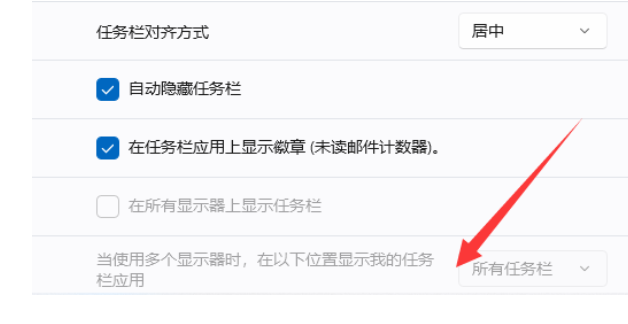
#2. Under normal circumstances, the taskbar will appear below.
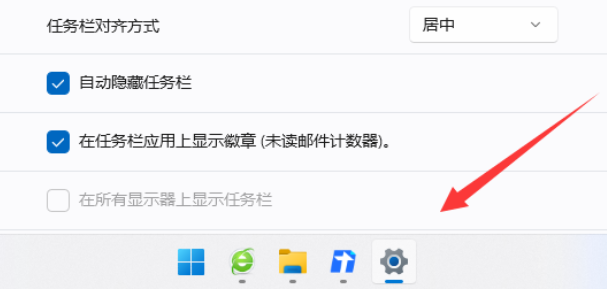
#3. Of course, sometimes you still can’t see it. At this time, we can press the win key on the keyboard.

#4. Then the taskbar at the bottom will appear.
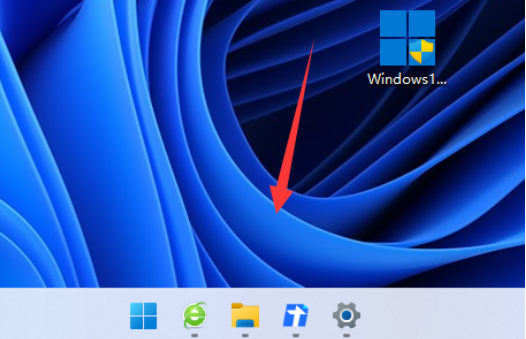
The above is the detailed content of How to bring out the hidden taskbar in Windows 11? Tutorial on restoring the display of the win11 taskbar. For more information, please follow other related articles on the PHP Chinese website!
 There is no WLAN option in win11
There is no WLAN option in win11
 How to skip online activation in win11
How to skip online activation in win11
 Win11 skips the tutorial to log in to Microsoft account
Win11 skips the tutorial to log in to Microsoft account
 How to open win11 control panel
How to open win11 control panel
 Introduction to win11 screenshot shortcut keys
Introduction to win11 screenshot shortcut keys
 Windows 11 my computer transfer to the desktop tutorial
Windows 11 my computer transfer to the desktop tutorial
 Solution to the problem of downloading software and installing it in win11
Solution to the problem of downloading software and installing it in win11
 How to skip network connection during win11 installation
How to skip network connection during win11 installation




