
php editor Strawberry will introduce to you how to join the LAN working group in the Win11 operating system. Joining a LAN workgroup can realize file sharing and resource sharing among multiple computers, facilitating team collaboration and data transmission. In Win11, the steps to join a LAN workgroup are relatively simple and only require a few simple settings to complete. Next, let’s take a detailed look at the tutorial on joining a LAN workgroup in Win11.
Win11 Joining a LAN Workgroup Tutorial
1. On the open menu entry, right-click this computer and select Properties.
2. Windows Create a window by right-clicking a domain name or workgroup connection.

#3. To use the wizard, open the System Properties window, Computer Name tab, and click Network ID to add the computer to a domain name or workgroup.
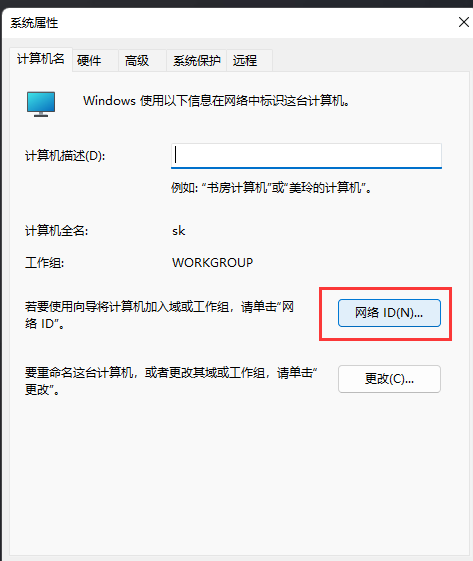
4. Join the domain or workgroup and click on the computer that is part of the office network. I use computers in other workplaces to enter the office network and click Next. .
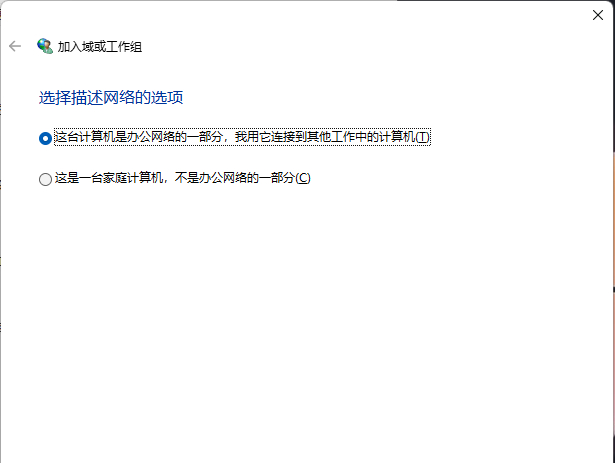
#5. Select the company that uses the domain network and enter the next page.
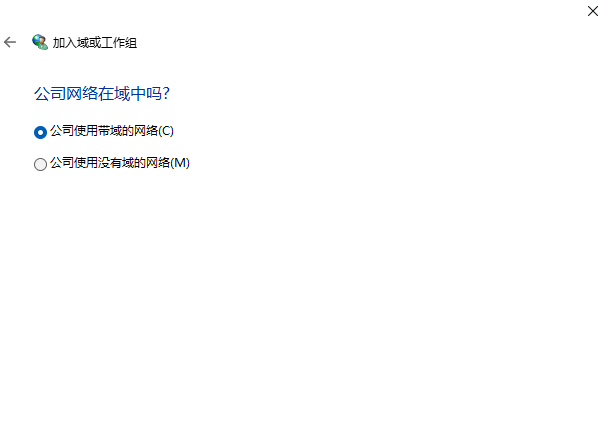
#6. To enter the next page, you need the following information.
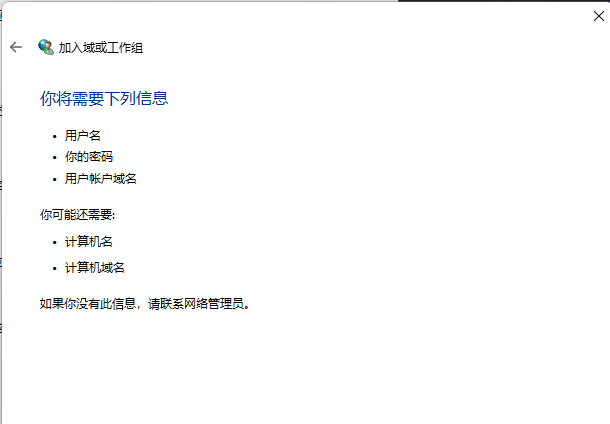
#7. Enter the username, password and domain name of your domain name account, and then click Next page.
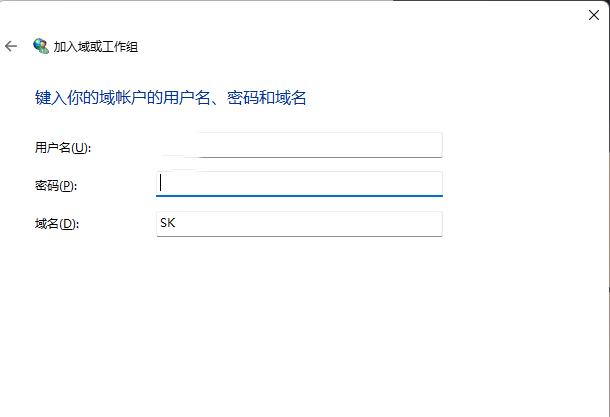
The above is the detailed content of How to join the LAN working group in win11? Tutorial on joining a LAN workgroup in Windows 11. For more information, please follow other related articles on the PHP Chinese website!
 There is no WLAN option in win11
There is no WLAN option in win11
 How to skip online activation in win11
How to skip online activation in win11
 Win11 skips the tutorial to log in to Microsoft account
Win11 skips the tutorial to log in to Microsoft account
 How to open win11 control panel
How to open win11 control panel
 Introduction to win11 screenshot shortcut keys
Introduction to win11 screenshot shortcut keys
 Windows 11 my computer transfer to the desktop tutorial
Windows 11 my computer transfer to the desktop tutorial
 Solution to the problem of downloading software and installing it in win11
Solution to the problem of downloading software and installing it in win11
 How to skip network connection during win11 installation
How to skip network connection during win11 installation




