 System Tutorial
System Tutorial
 Windows Series
Windows Series
 How to permanently disable Windows 10 driver signature enforcement?
How to permanently disable Windows 10 driver signature enforcement?
How to permanently disable Windows 10 driver signature enforcement?
Feb 10, 2024 pm 07:45 PMphp editor Apple introduces you how to permanently disable forced signing of Windows 10 drivers. In Windows 10, in order to ensure the security and stability of the system, Microsoft has introduced a driver signature enforcement mechanism, but sometimes we may need to install some unsigned drivers, which requires disabling driver signature enforcement. This article will provide you with detailed steps to disable driver signature enforcement so that you can successfully install the required drivers.
How to permanently disable Windows 10 driver signature enforcement?
1. First press "Win R" on the keyboard to open Run.
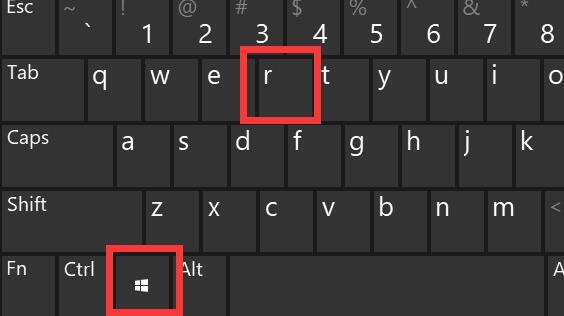
#2. Then enter "gpedit.msc" and press Enter to open the group policy.
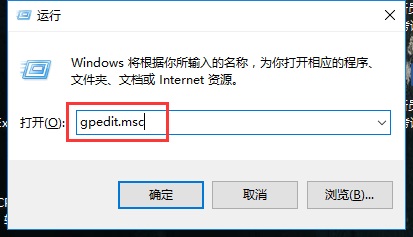
#3. Then enter "Administrative Templates" in "User Configuration" under Computer Configuration.

#4. Then open "Driver Installation" under "System".
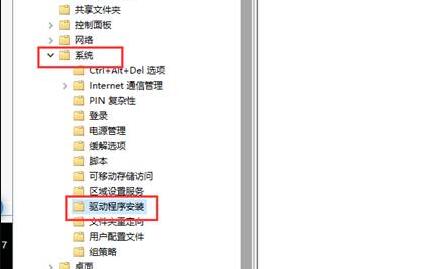
#5. After entering, double-click to open "Device Driver Code Signing".
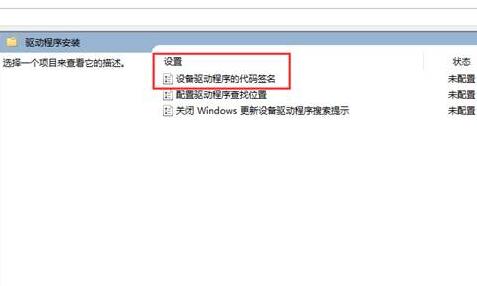
#6. Finally, check "Enabled" and change the option to "Ignore" and then confirm and save to disable forced signature.
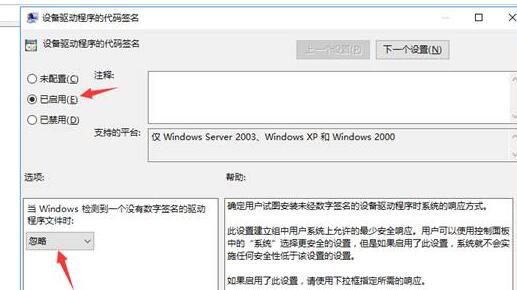
The above is the detailed content of How to permanently disable Windows 10 driver signature enforcement?. For more information, please follow other related articles on the PHP Chinese website!

Hot Article

Hot tools Tags

Hot Article

Hot Article Tags

Notepad++7.3.1
Easy-to-use and free code editor

SublimeText3 Chinese version
Chinese version, very easy to use

Zend Studio 13.0.1
Powerful PHP integrated development environment

Dreamweaver CS6
Visual web development tools

SublimeText3 Mac version
God-level code editing software (SublimeText3)

Hot Topics
 PowerToys Is the Ultimate Work From Home Companion App
Mar 03, 2025 am 10:07 AM
PowerToys Is the Ultimate Work From Home Companion App
Mar 03, 2025 am 10:07 AM
PowerToys Is the Ultimate Work From Home Companion App
 How to Find the Product Key for Windows 10
Mar 04, 2025 am 01:46 AM
How to Find the Product Key for Windows 10
Mar 04, 2025 am 01:46 AM
How to Find the Product Key for Windows 10
 How to Install Windows 11 23H2 on Unsupported PC
Mar 03, 2025 pm 12:55 PM
How to Install Windows 11 23H2 on Unsupported PC
Mar 03, 2025 pm 12:55 PM
How to Install Windows 11 23H2 on Unsupported PC
 How to Change the Font and Layout of PowerShell Window
Mar 03, 2025 pm 01:03 PM
How to Change the Font and Layout of PowerShell Window
Mar 03, 2025 pm 01:03 PM
How to Change the Font and Layout of PowerShell Window
 Top 3 Windows 11 Gaming Features That Outshine Windows 10
Mar 16, 2025 am 12:17 AM
Top 3 Windows 11 Gaming Features That Outshine Windows 10
Mar 16, 2025 am 12:17 AM
Top 3 Windows 11 Gaming Features That Outshine Windows 10
 Acer PD163Q Dual Portable Monitor Review: I Really Wanted to Love This
Mar 18, 2025 am 03:04 AM
Acer PD163Q Dual Portable Monitor Review: I Really Wanted to Love This
Mar 18, 2025 am 03:04 AM
Acer PD163Q Dual Portable Monitor Review: I Really Wanted to Love This
 Fix 'There Are Currently No Power Options Available' in Windows 11
Mar 03, 2025 pm 12:58 PM
Fix 'There Are Currently No Power Options Available' in Windows 11
Mar 03, 2025 pm 12:58 PM
Fix 'There Are Currently No Power Options Available' in Windows 11







