win7 password change usb disk
php editor Zimo introduces to you how to change the password of Win7 USB flash drive. The Win7 password change USB flash drive is a convenient tool that can help users reset or modify the Windows 7 system login password. No need to go through complicated steps, just use a USB flash drive to easily solve the problem of forgotten password. This kind of USB flash drive is usually equipped with professional password reset software, which can directly load and modify the system password at startup, allowing users to quickly regain access to the system. Whether it is an individual user or an enterprise user, you can quickly solve the problem of forgotten passwords through Win7 password change USB flash drive, and improve work efficiency and data security.
Operation steps:1. Click the "Start" button in the lower left corner to open the "Start" menu and select "Control Panel", as shown in the figure;
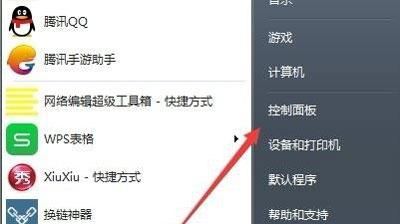
2. Change the "View" button Change "Method" to "Large Icon" or "Small Icon", click "User Account";
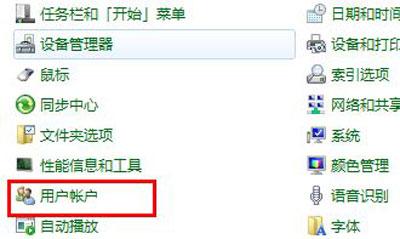
3. Then insert our storage device, such as a USB flash drive, and then click "Create Password Reset" Disk";
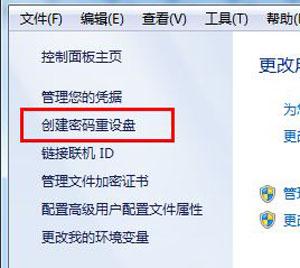
4. Then follow the wizard prompts to the next step;
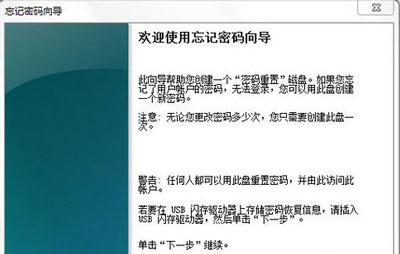
It is very fast to create a password reset disk. After completion, in the data storage device A file named userkey.psw will appear, indicating that the production is successful.
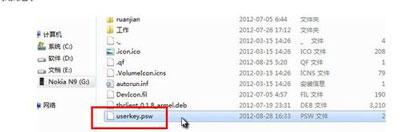
The above is the detailed content of win7 password change usb disk. For more information, please follow other related articles on the PHP Chinese website!

Hot AI Tools

Undresser.AI Undress
AI-powered app for creating realistic nude photos

AI Clothes Remover
Online AI tool for removing clothes from photos.

Undress AI Tool
Undress images for free

Clothoff.io
AI clothes remover

AI Hentai Generator
Generate AI Hentai for free.

Hot Article

Hot Tools

Notepad++7.3.1
Easy-to-use and free code editor

SublimeText3 Chinese version
Chinese version, very easy to use

Zend Studio 13.0.1
Powerful PHP integrated development environment

Dreamweaver CS6
Visual web development tools

SublimeText3 Mac version
God-level code editing software (SublimeText3)

Hot Topics
 1386
1386
 52
52
 Ventoy secure boot settingsSecure Boot
Jun 18, 2024 pm 09:00 PM
Ventoy secure boot settingsSecure Boot
Jun 18, 2024 pm 09:00 PM
Ventoy is a USB boot tool that can directly boot ISO/WIM/IMG/VHD(x)/EFI and other types of files in the USB flash drive. It is very easy to use. Laptops have secure boot turned on by default. If they are not turned off or cannot be turned off, they cannot be booted from a USB device. Ventoy also supports secure boot. The principle is to inject a GRUB installation certificate into the current computer. As long as your computer After being injected once, any USB disk PE booted based on grub can pass. The official description of Ventoy is a GIF image. The playback speed is too fast and you may not be able to remember it. The editor has divided the GIF image to make it easier to understand. Ventoy secure boot has EnrollKey and Enro
 What does invalid password mean?
Mar 21, 2024 pm 03:31 PM
What does invalid password mean?
Mar 21, 2024 pm 03:31 PM
Invalid password means invalid password. "Invalid password" is a common error message that means the password entered is incorrect or not recognized. Reasons may include typographical errors, noncompliance with password rules, expired passwords, or account lockouts. Solutions include re-entering your password, resetting your password, checking your password rules, and contacting customer support.
 What should I do if I forget my DingTalk password?
Mar 31, 2024 am 10:27 AM
What should I do if I forget my DingTalk password?
Mar 31, 2024 am 10:27 AM
How to retrieve the forgotten DingTalk password: Retrieve via mobile phone: enter the mobile phone number, obtain and enter the verification code to reset the password. Retrieve via email: Enter your email, click the reset password link, and follow the prompts to reset. Retrieve through the administrator: Contact the DingTalk administrator to reset your password.
 How to read Xiaomi router account and password. Detailed introduction: Introduction to Xiaomi router account and password.
May 08, 2024 pm 05:16 PM
How to read Xiaomi router account and password. Detailed introduction: Introduction to Xiaomi router account and password.
May 08, 2024 pm 05:16 PM
192.168.31.1 What is the original login password? What is the administrative password for 192.168.31.1? When I open the 192.168.31.1 login page, I am prompted to enter the management password; but I don’t know what the management password is. What should I do? 192.168.31.1 is the login IP address of the Xiaomi router. It is recommended that you set up the Xiaomi router, but when opening the 192.168.31.1 login page, you need to enter the management password. Please note that the 192.168.31.1 login page does not have a default login password. The management password that the user is prompted to enter was created by the user when setting up this Xiaomi router for the first time, as shown in the figure below. If you forget 192.168.31
 How to reset forgotten root password on RHEL-based Linux distributions such as Fedora and Rocky?
Mar 19, 2024 pm 07:43 PM
How to reset forgotten root password on RHEL-based Linux distributions such as Fedora and Rocky?
Mar 19, 2024 pm 07:43 PM
This article will guide you through simple steps to reset the forgotten root password in RHEL-based Linux distributions such as Fedora, CentOSStream, Rocky, and AlmaLinux. First, reboot the system, then select the kernel you want to boot in the grub boot menu (usually the first option), then press the corresponding key on the keyboard. On the next screen you will see the following kernel boot parameters, here find the line starting with ro and add the parameter rd.break at the end as shown in the image and press Ctrl+x keys. On the next screen you will enter emergency mode, at which point press Enter to enter a shell prompt. Now, make sure to confirm that you re
 Why can't I log in to the coinbase official website?
Aug 13, 2024 pm 01:22 PM
Why can't I log in to the coinbase official website?
Aug 13, 2024 pm 01:22 PM
Having trouble logging into the Coinbase official website? Try the following steps: 1. Check the network and restart the router; 2. Check the Coinbase service status; 3. Clear browser cache and cookies; 4. Reset password; 5. Disable ad blocker; 6. Contact Coinbase support.
 Colorful motherboard boot USB flash drive shortcut key
Mar 19, 2024 pm 12:55 PM
Colorful motherboard boot USB flash drive shortcut key
Mar 19, 2024 pm 12:55 PM
Hello everyone, today I will share a graphic tutorial from Xiaobai System official website (xiaobaixitong.com). Colorful motherboard is a computer motherboard brand with very good performance, and it has certain advantages in all aspects, and its price-performance ratio is also very high. So here comes the question, how to set the USB boot option for Colorful motherboard? Don’t worry, the editor will show you how to set up the USB disk boot option in Colorful. Teach you step by step how to set the U disk boot option for Colorful motherboard: First, insert the U disk into the computer, then turn on the computer and quickly and intermittently press the startup shortcut key to enter the BIOS setting interface (please note: usually it will be displayed below the computer brand logo Start hotkey hints). 2. Enter BIOS settings
 How to change the password in redis
Apr 20, 2024 am 03:00 AM
How to change the password in redis
Apr 20, 2024 am 03:00 AM
How to change the Redis password: Stop the Redis service. Create the password file redis.conf and add requirepass new_password. Save and start the Redis service. Use -a new_password to connect to Redis to verify the password.




