
php editor Xiaoxin will introduce to you how to set the day of the week in Win10. The Win10 taskbar only displays the date and time by default, but sometimes we may want to be able to see the current day of the week in the taskbar, so that we can understand the date information more conveniently. Fortunately, Win10 provides an easy way to achieve this requirement. Let’s take a look at how to display the day of the week on the Win10 taskbar.
How to set the day of the week in win10?
1. Open the control panel (View mode setting "Category") to change the date, time or number format.
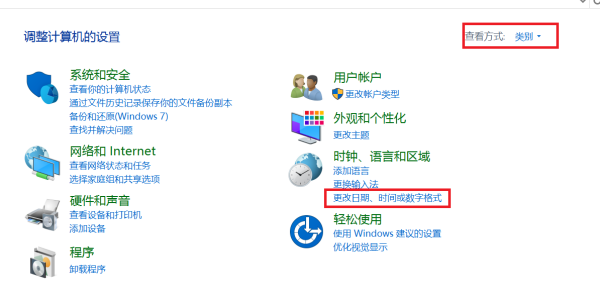
#2. Click "Other Settings".
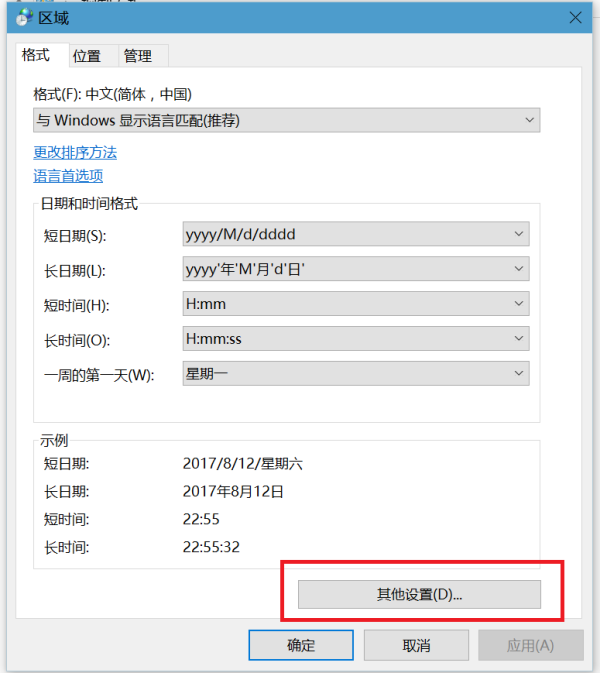
3. Under the "Date" tab, change the "Short Date" to "yyyy/M/d/dddd" using the keyboard - OK.

The above is the detailed content of How to set the day of the week in win10? How to display the day of the week in Windows 10 taskbar time. For more information, please follow other related articles on the PHP Chinese website!
 win10 bluetooth switch is missing
win10 bluetooth switch is missing
 Why do all the icons in the lower right corner of win10 show up?
Why do all the icons in the lower right corner of win10 show up?
 The difference between win10 sleep and hibernation
The difference between win10 sleep and hibernation
 Win10 pauses updates
Win10 pauses updates
 What to do if the Bluetooth switch is missing in Windows 10
What to do if the Bluetooth switch is missing in Windows 10
 win10 connect to shared printer
win10 connect to shared printer
 Clean up junk in win10
Clean up junk in win10
 How to share printer in win10
How to share printer in win10




