
php editor Xigua is here to introduce you to a common operation - win7 local connection establishment. In our daily use of computers, we often need to connect to the local network for data transmission and resource sharing with other devices. The win7 operating system provides a simple method to establish a local connection. You only need to follow certain steps to set up a local network connection. Next, we will introduce you in detail the steps and precautions for establishing a local connection in win7 to help you quickly establish a stable local network connection.
1. Enter the win7 system desktop, right-click the computer icon, and select Properties
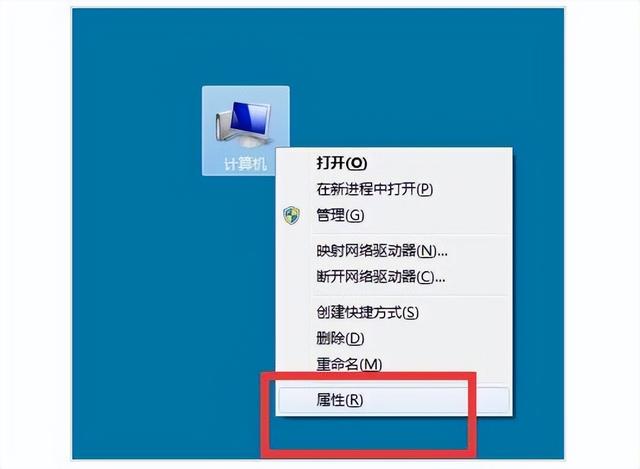
2. After the system settings page pops up, click Device Manager on the left
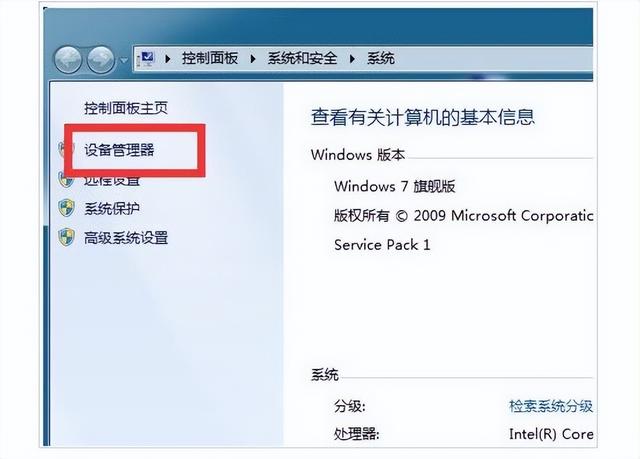
3. In the device manager interface, click to expand the network adapter
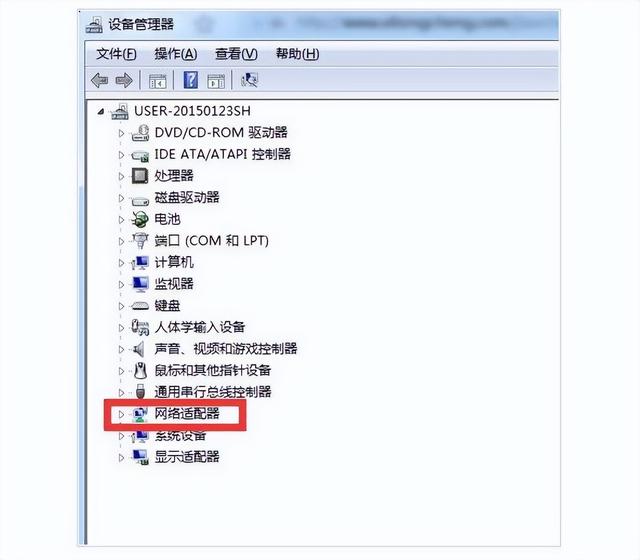
4. Then, right-click Realtek PCle GBE Family Controller. If it shows enabled, it means it is disabled. Just click to enable it again
5. However, if the local connection is not disabled, right-click and select Update Driver Software
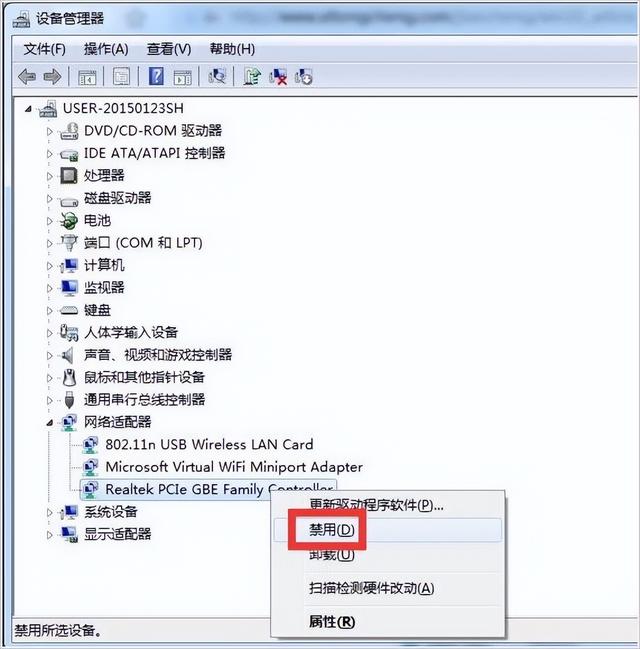
6. Next, the win7 system will automatically search for updated driver software. You follow Prompt operation to restore the local connection
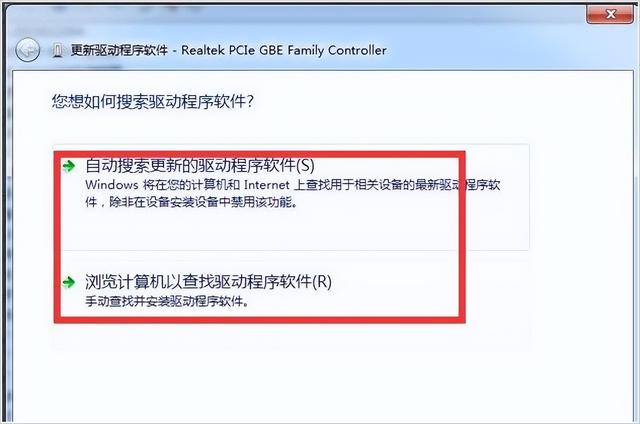
The above is the detailed content of win7 local connection established. For more information, please follow other related articles on the PHP Chinese website!
 How to create virtual wifi in win7
How to create virtual wifi in win7
 How to change file type in win7
How to change file type in win7
 How to set up hibernation in Win7 system
How to set up hibernation in Win7 system
 How to open Windows 7 Explorer
How to open Windows 7 Explorer
 How to solve the problem of not being able to create a new folder in Win7
How to solve the problem of not being able to create a new folder in Win7
 Solution to Win7 folder properties not sharing tab page
Solution to Win7 folder properties not sharing tab page
 Win7 prompts that application data cannot be accessed. Solution
Win7 prompts that application data cannot be accessed. Solution
 Introduction to screenshot shortcut keys in Windows 7 system
Introduction to screenshot shortcut keys in Windows 7 system




