windows81 reinstall system
php editor Apple brings you an introduction to Windows 8.1 reinstallation system. In the process of daily use of computers, sometimes we may encounter problems such as slow system operation and errors. At this time, reinstalling the system becomes an effective way to solve the problem. This article will introduce in detail the steps and precautions for reinstalling the Windows 8.1 system to help you easily solve system problems and improve the performance and stability of your computer. Whether it is a novice who is trying to reinstall the system for the first time or a user with some experience, you can find practical guidance and tips in this article. Let’s learn how to reinstall the Windows 8.1 system together!
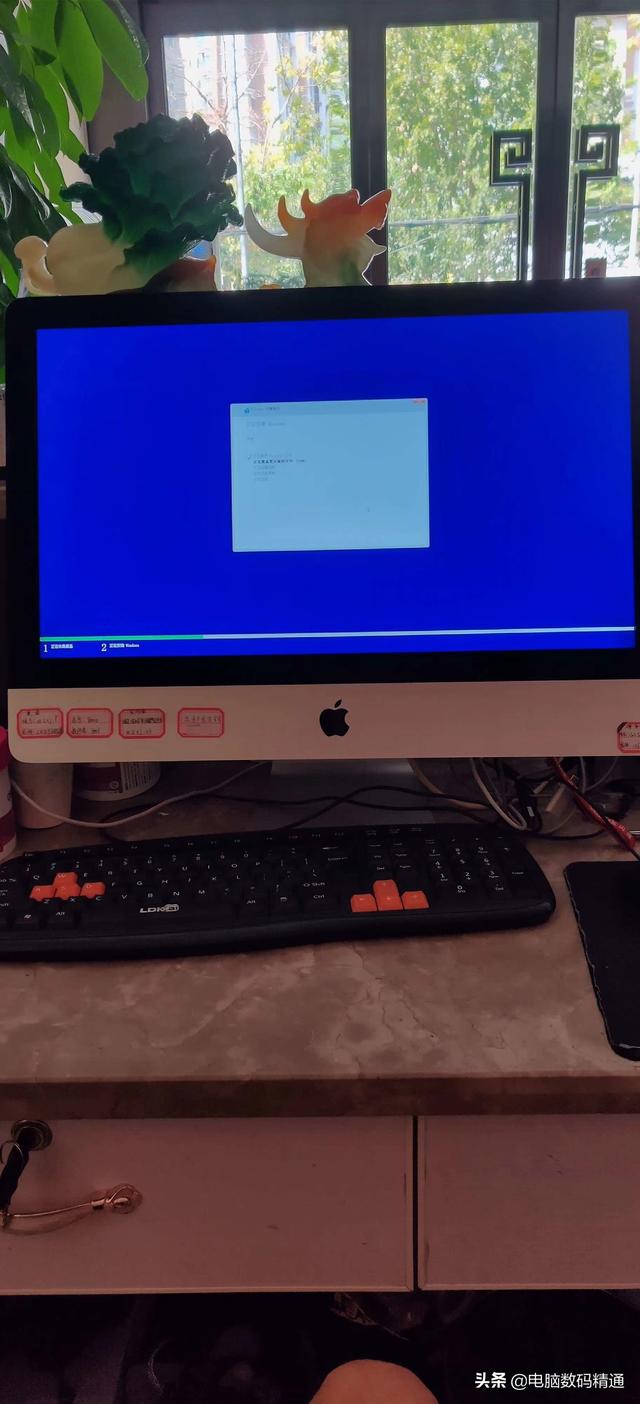
Computer Windows operating system installation
The method of reinstalling the system on desktop computers and laptops is exactly the same. The installation methods of Windows7, Windows8 and Windows10 operating systems are the same. If Apple computers If you don’t install dual systems, the method of installing the system is the same as for all desktop computers and laptops. Now everyone should not be confused about these issues again. Where is the computer operating system installed on the computer? Of course, it is installed into the hard disk hardware in the computer. In fact, installing the system on the computer is mainly to operate the hard disk hardware. When the computer operating system is damaged, if you want the main data in the hard disk, then choose the PE installation method. After entering the PE maintenance system, just copy the important data in the C drive of the original system. Remember, installing the system only operates on the hard drive letter C and does not affect other drive letter data on the hard drive. If you do not need data to install the system directly, you can use the installation version method to install it. The picture above is the installation version system installation interface. Using this method to install the computer operating system can say that there is no need to set the so-called BIOS parameter values, and the system is pure. , the compatibility is also strong, suitable for every type of computer, every configuration of computer and every type of operating system. In addition, the system installation speed is also relatively fast.

PE installation method is also called GHOST installation method
Media (U disk) for system installation means:
U disk can be used to install the system on the computer, or You can use memory sticks or mobile hard disks. Since U disks are easy to carry and manage, most people will choose U disks as the medium for installing the system. Remember here, it is not about buying a new U disk and then testing the operating system. The compressed package can install the system for computers that cannot enter the original system (it can install the system for computers that can enter the original system). We need to make a boot and identify the new U disk. The operation is also very simple. Download the U disk to boot online. Just make tools, such as: Laomaotao U disk boot tool, computer store U disk boot tool, floppy disk USB boot tool, etc. Just plug in the USB flash drive and run the downloaded USB flash drive boot tool to format it and follow the prompts.
Start the operation after making the U disk:
After making the U disk, the computer will automatically recognize it when it is turned on. At this time, the computer no longer boots from the hard disk, but from the USB flash drive. Simply put, installing the system on a computer means copying the operating system from the system USB flash drive to the computer hard drive. Although the USB flash drive can be booted, it does not have an operating system, so we need to download the required operating system and import it into the USB flash drive. In this way, the production of the USB flash drive is completed.
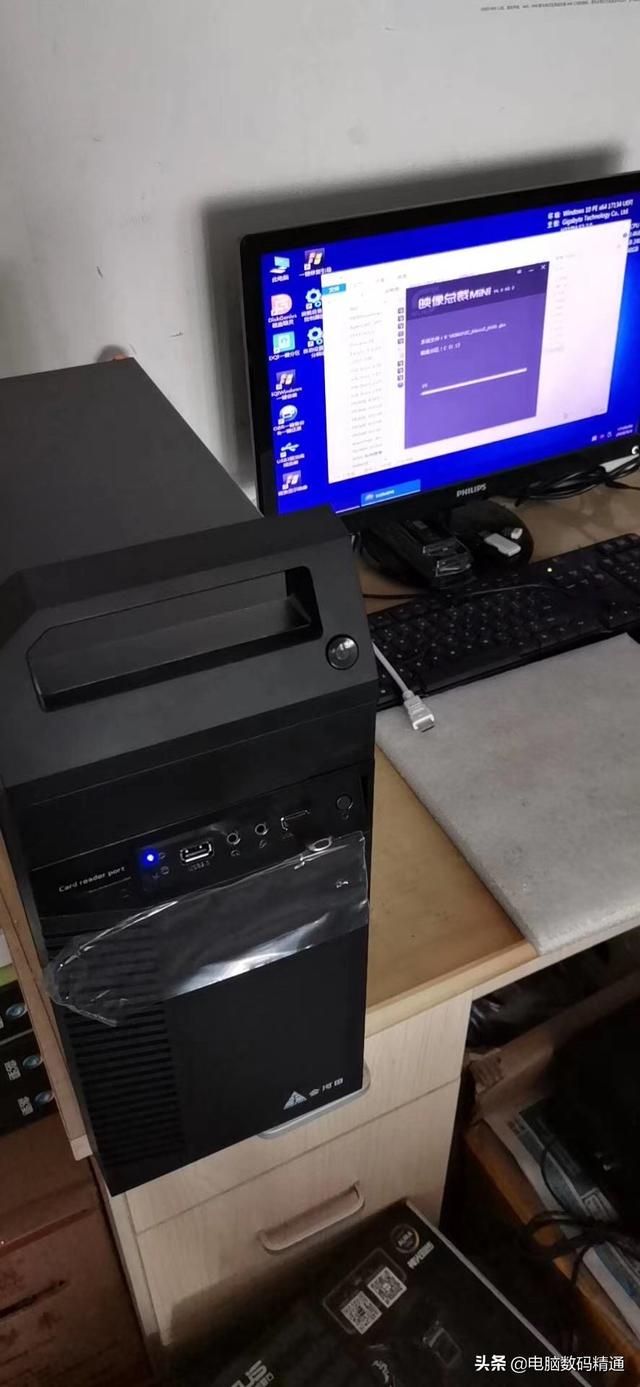
In PE or GHOST method system installation
The next step can be said to be very simple. First, insert the USB flash drive into the computer and hold down the F12 key while restarting the computer (the shortcut keys for the quick startup options of each brand of computer may be different). In the pop-up interface, select the USB disk as the boot device, and then press the Enter key. Next, follow the prompts to perform the installation operation. If you choose the PE or GHOST method, you only need to double-click on the desktop to install the operating system with one click to complete the installation. So simple, you should have mastered the system installation method by now. Hope you can understand and absorb this knowledge again!
This article is original and copyrighted. Infringement and misappropriation without permission is prohibited. Once discovered, the rights will be defended to the end, and the entire network will monitor the infringement and investigate. Original author: Wang Lijun, author of this article: Wang Lijun. Finally, thank you all for your attention and reading comments. Remember, follow and don’t get lost. See you in the next issue!
The above is the detailed content of windows81 reinstall system. For more information, please follow other related articles on the PHP Chinese website!

Hot AI Tools

Undresser.AI Undress
AI-powered app for creating realistic nude photos

AI Clothes Remover
Online AI tool for removing clothes from photos.

Undress AI Tool
Undress images for free

Clothoff.io
AI clothes remover

Video Face Swap
Swap faces in any video effortlessly with our completely free AI face swap tool!

Hot Article

Hot Tools

Notepad++7.3.1
Easy-to-use and free code editor

SublimeText3 Chinese version
Chinese version, very easy to use

Zend Studio 13.0.1
Powerful PHP integrated development environment

Dreamweaver CS6
Visual web development tools

SublimeText3 Mac version
God-level code editing software (SublimeText3)

Hot Topics
 1386
1386
 52
52
 How to install WinNTSetup into Win11 system_How to install WinNTSetup into Win11 system
May 08, 2024 am 11:19 AM
How to install WinNTSetup into Win11 system_How to install WinNTSetup into Win11 system
May 08, 2024 am 11:19 AM
First download the latest Win11 system ISO image, and then in Win10 system, you can directly right-click on the downloaded ISO image file and select [Load]; if it is under WinPE, WinXP, or Win7 system, you need to use the virtual optical drive tool to load the ISO Image; or you can directly decompress the ISO image file without using a virtual optical drive. Then run WinNTSetup. The software interface is as shown in the figure: First locate the location of the install.wim file. You can find the install.wim file in the sources directory of the Win11 ISO image loaded or decompressed by the virtual optical drive. Then set the location of the boot disk and installation disk. Generally, you are going to put W
 Reasons why Baidu Netdisk download failed 125201
Apr 30, 2024 pm 10:42 PM
Reasons why Baidu Netdisk download failed 125201
Apr 30, 2024 pm 10:42 PM
Baidu Netdisk download failed 125201 Error reason: Network problems: unstable/slow connection, router failure, busy server File problems: damaged/incomplete files, invalid links Baidu Netdisk restrictions: download limit exceeded, membership expiration/account restricted Browser/application issues: out-of-date version/poor compatibility, download manager failure System issues: viruses/malware, missing components/drivers
 How to install Windows system on tablet computer
May 03, 2024 pm 01:04 PM
How to install Windows system on tablet computer
May 03, 2024 pm 01:04 PM
How to flash the Windows system on BBK tablet? The first way is to install the system on the hard disk. As long as the computer system does not crash, you can enter the system and download things, you can use the computer hard drive to install the system. The method is as follows: Depending on your computer configuration, you can install the WIN7 operating system. We choose to download Xiaobai's one-click reinstallation system in vivopad to install it. First, select the system version suitable for your computer, and click "Install this system" to next step. Then we wait patiently for the installation resources to be downloaded, and then wait for the environment to be deployed and restarted. The steps to install win11 on vivopad are: first use the software to check whether win11 can be installed. After passing the system detection, enter the system settings. Select the Update & Security option there. Click
 Tutorial on assembling a computer and installing a system? How to install win11 system when assembling a computer?
Apr 27, 2024 pm 03:38 PM
Tutorial on assembling a computer and installing a system? How to install win11 system when assembling a computer?
Apr 27, 2024 pm 03:38 PM
Tutorial on assembling a computer and installing a system? Nowadays, the system installation for assembling computers is very simple and convenient, and only requires a CD. First enter the bios settings, set the computer to boot first with the CD-ROM drive, then restart the computer and load the system CD into the CD-ROM drive. The CD will automatically enter the installation state. At this time, you only need to manually repartition the partitions, and the rest will be completed automatically. How to install win11 system when assembling a computer? 1. First, we need to download a win11 image file from this site before installing it. 2. The win11 image file has undergone a large number of professional tests to ensure stable installation and smooth operation. 3. After the download is completed, load the folder in the download path and run the "windowssetup" process in it.
 How to enter bios after assembling a computer? How to enter bios when assembling a computer?
May 07, 2024 am 09:13 AM
How to enter bios after assembling a computer? How to enter bios when assembling a computer?
May 07, 2024 am 09:13 AM
How to enter bios after assembling a computer? Before entering the BIOS, you need to make sure that the computer is completely shut down and powered off. Here are several common ways to enter the BIOS: 1. Use shortcut keys: Most computer manufacturers will display a prompt message at startup telling you which key to press to enter the BIOS settings. Usually the F2, F10, F12 or Delete key. After pressing the appropriate keys, you should be able to see a screen with information about your computer's hardware and BIOS settings. 2. Use the button on the motherboard: Some computer motherboards have a dedicated button for entering BIOS settings. This button is usually labeled "BIOS" or "UEFI". After pressing the button you should be able to see
 How to upgrade Win11 system on old computers_Tutorial on upgrading Win11 system on old computers
May 07, 2024 pm 08:07 PM
How to upgrade Win11 system on old computers_Tutorial on upgrading Win11 system on old computers
May 07, 2024 pm 08:07 PM
1. First we need to download the win11 image file. 2. Put the downloaded win11 image into another disk. 3. Then we find the win11 image file among the searched image files. 4. Then when we come to this interface, we select install.wim to proceed to the next step. 5. Then select the Windows 11 system and click OK to restore the image file. 6. Then we wait for pe to download and install. Wait patiently. After the download is completed, click restart according to the prompts. 7. Then come to this interface, we select the second xiaobaiPE. After selecting, the win11 system will be automatically installed for us. After the installation is completed, click to restart the computer immediately according to the prompts. 8. Finally, the system installation is completed, and we come to
 What you need to know when reinstalling the system from a USB flash drive: How to set up the BIOS correctly
May 06, 2024 pm 03:00 PM
What you need to know when reinstalling the system from a USB flash drive: How to set up the BIOS correctly
May 06, 2024 pm 03:00 PM
Reinstalling the system is a problem that many computer users often encounter. Whether it is due to system crash, poisoning or wanting to upgrade the system, reinstalling the system is a good choice. However, many people encounter various problems when reinstalling the system, such as not knowing how to set up the BIOS, not knowing how to choose a suitable installation disk, etc. Today, we will talk about some things you must know when reinstalling the system from a USB flash drive, and teach you how to set up the BIOS correctly and successfully complete the system reinstallation. Tool materials: System version: Windows1020H2 Brand model: Lenovo Xiaoxin Air14 Software version: Pocket machine One-click reinstallation of system software v1.0 1. Preparation 1. Prepare a U disk with a capacity of no less than 8GB, preferably USB3. 0, so the speed will be faster
 3D drawing computer configuration and assembly recommendations?
May 04, 2024 am 09:34 AM
3D drawing computer configuration and assembly recommendations?
May 04, 2024 am 09:34 AM
3D drawing computer configuration and assembly recommendations? If used for 3D renderings, the laptop configuration requirements are as follows: 1. Operating system: Windows 7 (64-bit is recommended) 2. Memory: at least 2GB (4GB and above are recommended) 3. Graphics card: 1G of video memory and above, bit width 256bit or above, the video memory type is DDR3 or above, it is recommended to use NVIDIA brand graphics card (it is recommended to use professional graphics cards certified by solidworks: such as: NVIDIA Quadro series, ATI FireGL series or Firepro series) 4. CPU: Intel dual-core high frequency 64bit, it is recommended to use i5 series or i7 series, it is recommended that the CPU frequency is higher than 2.8GHz, in the center




