
In the process of using the computer, we often need to copy the folders in the USB flash drive to the computer for editing or backup. So, how to copy the USB flash drive folder on the computer? Below, PHP editor Xiaoxin will introduce several simple and effective methods in detail. Through these methods, you can easily copy the folders in the USB flash drive to your computer for subsequent operations.
Therefore, computers often store a lot of data, from personal privacy to work secrets.
At this time, how to protect computer data becomes very important.

Generally speaking, the most basic thing is to set a computer power-on password, but this is far from enough.
Let’s learn how to prohibit copying computer files to USB flash drives or other mobile devices to take security to a higher level.
Setting steps:
1. Press and hold the "win R" shortcut key at the same time, open the system command run window, enter the "gpedit.msc" command, and press Enter to open the local group policy editor .
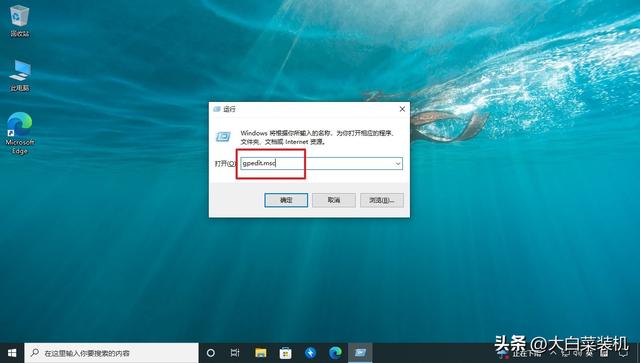
#2. In the Local Group Policy Editor, click "Computer Configuration/Administrative Templates/System", double-click on the right to open "Removable Storage Access" ".
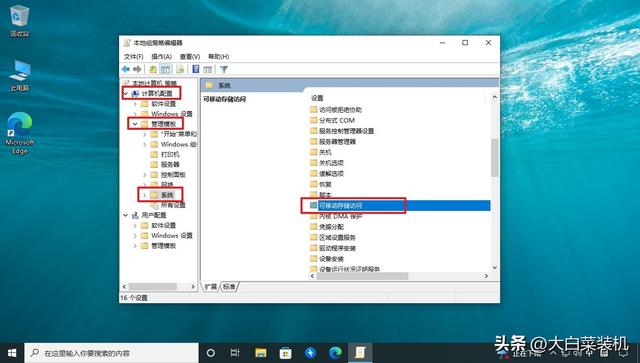
3. After entering the removable storage access folder, find and double-click to open "Removable Disk: Write Permission Denied".
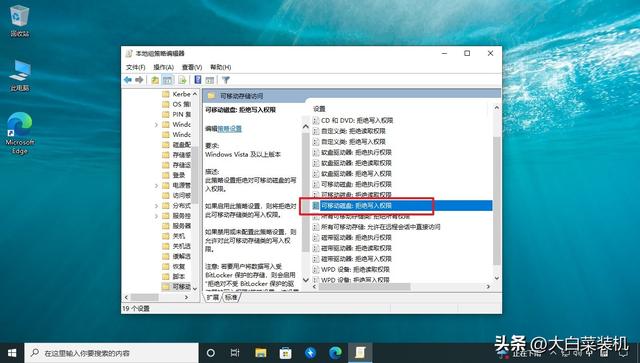
4. There is a detailed introduction on the permission setting page. Click "Enabled" in the upper left corner, and then click "OK" in the lower right corner.
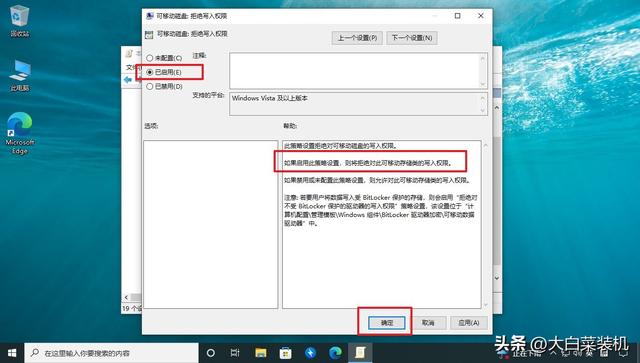
After passing the above steps, we need to refresh the local group policy editor to make the setting that prohibits copying computer files to mobile devices take effect.
Setting steps:
1. Press and hold the "win R" shortcut key at the same time to open the run window, enter the "cmd" command, and press Enter or click "OK" to open the command page.
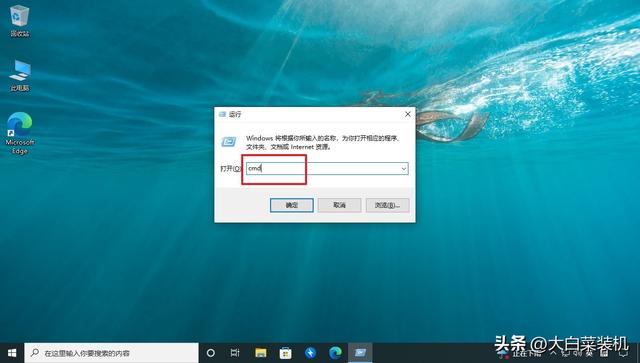
2. In the system command page, enter the "gpupdate /force" command and press the Enter key to refresh.
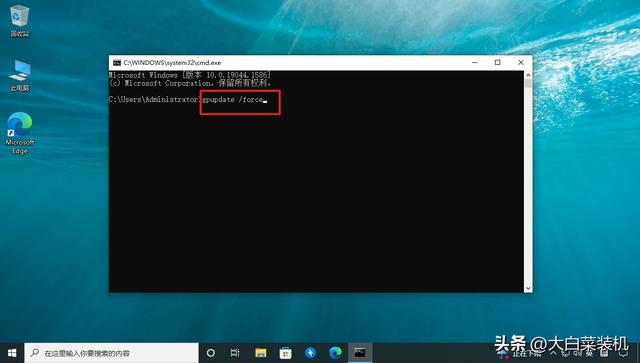
Now, your computer cannot copy files to a mobile device. Have you learned this?
Of course, if you want to copy it yourself, just follow the steps above, change the permissions to "Not configured" and refresh it.
However, the above setting alone is not enough. More attention needs to be paid to the security of computer data.

First of all, as mentioned at the beginning of the article, the computer power-on password is the most basic.
So, what should we pay attention to in the future?
For example, the storage location of important files can be planned and managed uniformly, or stored in different locations in batches.

If it's the former, you can choose to add another layer of security settings, which is disk BitLocker.
Setup steps:
1. Right-click the important data disk that needs to be encrypted, such as G drive, and select "Enable BitLocker".
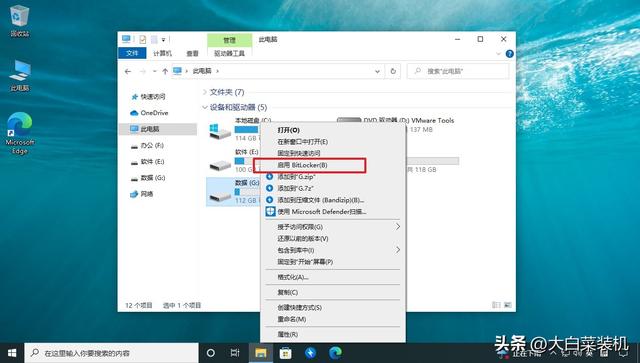
2. On the BitLocker drive encryption page, click to select "Use password to unlock drive", set the disk password, and click "Next".
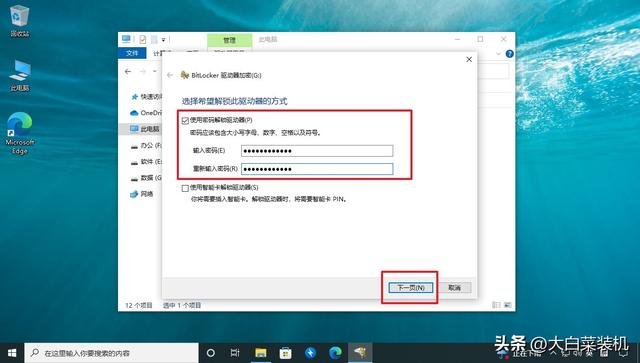
#3. When the backup BitLocker recovery key page pops up, in order to avoid forgetting the password, you can click "Save to file".
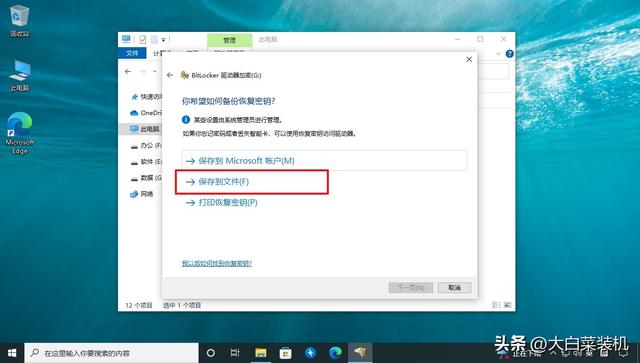
#4. It should be noted that the recovery key cannot be saved in the root directory of the non-removable drive, so choose a safe location.
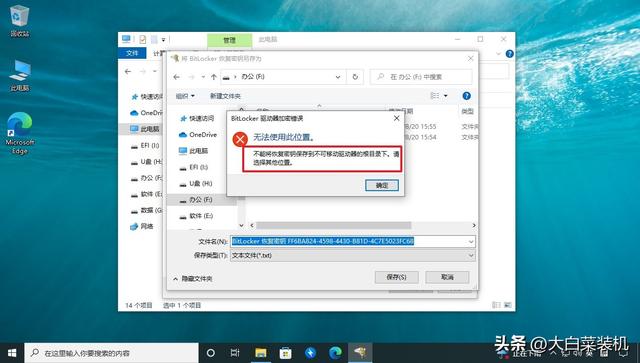
5. For example, if you prepare a USB disk for use, click "Save".
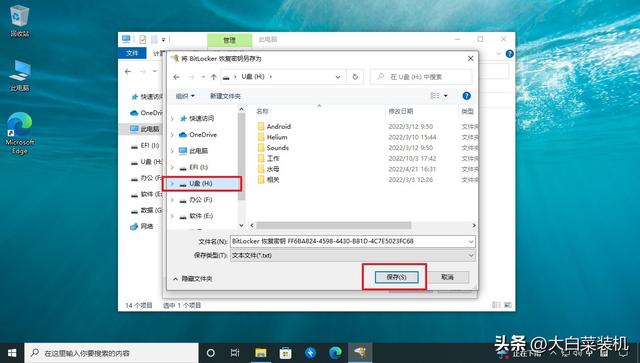
6. After returning to the backup page, make sure to save the recovery key and click "Next".
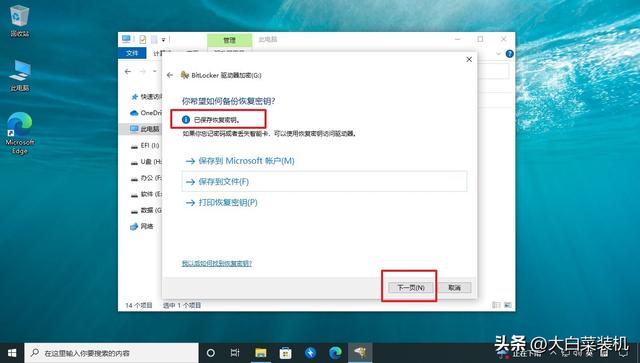
7. Choose to set the encrypted drive space size. There are two options here. After selecting, click "Next".
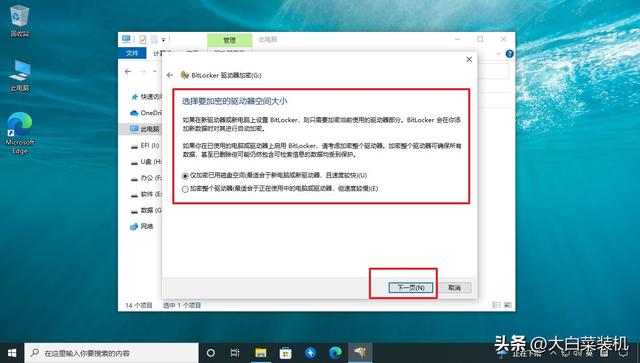
8. Choose to set the encryption mode. There are also two options. You can default to "compatibility mode" and click "Next".
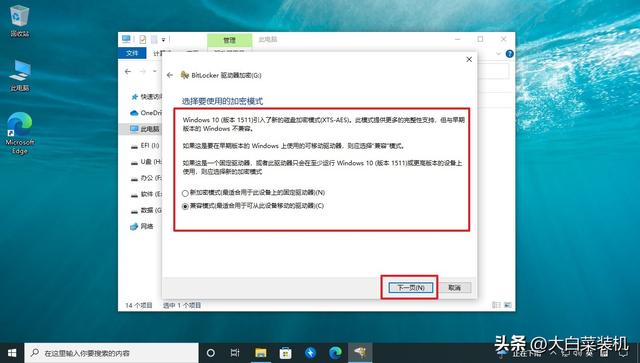
9. Finally, officially confirm the encrypted drive, click "Start Encryption" and wait patiently for the operation to complete.
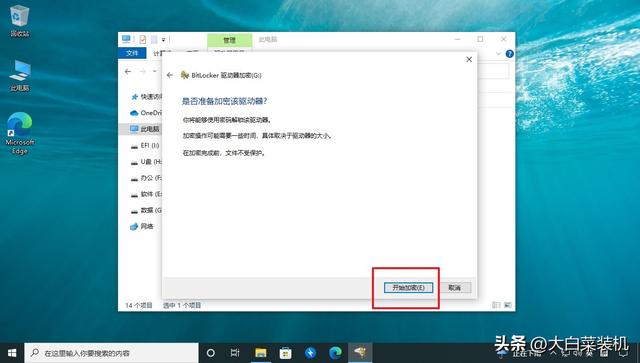
#If you think it’s not enough, why not learn more about how to hide computer disks?
Okay, today’s article ends here, I hope it can help friends in need.
The above is the detailed content of How to copy USB disk folder on computer. For more information, please follow other related articles on the PHP Chinese website!




