 System Tutorial
System Tutorial
 Windows Series
Windows Series
 What to do if Win10 cannot set up Windows Hello fingerprint? Analysis of the problem that win10 cannot set up fingerprint recognition
What to do if Win10 cannot set up Windows Hello fingerprint? Analysis of the problem that win10 cannot set up fingerprint recognition
What to do if Win10 cannot set up Windows Hello fingerprint? Analysis of the problem that win10 cannot set up fingerprint recognition
php editor Apple will give you an answer to the problem that Windows Hello fingerprint cannot be set up in Win10. When using Win10 system, some users may encounter the situation that they cannot set up fingerprint recognition. This may be due to various reasons such as driver issues, device compatibility, etc. In response to this problem, we will analyze it in detail and help you find a solution. Whether you are a newbie or an experienced user, you will find useful information and steps in this article. Let’s solve this annoying problem together!
Win10 cannot set up fingerprint recognition problem analysis
Method 1: Applicable to home version users
1. Start running with the "win R" shortcut key, enter "msconfig", Press Enter to open.
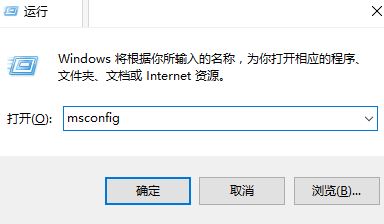
#2. In the window that opens, click the "Tools" tab above, select "Change UAC Settings", and click the Start button.
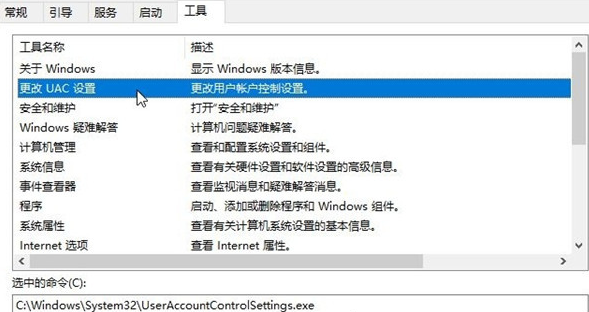
#3. Then open the User Account Control, slide the slider to the position in the picture below, and click OK to save.
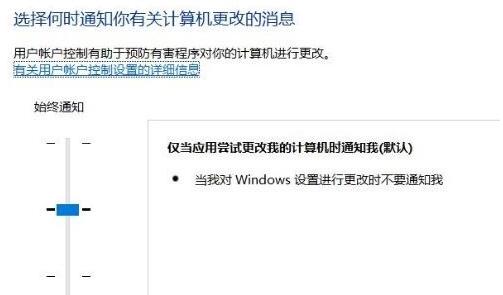
#4. Then enter "regedit" with the "win R" shortcut key and press Enter to open it.
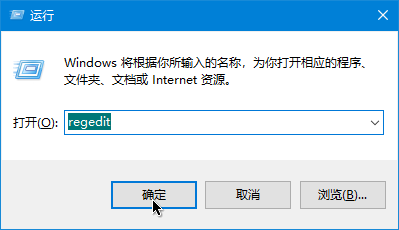
5. Enter the registry editor, copy and paste "ComputerHKEY_LOCAL_MACHINESOFTWAREMicrosoftWindowsCurrentVersionPoliciesSystem" into the address bar above, and press Enter to locate it.
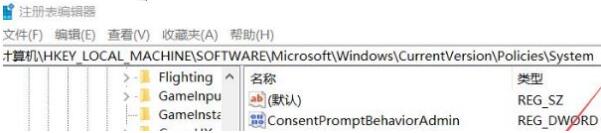
#6. Find the "FilterAdministratorToken" on the right, double-click to open it, and change the "Value Data" to "1" in the window. If there is no such value on the right, right-click and select "New" a "DWORD Value", name it "FilterAdministratorToken", and change the "Value Data" to "1", and then restart the computer, as shown in the figure shown.
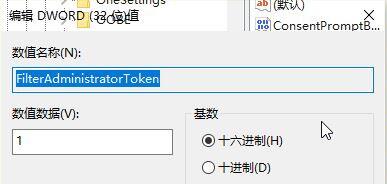
Method 2: Applicable to win10 system with group policy
1. Start running with the "win R" shortcut key, enter "gpedit.msc", Press Enter to open it, as shown in the picture.
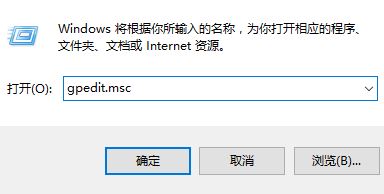
2. Open the Group Policy Editor and click "Computer Configuration - Windows Settings - Security Settings - Local Policy - Security Options" on the left. as the picture shows.
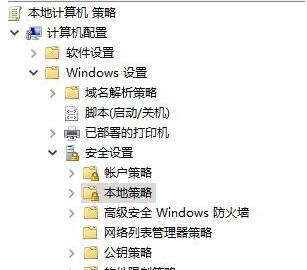
3. Find "User Account Control: Administrator Approval Mode for Built-in Administrator Accounts" on the right and check "Enabled" in the window. Select it as shown in the picture.
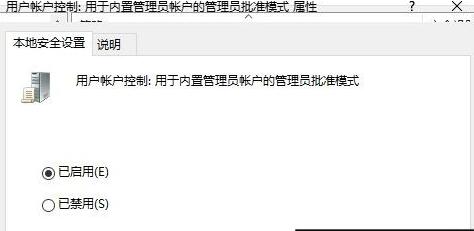
4. Then find "User Account Control: Run all administrators in administrator approval mode" on the right, double-click to open it, and check "Enabled" in the window. Select it and click OK to save to solve the problem, as shown in the figure.
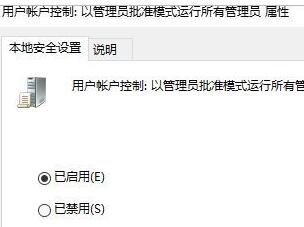
The above is the detailed content of What to do if Win10 cannot set up Windows Hello fingerprint? Analysis of the problem that win10 cannot set up fingerprint recognition. For more information, please follow other related articles on the PHP Chinese website!

Hot AI Tools

Undresser.AI Undress
AI-powered app for creating realistic nude photos

AI Clothes Remover
Online AI tool for removing clothes from photos.

Undress AI Tool
Undress images for free

Clothoff.io
AI clothes remover

AI Hentai Generator
Generate AI Hentai for free.

Hot Article

Hot Tools

Notepad++7.3.1
Easy-to-use and free code editor

SublimeText3 Chinese version
Chinese version, very easy to use

Zend Studio 13.0.1
Powerful PHP integrated development environment

Dreamweaver CS6
Visual web development tools

SublimeText3 Mac version
God-level code editing software (SublimeText3)

Hot Topics
 How to update the latest version of Bybit Exchange? Will there be any impact if it is not updated?
Feb 21, 2025 pm 10:54 PM
How to update the latest version of Bybit Exchange? Will there be any impact if it is not updated?
Feb 21, 2025 pm 10:54 PM
The way to update ByBit exchanges varies by platform and device: Mobile: Check for updates and install in the app store. Desktop Client: Check for updates in the Help menu and install automatically. Web page: You need to manually access the official website for updates. Failure to update the exchange can lead to security vulnerabilities, functional limitations, compatibility issues and reduced transaction execution efficiency.
 deepseek web version entrance deepseek official website entrance
Feb 19, 2025 pm 04:54 PM
deepseek web version entrance deepseek official website entrance
Feb 19, 2025 pm 04:54 PM
DeepSeek is a powerful intelligent search and analysis tool that provides two access methods: web version and official website. The web version is convenient and efficient, and can be used without installation; the official website provides comprehensive product information, download resources and support services. Whether individuals or corporate users, they can easily obtain and analyze massive data through DeepSeek to improve work efficiency, assist decision-making and promote innovation.
 Pi Node Teaching: What is a Pi Node? How to install and set up Pi Node?
Mar 05, 2025 pm 05:57 PM
Pi Node Teaching: What is a Pi Node? How to install and set up Pi Node?
Mar 05, 2025 pm 05:57 PM
Detailed explanation and installation guide for PiNetwork nodes This article will introduce the PiNetwork ecosystem in detail - Pi nodes, a key role in the PiNetwork ecosystem, and provide complete steps for installation and configuration. After the launch of the PiNetwork blockchain test network, Pi nodes have become an important part of many pioneers actively participating in the testing, preparing for the upcoming main network release. If you don’t know PiNetwork yet, please refer to what is Picoin? What is the price for listing? Pi usage, mining and security analysis. What is PiNetwork? The PiNetwork project started in 2019 and owns its exclusive cryptocurrency Pi Coin. The project aims to create a one that everyone can participate
 How to install deepseek
Feb 19, 2025 pm 05:48 PM
How to install deepseek
Feb 19, 2025 pm 05:48 PM
There are many ways to install DeepSeek, including: compile from source (for experienced developers) using precompiled packages (for Windows users) using Docker containers (for most convenient, no need to worry about compatibility) No matter which method you choose, Please read the official documents carefully and prepare them fully to avoid unnecessary trouble.
 Coinsuper exchange software channel official website entrance
Feb 21, 2025 pm 10:39 PM
Coinsuper exchange software channel official website entrance
Feb 21, 2025 pm 10:39 PM
The official website entrance of the Coinsuper Exchange: https://www.coinsuper.com. The client download channels are: Windows client, macOS client, and mobile (iOS/Android). Registration requires an email, mobile phone number and password, and you need to complete real-name authentication before you can trade. The platform provides a variety of digital asset transactions, including Bitcoin, Ethereum, etc., with the transaction fee rate of 0.1% for both orders and acceptors. Security safeguards include cold wallet storage, dual-factor verification, anti-money laundering and anti-terrorism financing measures, and with security public
 Ouyi okx installation package is directly included
Feb 21, 2025 pm 08:00 PM
Ouyi okx installation package is directly included
Feb 21, 2025 pm 08:00 PM
Ouyi OKX, the world's leading digital asset exchange, has now launched an official installation package to provide a safe and convenient trading experience. The OKX installation package of Ouyi does not need to be accessed through a browser. It can directly install independent applications on the device, creating a stable and efficient trading platform for users. The installation process is simple and easy to understand. Users only need to download the latest version of the installation package and follow the prompts to complete the installation step by step.
 BITGet official website installation (2025 beginner's guide)
Feb 21, 2025 pm 08:42 PM
BITGet official website installation (2025 beginner's guide)
Feb 21, 2025 pm 08:42 PM
BITGet is a cryptocurrency exchange that provides a variety of trading services including spot trading, contract trading and derivatives. Founded in 2018, the exchange is headquartered in Singapore and is committed to providing users with a safe and reliable trading platform. BITGet offers a variety of trading pairs, including BTC/USDT, ETH/USDT and XRP/USDT. Additionally, the exchange has a reputation for security and liquidity and offers a variety of features such as premium order types, leveraged trading and 24/7 customer support.
 Get the gate.io installation package for free
Feb 21, 2025 pm 08:21 PM
Get the gate.io installation package for free
Feb 21, 2025 pm 08:21 PM
Gate.io is a popular cryptocurrency exchange that users can use by downloading its installation package and installing it on their devices. The steps to obtain the installation package are as follows: Visit the official website of Gate.io, click "Download", select the corresponding operating system (Windows, Mac or Linux), and download the installation package to your computer. It is recommended to temporarily disable antivirus software or firewall during installation to ensure smooth installation. After completion, the user needs to create a Gate.io account to start using it.





