hp quick boot usb disk boot
php editor Xinyi introduces you to a quick startup method-use HP Quick Start U disk to start. HP Quick Start USB flash drive is a convenient and practical tool that allows users to quickly start the computer through a USB flash drive without going through tedious steps. Just insert the USB flash drive into the computer and press the designated shortcut key to enter the startup interface to select the operating system or enter other functions. This method can not only improve the startup speed, but also facilitate system recovery, virus removal and other operations. Whether it is daily use or troubleshooting, HP quick boot USB flash drive is your good helper!

When reinstalling the system from a USB flash drive, there may be some differences in the BIOS settings of the HP computer. Different models of HP computers may have different ways of entering the BIOS setup interface, but the difference is not significant. You can refer to the following steps. For other brands of computers, the methods of entering the BIOS setting interface are also different. The following content is for reference only.
First method, shortcut key to start the USB disk
Press the power button when turning on the computer, and keep clicking the F9 key to enter the boot menu. Use the up and down arrow keys to select the device that needs to be booted, usually a USB Hard Drive or USB disk name. Just press the Enter key to confirm your selection.
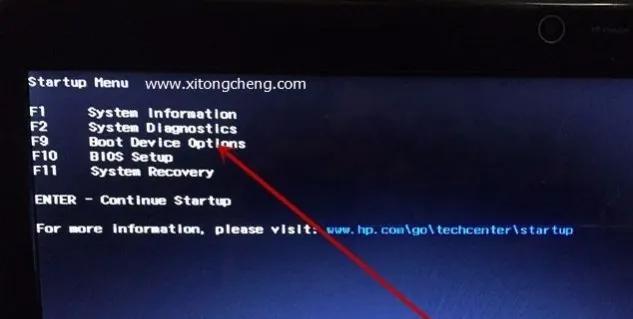
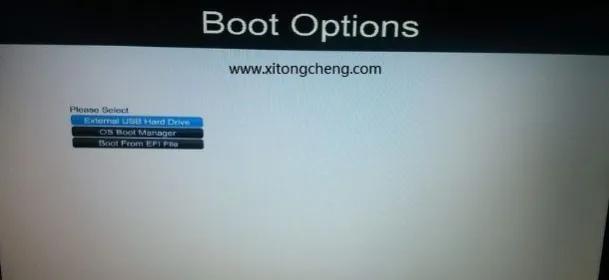
php editor Xinyi introduces you to a quick startup method - using HP Quick Start U disk to boot. HP Quick Start USB flash drive is a convenient and practical tool that allows users to quickly start the computer through a USB flash drive without going through tedious steps. Just insert the USB flash drive into the computer and press the designated shortcut key to enter the startup interface to select the operating system or enter other functions. This method can not only improve the startup speed, but also facilitate system recovery, virus removal and other operations. Whether it is daily use or troubleshooting, HP quick boot USB flash drive is your good helper!
2. You can also click ESC after booting to enter the Startup Menu menu, and then press F9 according to the prompts to enter the Boot Device Options, that is, enter the startup options menu, as shown in the following figure:
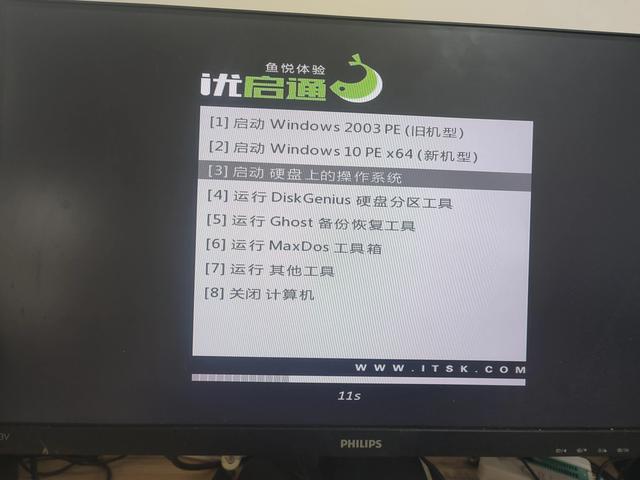
The second method is to enter the computer's Bios settings and set the U disk as the first startup item. This method is suitable for situations where the U disk cannot be selected when using shortcut keys to start. It should be noted that the way to enter the Bios and set up the USB drive to start on different computers may be different.
HP computers need to enable USB device startup:
Insert the USB boot disk and press the F10 key to enter the BIOS. Use the arrow keys to select Advanced, then select Boot Option to enter.
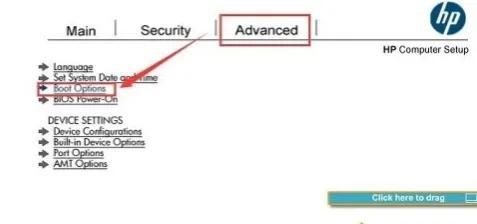
2. Confirm that the USB device boot option is checked as shown in the figure below:
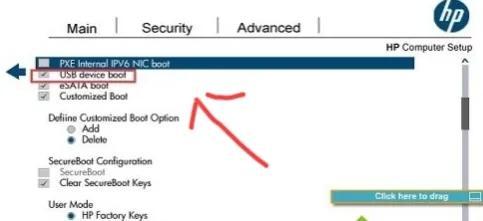
3. Continue to pull down and arrange the USB hard drive in the UEFI Boot Order. In the first line, click Save to start through the USB device, as shown in the figure below:
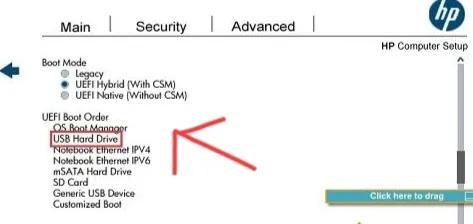
After completing the selection, press the Enter key to enter our system tribe U disk boot main menu interface , as shown in the picture below:
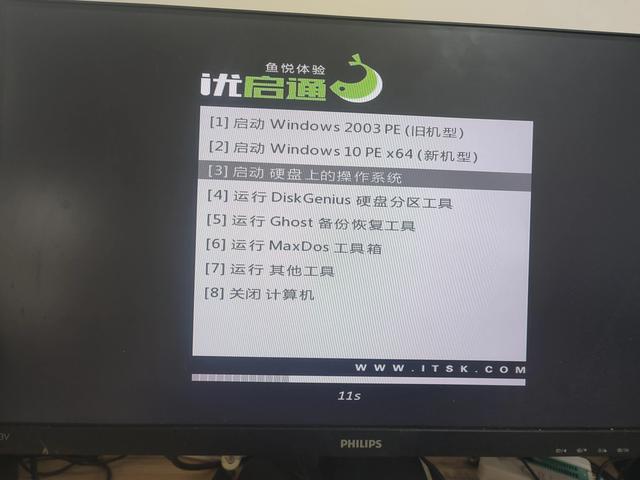
Thank you for your support. If you find it useful, you can follow and like it
The above is the detailed content of hp quick boot usb disk boot. For more information, please follow other related articles on the PHP Chinese website!

Hot AI Tools

Undresser.AI Undress
AI-powered app for creating realistic nude photos

AI Clothes Remover
Online AI tool for removing clothes from photos.

Undress AI Tool
Undress images for free

Clothoff.io
AI clothes remover

Video Face Swap
Swap faces in any video effortlessly with our completely free AI face swap tool!

Hot Article

Hot Tools

Notepad++7.3.1
Easy-to-use and free code editor

SublimeText3 Chinese version
Chinese version, very easy to use

Zend Studio 13.0.1
Powerful PHP integrated development environment

Dreamweaver CS6
Visual web development tools

SublimeText3 Mac version
God-level code editing software (SublimeText3)

Hot Topics
 1387
1387
 52
52
 How to enter bios on hp motherboard
May 04, 2024 pm 09:01 PM
How to enter bios on hp motherboard
May 04, 2024 pm 09:01 PM
How to set up the U disk boot in the HP notebook bios (how to enter the HP computer bios) and then insert the U disk to be booted first into the USB port of the notebook. If you want to install the system, the system program must have been prepared in the U disk. First, open the laptop. Make sure the laptop is turned off. Setting the bios must be done with the computer turned off. Then insert the U disk that you want to boot first into the USB port of the notebook. If you want to install the system, the prerequisite is that the system program has been prepared in the U disk. Take the HP ProDesk400G5SFF desktop computer as an example. Set the BIOS disk startup method: First, restart the computer and wait for the startup screen to appear. There are two ways to set up USB disk startup on HP notebooks. One is to directly press the shortcut key to select
 Tutorial on assembling a computer and installing a system? How to install win11 system when assembling a computer?
Apr 27, 2024 pm 03:38 PM
Tutorial on assembling a computer and installing a system? How to install win11 system when assembling a computer?
Apr 27, 2024 pm 03:38 PM
Tutorial on assembling a computer and installing a system? Nowadays, the system installation for assembling computers is very simple and convenient, and only requires a CD. First enter the bios settings, set the computer to boot first with the CD-ROM drive, then restart the computer and load the system CD into the CD-ROM drive. The CD will automatically enter the installation state. At this time, you only need to manually repartition the partitions, and the rest will be completed automatically. How to install win11 system when assembling a computer? 1. First, we need to download a win11 image file from this site before installing it. 2. The win11 image file has undergone a large number of professional tests to ensure stable installation and smooth operation. 3. After the download is completed, load the folder in the download path and run the "windowssetup" process in it.
 How to enter bios after assembling a computer? How to enter bios when assembling a computer?
May 07, 2024 am 09:13 AM
How to enter bios after assembling a computer? How to enter bios when assembling a computer?
May 07, 2024 am 09:13 AM
How to enter bios after assembling a computer? Before entering the BIOS, you need to make sure that the computer is completely shut down and powered off. Here are several common ways to enter the BIOS: 1. Use shortcut keys: Most computer manufacturers will display a prompt message at startup telling you which key to press to enter the BIOS settings. Usually the F2, F10, F12 or Delete key. After pressing the appropriate keys, you should be able to see a screen with information about your computer's hardware and BIOS settings. 2. Use the button on the motherboard: Some computer motherboards have a dedicated button for entering BIOS settings. This button is usually labeled "BIOS" or "UEFI". After pressing the button you should be able to see
 MSI motherboard boot logo
May 08, 2024 pm 02:20 PM
MSI motherboard boot logo
May 08, 2024 pm 02:20 PM
How to cancel the MSI motherboard icon when booting 1. Press the DEL key when booting to enter the BIOS. Generally, in the "Advanced Features" item, you can find the words MSI motherboard LOGO screen. Select DISABLED, save and exit. There will no longer be this MSI motherboard LOGO screen when you turn on the computer in the future. MSI motherboard refers to the motherboard brand developed by MSI (MSI Technology Company). 2. The logo displayed when the computer is turned on is basically that of the motherboard manufacturer. You can set QUICKPOST to DISENABLE in the BIOS, so that the logo will generally no longer be displayed. It will display computer configuration-related information and give you more details. 3. First, teach you how to flash the BIOS in Windows environment. First: Go online
 Why can't Xiaohongshu reply to other people's comments be posted? What should I do if I can't reply to other people's comments?
Apr 27, 2024 pm 02:23 PM
Why can't Xiaohongshu reply to other people's comments be posted? What should I do if I can't reply to other people's comments?
Apr 27, 2024 pm 02:23 PM
On the social platform Xiaohongshu, the interaction between users is a reflection of the vitality of the platform. Sometimes users encounter problems being unable to send when replying to other people's comments. So, why can’t Xiaohongshu reply to other people’s comments and send them out? How to solve this situation? Next, I will answer these two questions in detail for you. 1. Why can’t Xiaohongshu reply to other people’s comments be posted? Xiaohongshu's failure to reply to other people's comments may be due to the following reasons: 1. Network problem: The network connection is unstable or the signal is poor, resulting in the failure to successfully send the comment. 2. Account problems: There may be abnormalities in the account, such as not logging in for a long time, illegal operations, etc., resulting in failure to send comments. 3. System problems: There may be system failures or maintenance on the Xiaohongshu platform, which affects the comment sending function. 4.Content
 How to upgrade Gigabyte motherboard to Win11_How to upgrade Gigabyte motherboard to Win11
May 06, 2024 pm 12:04 PM
How to upgrade Gigabyte motherboard to Win11_How to upgrade Gigabyte motherboard to Win11
May 06, 2024 pm 12:04 PM
1. Win11 does not have very high requirements for the motherboard. You can first download healthcheck or whynotwin11 to check whether your other hardware devices support it (you can download it from this site). 2. If other conditions are met and only tpm does not meet the requirements, you can enable tpm in the bios settings. 3. Restart the system, and then press [DEL] on the keyboard to enter the BIOS settings when the logo pops up. 4. Enter the [Settings] option and [Miscellaneous] option in sequence. 5. Find [Intel Platform Trust Technology (PTT)] below and set it to [Start]. 6. If it is an AMD platform, then
 How to enable tpm2.0 in win11_How to enable tpm2.0 in win11
May 08, 2024 pm 06:10 PM
How to enable tpm2.0 in win11_How to enable tpm2.0 in win11
May 08, 2024 pm 06:10 PM
1. Gigabyte motherboard 1. First, we restart the computer and use the keyboard [DEL] to enter the BIOS settings when restarting. 2. Find and enter the [Settings] tab above. 3. Then find and enter [Miscellaneous] under settings. 4. Set [Intel Platform Trust Technology (PTT)] to [Enabled]. 5. After the settings are completed, use the keyboard [F10] to save, and then click [YES] to exit. 2. ASUS motherboard 1. First restart the computer and continuously tap [del] on the keyboard to enter the bios settings when booting. 2. Click [AdvancedMode] or press [F7] to find [A
 Lenovo computer bios universal password
Apr 30, 2024 am 10:49 AM
Lenovo computer bios universal password
Apr 30, 2024 am 10:49 AM
How to set the bios password of Lenovo computer 1. First, we press f2 to enter the bios and switch to the security menu item. Then we use the up and down arrow keys to select the password option and press the Enter key to enter. Disabled means that the bios super administrator password is not currently set. If enabled, it means that the bios password has been set. 2. The first step is to enter the bios interface. After booting, press F12 immediately to enter the bios startup interface. In this computer information menu bar, you can see main hardware information such as computer model, BIOS version, CPU, memory, hard disk, optical drive, etc. Step 2: Press the right arrow key → on the keyboard to enter the hardware configuration settings. 3. Insert the USB flash drive into the computer, and then




