Use the sftp command for secure file transfer under Linux
sFTP (Secure File Transfer Program) is a secure, interactive file transfer program that works similarly to FTP (File Transfer Protocol). However, sFTP is more secure than FTP; it handles all operations through encrypted SSH transfers.
It can be configured to use several useful SSH features, such as public key authentication and compression. It connects and logs into the specified remote machine and then switches to interactive command mode, where the user can execute various commands.
In this article, we will show you how to upload/download an entire directory (including its subdirectories and subfiles) using sFTP.
How to transfer files/folders using sFTP in Linux
By default, the SFTP protocol uses the same method as the SSH transport protocol to establish a secure connection to the remote server. Although user authentication uses a password similar to the SSH default, it is recommended to create and use SSH passwordless logins to simplify and more securely connect to remote hosts.
To connect to a remote sftp server, establish a secure SSH connection and create an SFTP session as follows:
$ sftp tecmint@192.168.56.10
After logging in to the remote host, you can run the interactive sFTP command as follows:
sftp> ls #list directory sftp> pwd #print working directory on remote host sftp> lpwd #print working directory on local host sftp> mkdir uploads #create a new directory
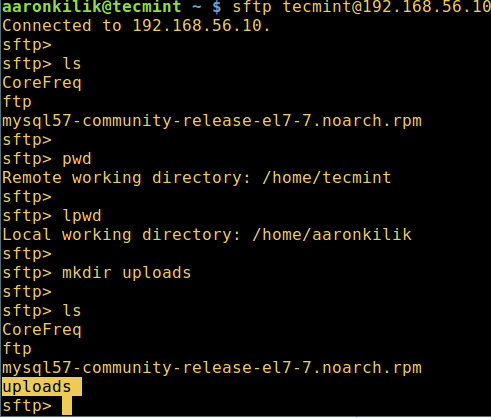
How to use sFTP to upload a folder
To upload the entire directory to the remote Linux host, use the put command. However, if the directory name does not exist in the working directory on the remote host, you will receive an error as shown in the screenshot below.
So, first create a directory with the same name on the remote host and then upload it from the local host, the -r parameter allows copying subdirectories and subfiles:
sftp> put -r Tecmint.com-articles sftp> mkdir Tecmint.com-articles sftp> put -r Tecmint.com-articles
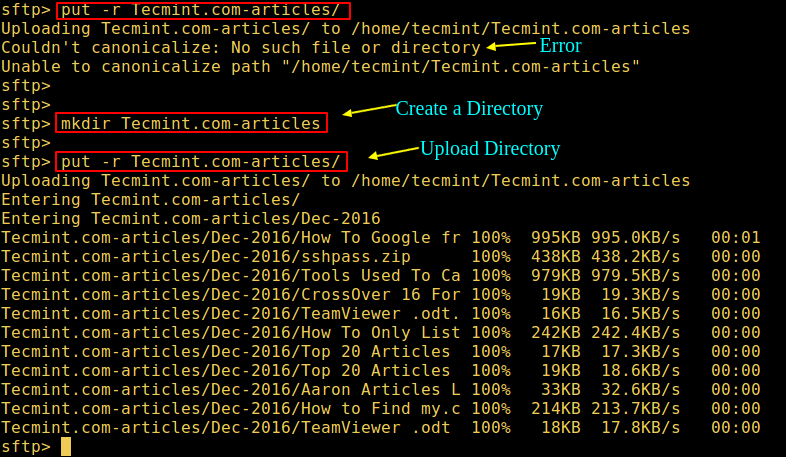
To preserve the modification time, access time, and mode of the transferred file, use the -p flag.
sftp> put -pr Tecmint.com-articles
How to use sFTP to download a folder
To download the entire fstools-0.0 folder from the remote Linux host to the local machine, use the get command with the -r flag as shown below:
sftp> get -r fstools-0.0
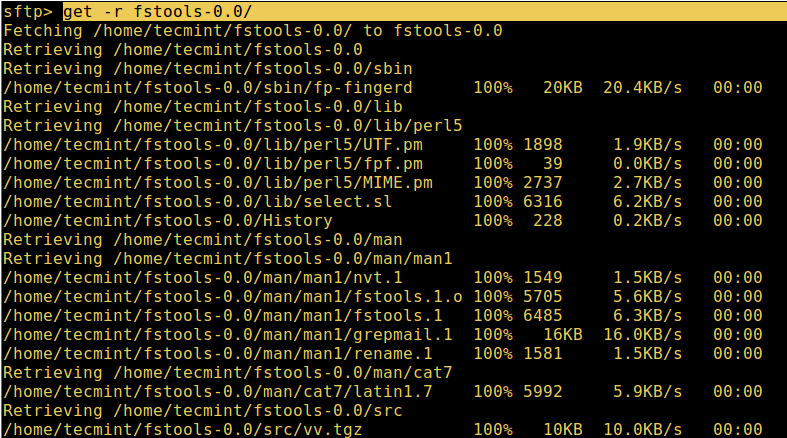
Use sFTP to download the directory
If the folder has been downloaded, then check the working directory of the local machine.
To exit the sFTP shell, enter:
sftp> bye或者sftp> exit
Please note that to prevent a user from accessing the entire file system on the remote host, you can use a chroot Jail to restrict the sFTP user to their home directory for security reasons.
That’s it! In this article, we show you how to upload/download an entire directory using sFTP.
The above is the detailed content of Use the sftp command for secure file transfer under Linux. For more information, please follow other related articles on the PHP Chinese website!

Hot AI Tools

Undresser.AI Undress
AI-powered app for creating realistic nude photos

AI Clothes Remover
Online AI tool for removing clothes from photos.

Undress AI Tool
Undress images for free

Clothoff.io
AI clothes remover

Video Face Swap
Swap faces in any video effortlessly with our completely free AI face swap tool!

Hot Article

Hot Tools

Notepad++7.3.1
Easy-to-use and free code editor

SublimeText3 Chinese version
Chinese version, very easy to use

Zend Studio 13.0.1
Powerful PHP integrated development environment

Dreamweaver CS6
Visual web development tools

SublimeText3 Mac version
God-level code editing software (SublimeText3)

Hot Topics
 1386
1386
 52
52
 How to use docker desktop
Apr 15, 2025 am 11:45 AM
How to use docker desktop
Apr 15, 2025 am 11:45 AM
How to use Docker Desktop? Docker Desktop is a tool for running Docker containers on local machines. The steps to use include: 1. Install Docker Desktop; 2. Start Docker Desktop; 3. Create Docker image (using Dockerfile); 4. Build Docker image (using docker build); 5. Run Docker container (using docker run).
 How to view the docker process
Apr 15, 2025 am 11:48 AM
How to view the docker process
Apr 15, 2025 am 11:48 AM
Docker process viewing method: 1. Docker CLI command: docker ps; 2. Systemd CLI command: systemctl status docker; 3. Docker Compose CLI command: docker-compose ps; 4. Process Explorer (Windows); 5. /proc directory (Linux).
 Difference between centos and ubuntu
Apr 14, 2025 pm 09:09 PM
Difference between centos and ubuntu
Apr 14, 2025 pm 09:09 PM
The key differences between CentOS and Ubuntu are: origin (CentOS originates from Red Hat, for enterprises; Ubuntu originates from Debian, for individuals), package management (CentOS uses yum, focusing on stability; Ubuntu uses apt, for high update frequency), support cycle (CentOS provides 10 years of support, Ubuntu provides 5 years of LTS support), community support (CentOS focuses on stability, Ubuntu provides a wide range of tutorials and documents), uses (CentOS is biased towards servers, Ubuntu is suitable for servers and desktops), other differences include installation simplicity (CentOS is thin)
 What to do if the docker image fails
Apr 15, 2025 am 11:21 AM
What to do if the docker image fails
Apr 15, 2025 am 11:21 AM
Troubleshooting steps for failed Docker image build: Check Dockerfile syntax and dependency version. Check if the build context contains the required source code and dependencies. View the build log for error details. Use the --target option to build a hierarchical phase to identify failure points. Make sure to use the latest version of Docker engine. Build the image with --t [image-name]:debug mode to debug the problem. Check disk space and make sure it is sufficient. Disable SELinux to prevent interference with the build process. Ask community platforms for help, provide Dockerfiles and build log descriptions for more specific suggestions.
 What computer configuration is required for vscode
Apr 15, 2025 pm 09:48 PM
What computer configuration is required for vscode
Apr 15, 2025 pm 09:48 PM
VS Code system requirements: Operating system: Windows 10 and above, macOS 10.12 and above, Linux distribution processor: minimum 1.6 GHz, recommended 2.0 GHz and above memory: minimum 512 MB, recommended 4 GB and above storage space: minimum 250 MB, recommended 1 GB and above other requirements: stable network connection, Xorg/Wayland (Linux)
 Detailed explanation of docker principle
Apr 14, 2025 pm 11:57 PM
Detailed explanation of docker principle
Apr 14, 2025 pm 11:57 PM
Docker uses Linux kernel features to provide an efficient and isolated application running environment. Its working principle is as follows: 1. The mirror is used as a read-only template, which contains everything you need to run the application; 2. The Union File System (UnionFS) stacks multiple file systems, only storing the differences, saving space and speeding up; 3. The daemon manages the mirrors and containers, and the client uses them for interaction; 4. Namespaces and cgroups implement container isolation and resource limitations; 5. Multiple network modes support container interconnection. Only by understanding these core concepts can you better utilize Docker.
 vscode cannot install extension
Apr 15, 2025 pm 07:18 PM
vscode cannot install extension
Apr 15, 2025 pm 07:18 PM
The reasons for the installation of VS Code extensions may be: network instability, insufficient permissions, system compatibility issues, VS Code version is too old, antivirus software or firewall interference. By checking network connections, permissions, log files, updating VS Code, disabling security software, and restarting VS Code or computers, you can gradually troubleshoot and resolve issues.
 What is vscode What is vscode for?
Apr 15, 2025 pm 06:45 PM
What is vscode What is vscode for?
Apr 15, 2025 pm 06:45 PM
VS Code is the full name Visual Studio Code, which is a free and open source cross-platform code editor and development environment developed by Microsoft. It supports a wide range of programming languages and provides syntax highlighting, code automatic completion, code snippets and smart prompts to improve development efficiency. Through a rich extension ecosystem, users can add extensions to specific needs and languages, such as debuggers, code formatting tools, and Git integrations. VS Code also includes an intuitive debugger that helps quickly find and resolve bugs in your code.




