
php editor Xinyi will introduce to you a common problem: the win10 automatic shutdown command does not take effect. In the process of using the computer, sometimes we need to set the automatic shutdown command to facilitate our operation, but sometimes we find that the set automatic shutdown command does not work. In this case, how should we solve it? Next, PHP editor Xinyi will provide you with several solutions to help you solve the problem of win10 automatic shutdown command not taking effect, so that your computer can run more smoothly.
Win10 system automatic shutdown command invalid solution
1. "win R" to open the run, enter "control", press Enter to open the "Control Panel", click on "System and Security" options.
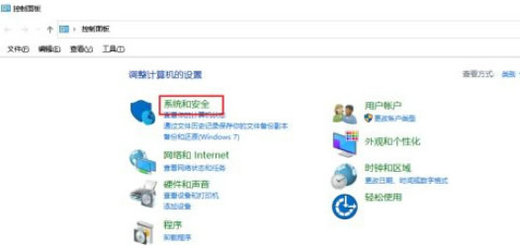
#2. Then click on “Power Options”.
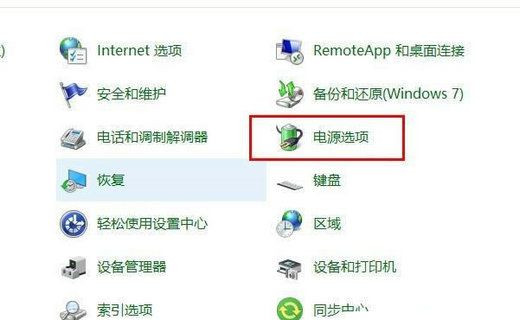
3. Click "Choose what the power buttons do" on the left.
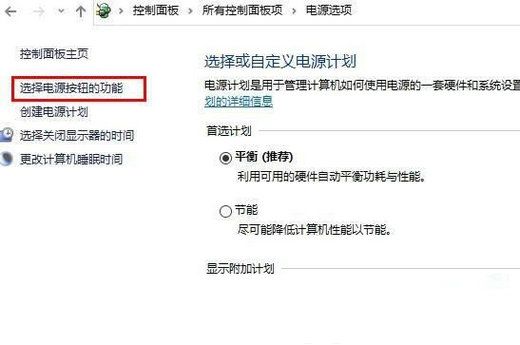
#4. Select the "Change settings that are currently unavailable" option.
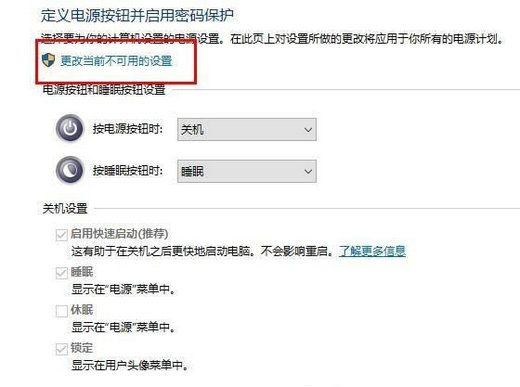
#5. In this way, you can operate the "Shutdown Settings". Just uncheck the "Enable Fast Startup" below.
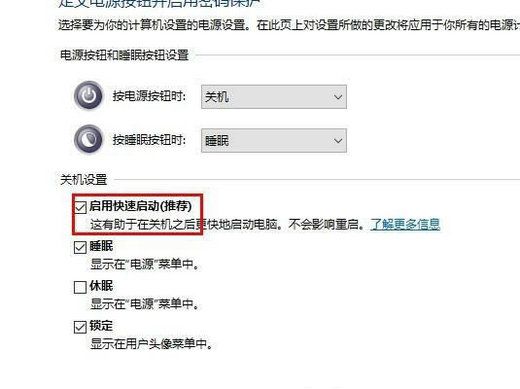
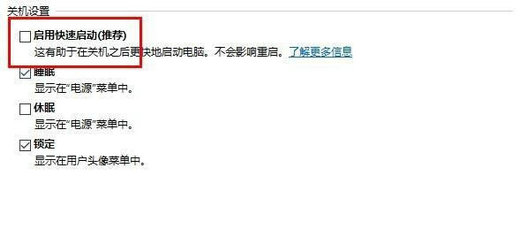
The above is the detailed content of What should I do if the win10 automatic shutdown command does not take effect?. For more information, please follow other related articles on the PHP Chinese website!
 win10 bluetooth switch is missing
win10 bluetooth switch is missing
 Why do all the icons in the lower right corner of win10 show up?
Why do all the icons in the lower right corner of win10 show up?
 The difference between win10 sleep and hibernation
The difference between win10 sleep and hibernation
 Win10 pauses updates
Win10 pauses updates
 What to do if the Bluetooth switch is missing in Windows 10
What to do if the Bluetooth switch is missing in Windows 10
 win10 connect to shared printer
win10 connect to shared printer
 Clean up junk in win10
Clean up junk in win10
 How to share printer in win10
How to share printer in win10




