
php editor Youzi will give you the answer: Many users will notice the weather icon in the lower right corner when using Windows 10, but some people may not like this feature and want to cancel it. To disable the weather feature in the lower right corner of Windows 10, you can follow these steps: First, click the notification icon on the taskbar and then find the Weather icon. Then, right-click the icon and select the "Turn off weather" option. In this way, you can cancel the weather function in the lower right corner of Windows 10. Hope the above answers can help you!
How to cancel the weather function in the lower right corner of Windows 10
Method 1,
1. First, we right-click the blank space of the taskbar and open the taskbar menu. As shown in the picture:
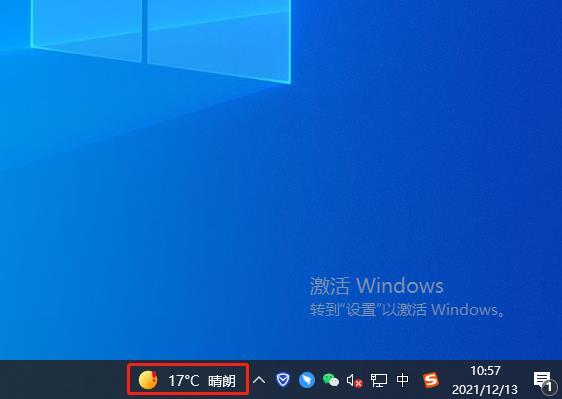
#2. In the menu of the taskbar, we can find the [Information and Interests] column. This column is the weather in the lower right corner of my computer. As shown in the picture:
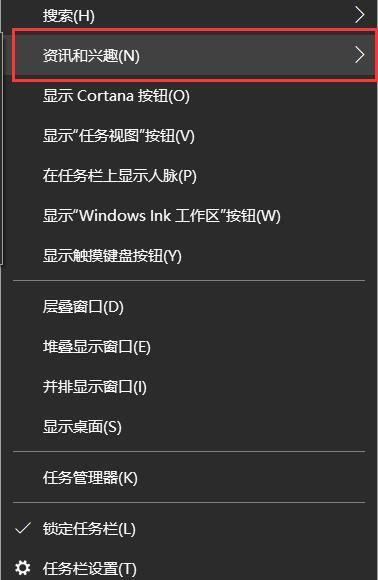
3. Hover the mouse in the [Information and Interests] column, and the setting options will appear. If the user needs to close it, he only needs to click with the left mouse button. Just [Close]. As shown in the picture:
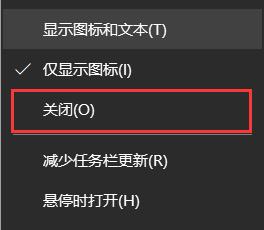
Method 2,
1. First, we need to create a blank document file in a blank space on the desktop by right-clicking the mouse.
2. Enter the following code:
@Echo Off:: Win10_21H1 turns off the weather and news in the lower right corner (default 0, off 2) reg add “HKCU\SOFTWARE\Microsoft\Windows\CurrentVersion \Feeds" "ShellFeedsTaskbarViewMode" /t REG_DWORD /d "2" /f >nul 2>nultaskkill /im "StartMenuExperienceHost.exe" /f >nul 2>nul
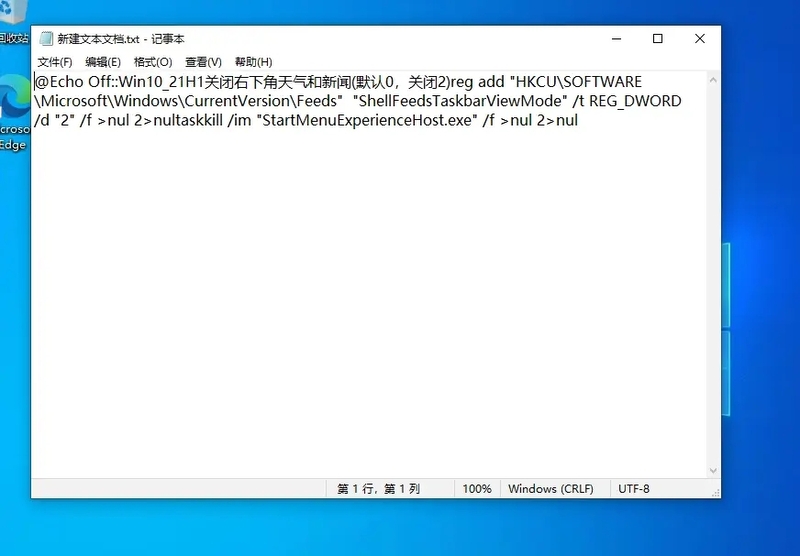
3. Save the document file and change the file extension to [.bat].
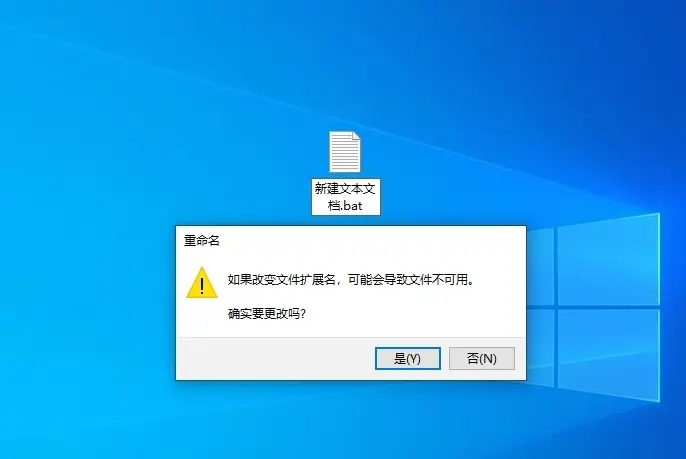
#4. After double-clicking to run this bat file and restarting the system, you will magically find that the [Information and Interests] function has completely disappeared.
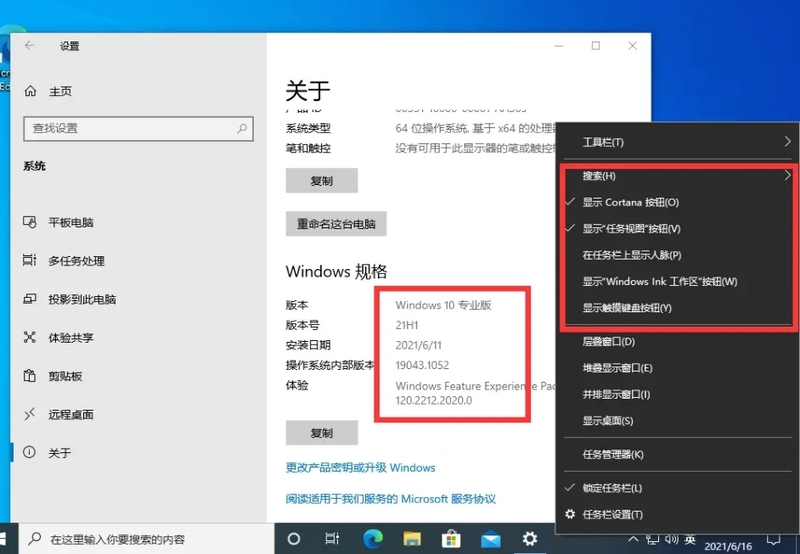
The above is the detailed content of How to cancel the weather icon in the lower right corner of Windows 10? How to cancel the weather function in the lower right corner of Windows 10. For more information, please follow other related articles on the PHP Chinese website!
 win10 bluetooth switch is missing
win10 bluetooth switch is missing
 Why do all the icons in the lower right corner of win10 show up?
Why do all the icons in the lower right corner of win10 show up?
 The difference between win10 sleep and hibernation
The difference between win10 sleep and hibernation
 Win10 pauses updates
Win10 pauses updates
 What to do if the Bluetooth switch is missing in Windows 10
What to do if the Bluetooth switch is missing in Windows 10
 win10 connect to shared printer
win10 connect to shared printer
 Clean up junk in win10
Clean up junk in win10
 How to share printer in win10
How to share printer in win10




