
php editor Youzi brings you a method to solve the problem of unable to modify group policy in Windows 11. In the Windows 11 system, some users may encounter the situation that they cannot modify the group policy, resulting in the inability to make relevant settings and adjustments. This may cause some trouble to users. However, don’t worry, we have some solutions to help you solve this problem. Next, we will introduce you in detail how to solve the problem that Windows 11 cannot modify Group Policy.
Win11 cannot modify the group policy solution:
1. "Win R" shortcut key to start running, enter "regedit" and press Enter to open.
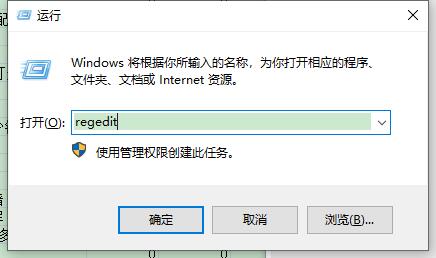
2. After entering the registry editor page, copy and paste "Computer HKEY_CURRENT_USER\Software\Policies\Microsoft\MMC" into the address bar above and press Enter to locate it. That’s it.
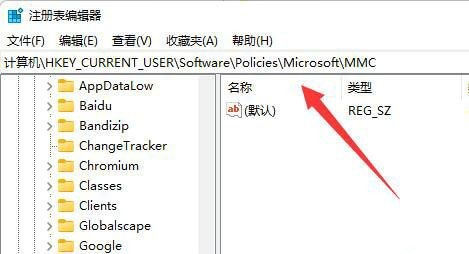
3. Then double-click "RestrictToPermittedSnapins" on the right.
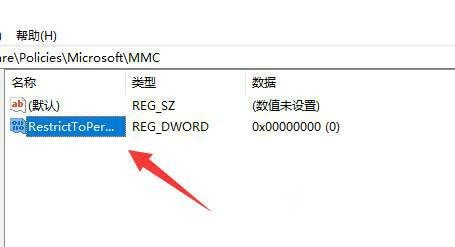
4. If there is no "RestrictToPermittedSnapins" on the right, right-click the blank space on the right, select "New" a "DWORD value", and name it "RestrictToPermittedSnapins" "That's it.
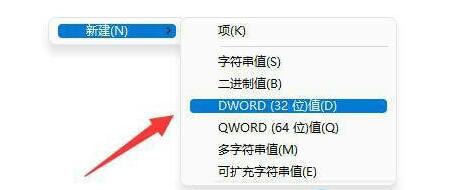
5. Then double-click "RestrictToPermittedSnapins", in the window interface that opens, change the "Value Data" to "0", and finally click OK to save.
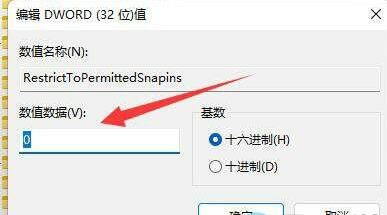
The above is the detailed content of What should I do if win11 group policy cannot be modified? Win11 cannot modify group policy solution. For more information, please follow other related articles on the PHP Chinese website!
 There is no WLAN option in win11
There is no WLAN option in win11
 How to skip online activation in win11
How to skip online activation in win11
 Win11 skips the tutorial to log in to Microsoft account
Win11 skips the tutorial to log in to Microsoft account
 How to open win11 control panel
How to open win11 control panel
 Introduction to win11 screenshot shortcut keys
Introduction to win11 screenshot shortcut keys
 Windows 11 my computer transfer to the desktop tutorial
Windows 11 my computer transfer to the desktop tutorial
 Solution to the problem of downloading software and installing it in win11
Solution to the problem of downloading software and installing it in win11
 How to skip network connection during win11 installation
How to skip network connection during win11 installation




