
php editor Xiaoxin will introduce to you the operation method of restarting system backup in win11. System backup is a very important function when using the win11 operating system. It can help us recover the system and files when we encounter system failure or data loss. The operation method of restarting system backup is very simple, just follow the steps below.
Win11 restart system backup operation method:
1. Right-click "Start" in the taskbar in the lower left corner and select "Run" in the option list.
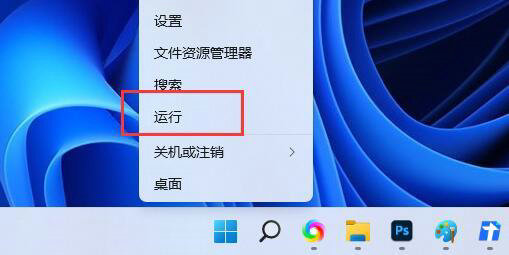
#2. Enter "services.msc" in the given run window and press Enter to open it.
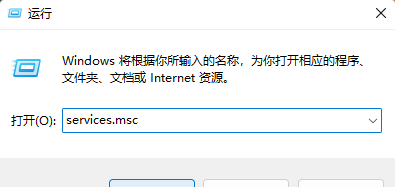
#3. After entering the new interface, find "Windows Backup" on the right and double-click to open it.
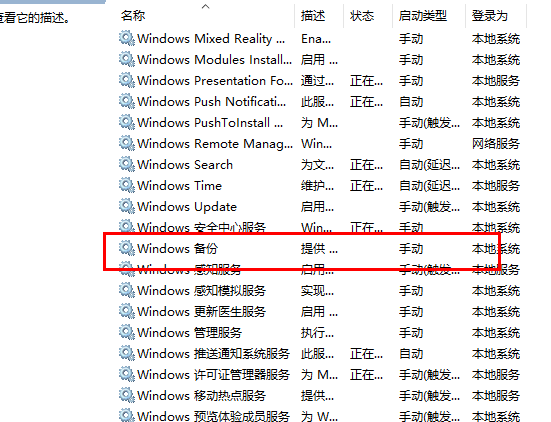
#4. In the window that opens, set the "Startup Type" to "Automatic".
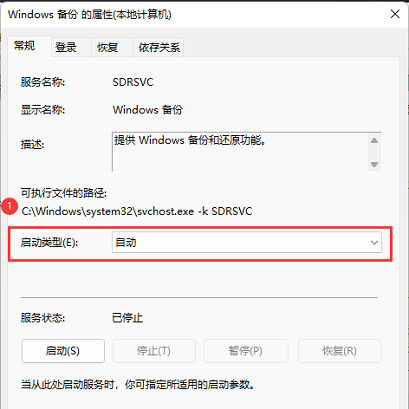
#5. Then find "Windows Backup" in the service window, right-click it to start it.
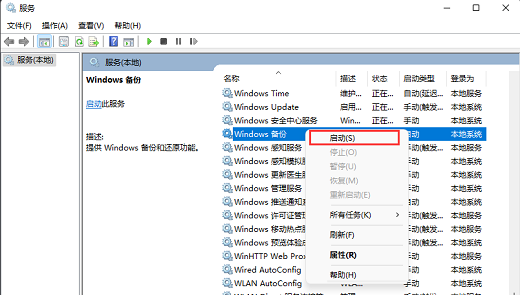
The above is the detailed content of How to restart system backup in win11? Win11 restart system backup operation method. For more information, please follow other related articles on the PHP Chinese website!
 There is no WLAN option in win11
There is no WLAN option in win11
 How to skip online activation in win11
How to skip online activation in win11
 Win11 skips the tutorial to log in to Microsoft account
Win11 skips the tutorial to log in to Microsoft account
 How to open win11 control panel
How to open win11 control panel
 Introduction to win11 screenshot shortcut keys
Introduction to win11 screenshot shortcut keys
 Windows 11 my computer transfer to the desktop tutorial
Windows 11 my computer transfer to the desktop tutorial
 Solution to the problem of downloading software and installing it in win11
Solution to the problem of downloading software and installing it in win11
 How to skip network connection during win11 installation
How to skip network connection during win11 installation




