Open USB disk permissions
php editor Banana will introduce to you how to open the permissions of the U disk in this article. In the process of using a USB flash drive, you sometimes encounter situations where you cannot read or write to the USB flash drive. This is often caused by incorrect permission settings. Solving this problem is relatively simple and just requires following certain steps. Next, we will explain in detail how to open the permissions of the USB flash drive so that you can smoothly read and write files in the USB flash drive. Let’s take a look!

I searched online to see if there are any solutions to similar problems. It turned out that many netizens also encountered this situation. They all thought that the USB flash drive was damaged, so they discarded the USB flash drive directly. Later, I saw a post from an expert on the Internet. He said that this situation did not necessarily mean that the USB flash drive was damaged, but that there was probably something wrong with the computer settings. You only need to adjust the computer settings to recognize the USB flash drive. I tried it and found that it actually works. Today I will share this method with you.
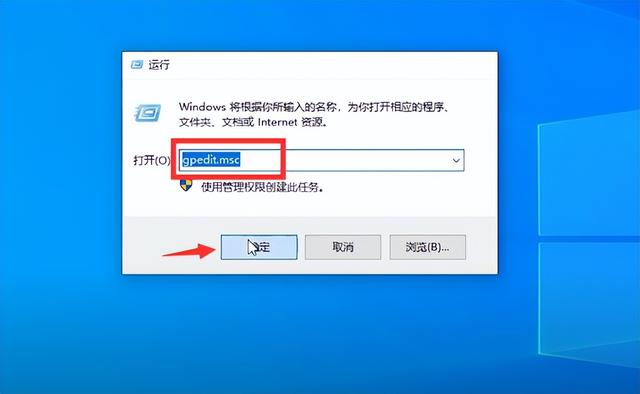
1. How to enable computer recognition of U disk permissions:
Open the start menu, enter "gpedit.msc" and click OK. The local Group Policy Editor window will open.
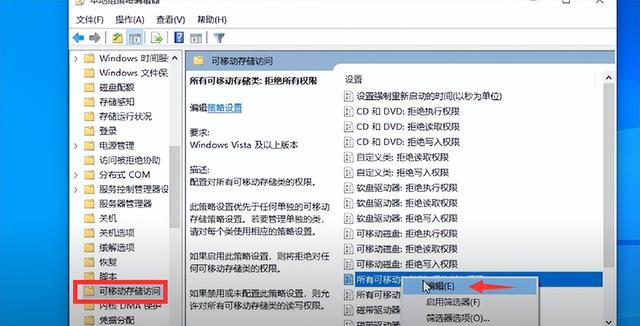
In the options box on the left, follow the path and expand to find [Computer Configuration-Administrative Templates-System-Removable Storage Access], double-click to open "Removable Storage Access".
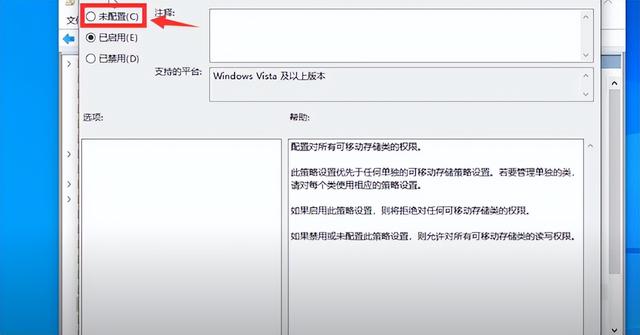
Find "All Removable Storage Classes: Deny All Permissions" in the option box on the right, then right-click Edit and change "Enabled" in the window to "Not Configured". After saving and restarting the computer, your USB flash drive will be successfully recognized.
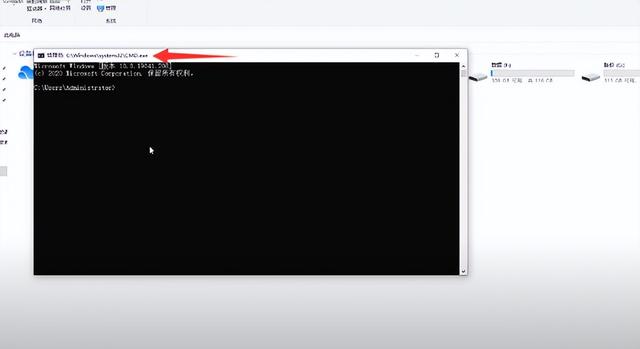
2. U disk recognition and repair method:
If your U disk still cannot be recognized normally according to the above method, you may need to initialize the U disk recognition and repair. The repair steps are relatively simple. Please click the Start menu in the lower left corner of your computer and type "cmd" in the search box. Next, on the command prompt icon that appears, right-click and select Run as administrator.
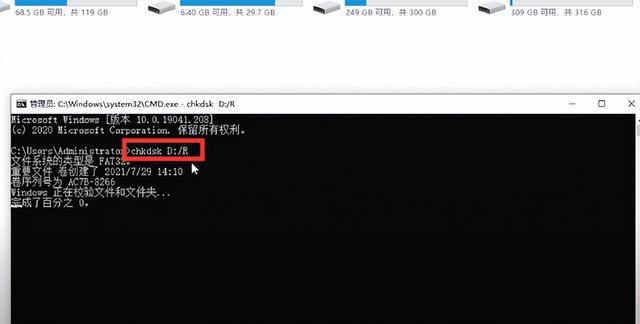
Enter the following command in the command prompt window: chkdsk D:/R (please replace the D drive with your USB drive letter), and then press Enter to start the repair. It only takes a few seconds. After the repair is completed, you will find that the USB flash drive can be recognized and the previously stored data has not been lost. Now you can use the USB flash drive normally.
The above is the detailed content of Open USB disk permissions. For more information, please follow other related articles on the PHP Chinese website!

Hot AI Tools

Undresser.AI Undress
AI-powered app for creating realistic nude photos

AI Clothes Remover
Online AI tool for removing clothes from photos.

Undress AI Tool
Undress images for free

Clothoff.io
AI clothes remover

AI Hentai Generator
Generate AI Hentai for free.

Hot Article

Hot Tools

Notepad++7.3.1
Easy-to-use and free code editor

SublimeText3 Chinese version
Chinese version, very easy to use

Zend Studio 13.0.1
Powerful PHP integrated development environment

Dreamweaver CS6
Visual web development tools

SublimeText3 Mac version
God-level code editing software (SublimeText3)

Hot Topics
 1386
1386
 52
52
 Discover How to Fix Drive Health Warning in Windows Settings
Mar 19, 2025 am 11:10 AM
Discover How to Fix Drive Health Warning in Windows Settings
Mar 19, 2025 am 11:10 AM
What does the drive health warning in Windows Settings mean and what should you do when you receive the disk warning? Read this php.cn tutorial to get step-by-step instructions to cope with this situation.
 How do I edit the Registry? (Warning: Use with caution!)
Mar 21, 2025 pm 07:46 PM
How do I edit the Registry? (Warning: Use with caution!)
Mar 21, 2025 pm 07:46 PM
Article discusses editing Windows Registry, precautions, backup methods, and potential issues from incorrect edits. Main issue: risks of system instability and data loss from improper changes.
 How do I manage services in Windows?
Mar 21, 2025 pm 07:52 PM
How do I manage services in Windows?
Mar 21, 2025 pm 07:52 PM
Article discusses managing Windows services for system health, including starting, stopping, restarting services, and best practices for stability.
 How to Fix the Steam Cloud Error? Try These Methods
Apr 04, 2025 am 01:51 AM
How to Fix the Steam Cloud Error? Try These Methods
Apr 04, 2025 am 01:51 AM
The Steam Cloud error can be caused by many reasons. To play a game smoothly, you need to take some measures to remove this error before you launch the game. php.cn Software introduces some best ways as well as more useful information in this post.
 Windows Metadata and Internet Services Problem: How to Fix It?
Apr 02, 2025 pm 03:57 PM
Windows Metadata and Internet Services Problem: How to Fix It?
Apr 02, 2025 pm 03:57 PM
You may see the “A connection to the Windows Metadata and Internet Services (WMIS) could not be established.” error on Event Viewer. This post from php.cn introduces how to remove the Windows Metadata and Internet Services problem.
 How do I change the default app for a file type?
Mar 21, 2025 pm 07:48 PM
How do I change the default app for a file type?
Mar 21, 2025 pm 07:48 PM
Article discusses changing default apps for file types on Windows, including reverting and bulk changes. Main issue: no built-in bulk change option.
 How to Resolve the KB5035942 Update Issues – Crashing System
Apr 02, 2025 pm 04:16 PM
How to Resolve the KB5035942 Update Issues – Crashing System
Apr 02, 2025 pm 04:16 PM
KB5035942 update issues - crashing system commonly happens to users. Inflicted people hope to find a way out of the kind of trouble, such as crashing system, installation, or sound issues. Targeting these situations, this post published by php.cn wil
 How do I use the Group Policy Editor (gpedit.msc)?
Mar 21, 2025 pm 07:48 PM
How do I use the Group Policy Editor (gpedit.msc)?
Mar 21, 2025 pm 07:48 PM
The article explains how to use the Group Policy Editor (gpedit.msc) in Windows for managing system settings, highlighting common configurations and troubleshooting methods. It notes that gpedit.msc is unavailable in Windows Home editions, suggesting




