
php editor Xinyi will share with you the solution to the inconsistent Win11 extended attributes. Win11 is the latest operating system released by Microsoft, but during installation and use, some users may encounter extended attribute inconsistencies. This issue causes some applications to not function properly or cause errors. Don’t worry, we have provided some simple solutions to help you solve the problem of inconsistent Win11 extended attributes and make your system run more stable and smooth.
Win11 Extended Attribute Inconsistency Solution
1. First, right-click the "This Computer" icon on the desktop to open the "Properties" setting interface.
2. Enter the system properties interface, as shown in the figure below.
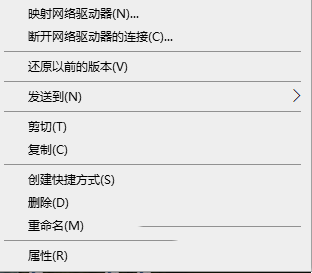
#3. Then click the "Security and Maintenance" bar in the lower left corner.
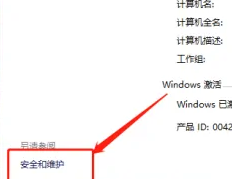
#4. Open the following interface and click the "Change User Account Control Settings" option on the left.
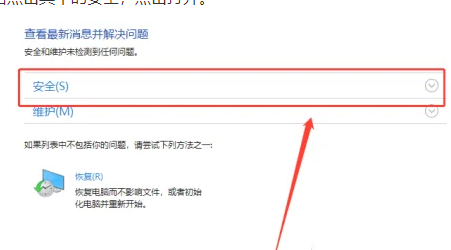
5. Here we can see that the computer will send us various prompts.
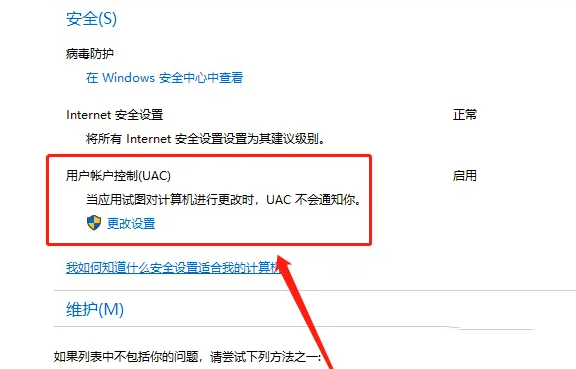
#6. You can change the notification information from "Always notify" to "Never notify" on the left interface, and then click the "OK" button below to save.
The above is the detailed content of How to solve the inconsistency of win11 extended attributes? Solution to inconsistent win11 extended attributes. For more information, please follow other related articles on the PHP Chinese website!
 There is no WLAN option in win11
There is no WLAN option in win11
 How to skip online activation in win11
How to skip online activation in win11
 Win11 skips the tutorial to log in to Microsoft account
Win11 skips the tutorial to log in to Microsoft account
 How to open win11 control panel
How to open win11 control panel
 Introduction to win11 screenshot shortcut keys
Introduction to win11 screenshot shortcut keys
 Windows 11 my computer transfer to the desktop tutorial
Windows 11 my computer transfer to the desktop tutorial
 Solution to the problem of downloading software and installing it in win11
Solution to the problem of downloading software and installing it in win11
 How to skip network connection during win11 installation
How to skip network connection during win11 installation




