U disk made into system boot disk
php editor Baicao will introduce you how to make a U disk into a system boot disk. Making a USB boot disk can facilitate users to restore or reinstall the system when the computer fails. In just a few simple steps, you can turn a USB flash drive into a bootable installation media. This not only saves time, but also avoids the inconvenience caused by traditional installation methods such as using CDs. Next, let’s learn about the specific production steps.
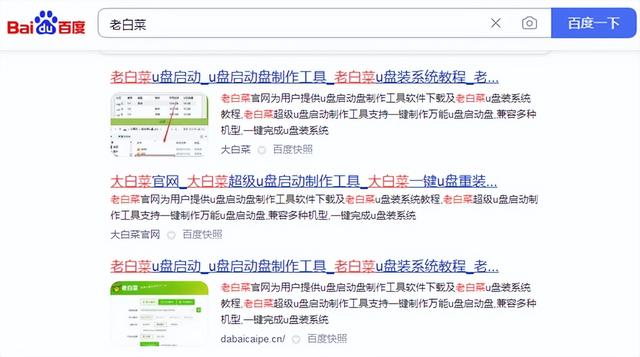
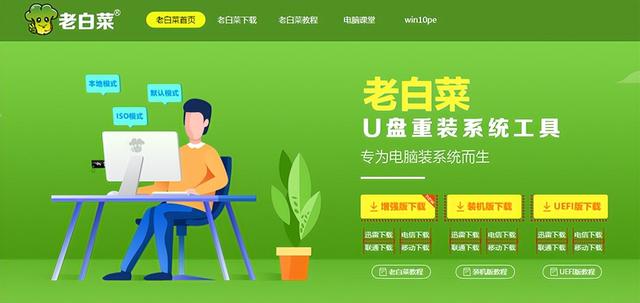
So here I am, I will use this pe production tool to talk about
The steps to create a U disk boot disk are very simple. First, prepare a USB flash drive, such as a 16G USB flash drive. If there is data in the USB flash drive, you need to copy it out first. If the USB flash drive is empty, this step is not required. Next, open the production tool and click one-click production.
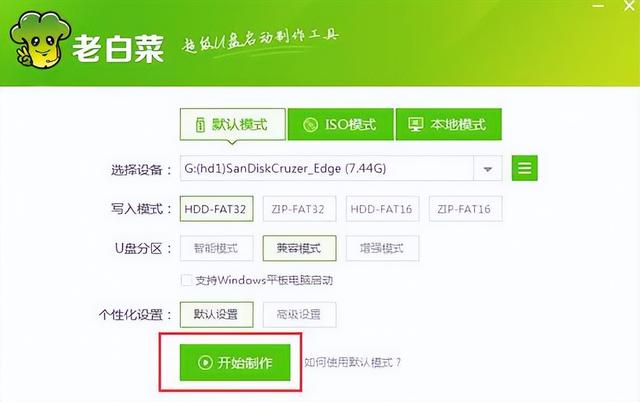
After double-clicking to complete, click Start. No changes are required, just create a new one.
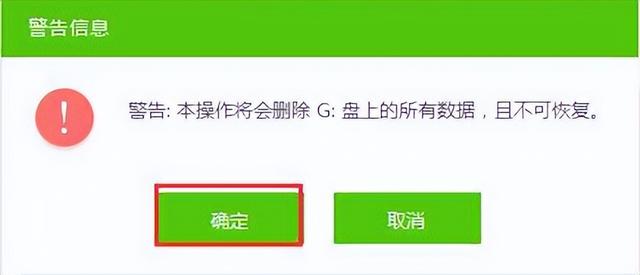
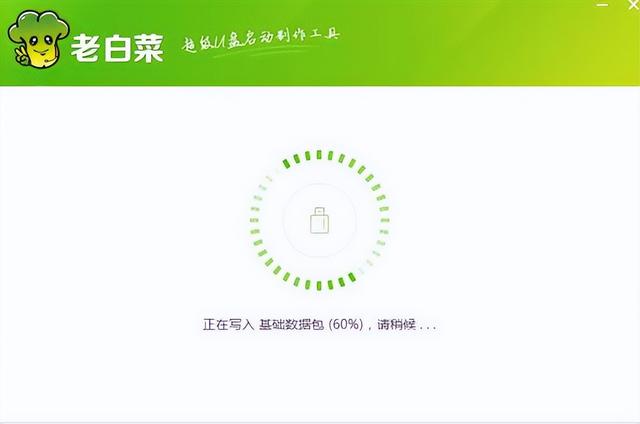
He prompts you to format the USB disk, we click OK, and then we wait patiently
After completion, we need to close this and let’s take a look again Our U disk
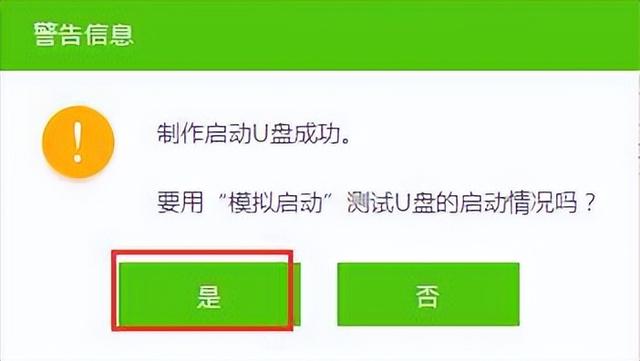
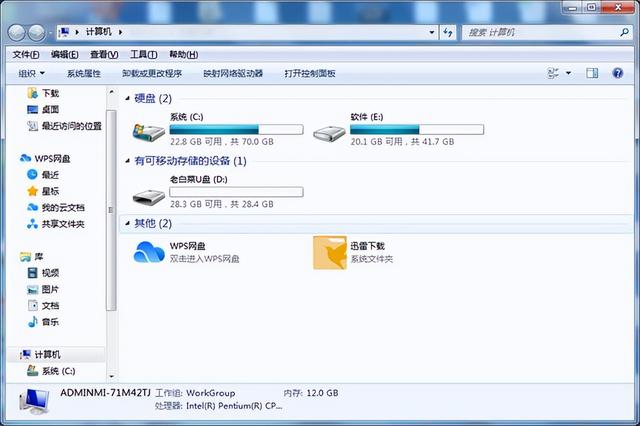
After making the U disk boot disk, you need to download the system and store it in the disk to complete the production.
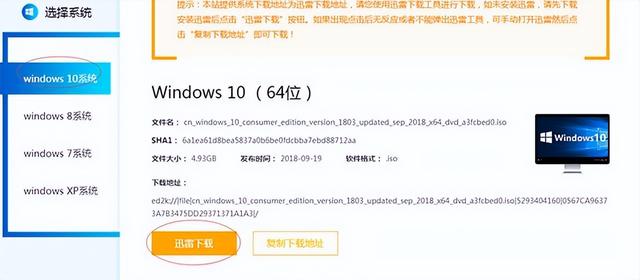
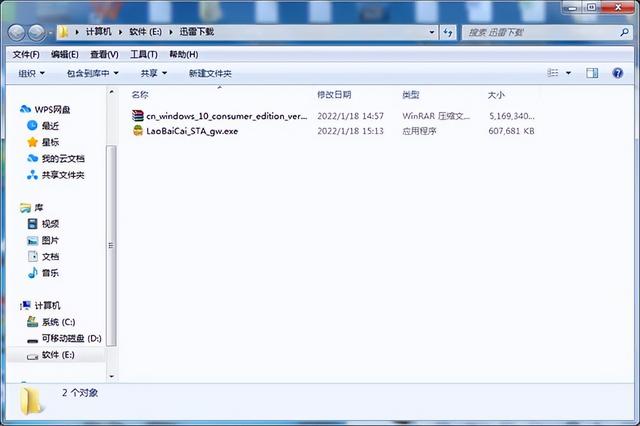
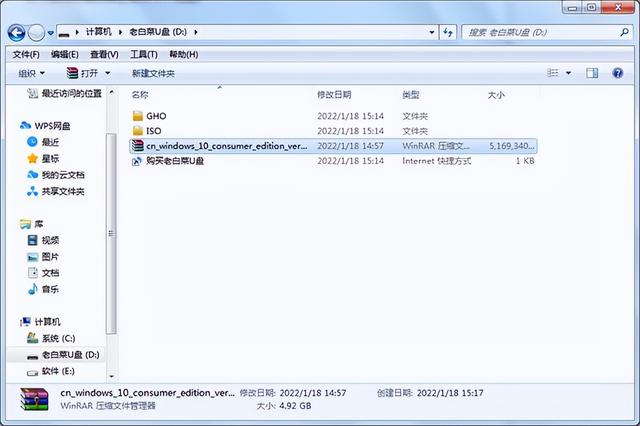
The above is the detailed content of U disk made into system boot disk. For more information, please follow other related articles on the PHP Chinese website!

Hot AI Tools

Undresser.AI Undress
AI-powered app for creating realistic nude photos

AI Clothes Remover
Online AI tool for removing clothes from photos.

Undress AI Tool
Undress images for free

Clothoff.io
AI clothes remover

Video Face Swap
Swap faces in any video effortlessly with our completely free AI face swap tool!

Hot Article

Hot Tools

Notepad++7.3.1
Easy-to-use and free code editor

SublimeText3 Chinese version
Chinese version, very easy to use

Zend Studio 13.0.1
Powerful PHP integrated development environment

Dreamweaver CS6
Visual web development tools

SublimeText3 Mac version
God-level code editing software (SublimeText3)

Hot Topics
 1386
1386
 52
52
 Ventoy secure boot settingsSecure Boot
Jun 18, 2024 pm 09:00 PM
Ventoy secure boot settingsSecure Boot
Jun 18, 2024 pm 09:00 PM
Ventoy is a USB boot tool that can directly boot ISO/WIM/IMG/VHD(x)/EFI and other types of files in the USB flash drive. It is very easy to use. Laptops have secure boot turned on by default. If they are not turned off or cannot be turned off, they cannot be booted from a USB device. Ventoy also supports secure boot. The principle is to inject a GRUB installation certificate into the current computer. As long as your computer After being injected once, any USB disk PE booted based on grub can pass. The official description of Ventoy is a GIF image. The playback speed is too fast and you may not be able to remember it. The editor has divided the GIF image to make it easier to understand. Ventoy secure boot has EnrollKey and Enro
 When I turn on the computer, it always stops at the motherboard logo screen. Nothing happens when I press anything, and I can't enter the bios?
Apr 23, 2024 am 09:13 AM
When I turn on the computer, it always stops at the motherboard logo screen. Nothing happens when I press anything, and I can't enter the bios?
Apr 23, 2024 am 09:13 AM
When I turn on the computer, it always stops at the motherboard logo screen. Nothing happens when I press anything, and I can't enter the bios? This is usually because the BIOS battery voltage is too low, and the system time has returned to the BIOS preset time, such as 2000.1.1, 00:00. You can use it after pressing F1 to enter the bios and set the time. Do not turn off the AC power after shutting down at night. Generally, the system time will not be lost when you turn on the computer the next day, and you can still enter the system normally. If the AC power is cut off, the battery voltage cannot sustain the power consumption of the bios, and the computer will be in the same state again the next day when it is turned on. Replacing the bios battery is the ultimate solution. Win11 is stuck on the motherboard logo interface when booting? 1. It is a problem with bios settings. We only need to find the corresponding setting items.
 Huawei phone freezes and the screen cannot move. Why?
Apr 10, 2024 am 09:40 AM
Huawei phone freezes and the screen cannot move. Why?
Apr 10, 2024 am 09:40 AM
If a Huawei phone suddenly freezes, there are generally two reasons: 1. System problems. If some incompatible software is installed on a Huawei phone, it may cause the phone to freeze. The solution is to force restart the phone. The specific operations are The method is to keep pressing the power button for 10 seconds until you see that the Huawei phone has restarted and then release the button. When we usually download software when using Huawei phones, try to download and install the software in Huawei's own mall. This can avoid system problems. Appear. 2. Motherboard problem. As a Huawei mobile phone repair practitioner, the editor found that most Huawei mobile phones are stuck on the HUAWEI startup interface when they are turned on. The mobile phones will restart from time to time, automatically enter the emergency recovery mode when they are turned on, and the mobile phones will have a black screen and will not turn on.
 Why can't Xiaohongshu reply to other people's comments be posted? What should I do if I can't reply to other people's comments?
Apr 27, 2024 pm 02:23 PM
Why can't Xiaohongshu reply to other people's comments be posted? What should I do if I can't reply to other people's comments?
Apr 27, 2024 pm 02:23 PM
On the social platform Xiaohongshu, the interaction between users is a reflection of the vitality of the platform. Sometimes users encounter problems being unable to send when replying to other people's comments. So, why can’t Xiaohongshu reply to other people’s comments and send them out? How to solve this situation? Next, I will answer these two questions in detail for you. 1. Why can’t Xiaohongshu reply to other people’s comments be posted? Xiaohongshu's failure to reply to other people's comments may be due to the following reasons: 1. Network problem: The network connection is unstable or the signal is poor, resulting in the failure to successfully send the comment. 2. Account problems: There may be abnormalities in the account, such as not logging in for a long time, illegal operations, etc., resulting in failure to send comments. 3. System problems: There may be system failures or maintenance on the Xiaohongshu platform, which affects the comment sending function. 4.Content
 How to transfer computer C drive to D drive
Mar 30, 2024 am 10:30 AM
How to transfer computer C drive to D drive
Mar 30, 2024 am 10:30 AM
Use the following five steps to transfer the computer's C drive to the D drive to free up C drive space and optimize system performance: 1. Back up data; 2. Create a D drive system image; 3. Change the boot sequence; 4. Start the system image and restore C drive; 5. Reassign the drive letter. Note: Make sure the D drive has enough space, the whole process may take several hours.
 The computer is starting up and preparing for automatic repair.
Apr 17, 2024 pm 09:30 PM
The computer is starting up and preparing for automatic repair.
Apr 17, 2024 pm 09:30 PM
The computer keeps showing that it is preparing for automatic repair. In summary, when the computer shows that it is preparing for automatic repair, it may be caused by damaged system files, hardware problems, or operating system update issues. Depending on the situation, you can wait for the system to automatically repair, check your hardware connections, or perform a system restore to resolve the issue. Automatic repair at startup may be related to improper operations you performed before shutting down, such as: playing games, watching videos, operating large things, using the computer for a long time, causing card lag, or downloading inappropriate things, or deleting the system. Files, or power outages, shutdowns, etc., failures will not occur for no reason. The operating system file is corrupted. When operating system files on your computer become corrupted or corrupted, your computer may attempt to initiate automatic repair to resolve the issue.
 What should I do if the active partition cannot be found when the computer is turned on? Five solutions to the problem of no active partition in win10
Apr 11, 2024 pm 08:43 PM
What should I do if the active partition cannot be found when the computer is turned on? Five solutions to the problem of no active partition in win10
Apr 11, 2024 pm 08:43 PM
The active partition is the partition on the boot disk that contains the operating system and is used to boot the computer into Windows. And only one partition can be set as the active partition to start Windows. Therefore, if you encounter the error "Active partition not found, please press any key", you should consider the following possible reasons: The partition containing the boot file is inactive. The partition containing the operating system needs to be active so that your computer can boot. The master boot record disk is damaged. The MBR is a special type of boot sector at the beginning of the disk that contains critical information about booting the operating system. It plays an important role in Windows startup. The BIOS cannot detect the system disk. When you start your computer, the BIOS will
 Win7 network adapter is missing, how to restore it (methods and steps to solve the problem of Win7 network adapter disappearing)
Apr 23, 2024 pm 06:19 PM
Win7 network adapter is missing, how to restore it (methods and steps to solve the problem of Win7 network adapter disappearing)
Apr 23, 2024 pm 06:19 PM
But sometimes users may encounter the problem that the network adapter suddenly disappears. Win7 operating system is a widely used operating system, which brings great troubles to network connection and use. To help users quickly solve network connection problems, this article will introduce the methods and steps on how to restore the Win7 network adapter. 1. Check the network adapter in the device manager 2. Uninstall and reinstall the network adapter driver. Select, right-click the network adapter and "Uninstall Device" and then restart the computer and install the driver automatically, or go to the official website to download the latest driver and install it manually. . 3. Check whether the device is disabled. Search for "Network Connections" in the start menu, open it, right-click the wireless connection or Ethernet connection, and select "Enable" to ensure that the device has not been disabled.




