The files on my USB drive have become garbled
php editor Baicao recently received a request for help from a reader. The files in his USB flash drive suddenly became garbled and could not be opened normally. For this problem, we need to first understand the causes and solutions of garbled characters. In this article, we will introduce in detail how to deal with this situation and help readers recover files in the USB flash drive as soon as possible.
Why are the files missing after restoring the U disk from garbled characters?After everyone recovers the garbled files in the USB flash drive, the recovered files may suddenly disappear. What caused our files to disappear? This starts with the reason why the U disk file becomes garbled.
The U disk file displaying garbled characters may be because the U disk is infected by a computer virus. Once the virus invades the USB flash drive, it will tamper with the file name of the file, causing the file to appear as garbled characters. When removing computer viruses, if you choose to delete the virus, the virus-carrying files may be deleted at the same time, causing the USB disk files to disappear after recovery. Another possibility is that the USB flash drive was suddenly disconnected when reading the file, causing the file to be damaged and therefore the file could not be found.
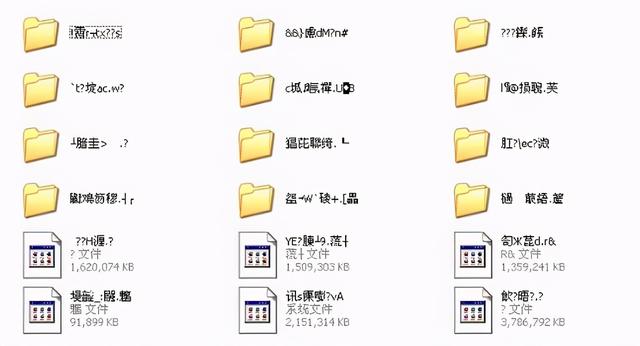 How to restore garbled U disk files to normal?
How to restore garbled U disk files to normal? How to recover garbled files on USB flash drive without causing data loss? In this case, we can use data recovery software to assist us in recovering these garbled files. For example, by using [Data Frog Data Recovery Expert] to scan the USB flash drive, you can retrieve the garbled files. After the scan is completed, you can preview the file size, name and other information normally, and save it in another storage location on your computer. , and then open the file normally.
The following is how Datafrog Data Recovery Expert recovers garbled files:
1. First download Datafrog Data Recovery Expert to your computer.
We can enter https://www.shujuwa.net/shujuhuifu/ to download the software.
After the software installation is completed, insert the USB flash drive into the computer and open the software.
After opening the software, you need to make some fine-tuning. First, select "Removable Drive" on the interface and select your USB flash drive to determine the scan range. Next, select the required file types at the top of the interface, and you can select them all with one click. After completing the selection, click the "Scan" button in the lower right corner to start scanning.
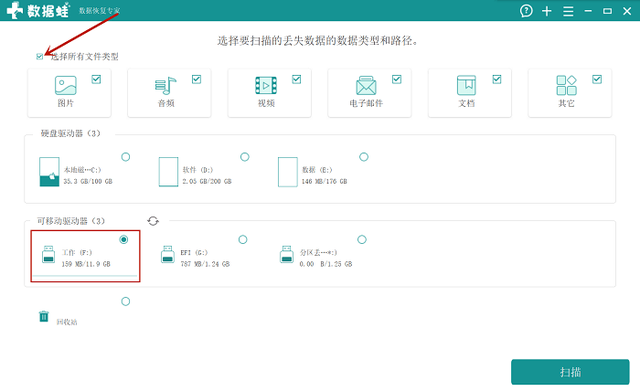
After completing the quick scan, you can find the files that need to be recovered in the file list. The folder list is displayed on the left side of the interface. The files in the folder are arranged according to the save path and file type, and are displayed in the center of the interface. You can hover your mouse over the file name to preview basic information about the file. Based on this information, you can find the garbled files that need to be recovered. If the file is not found in the quick scan, you can try a deep scan. After finding all the files that need to be recovered, click the "Recover" button in the lower right corner to perform the recovery operation.
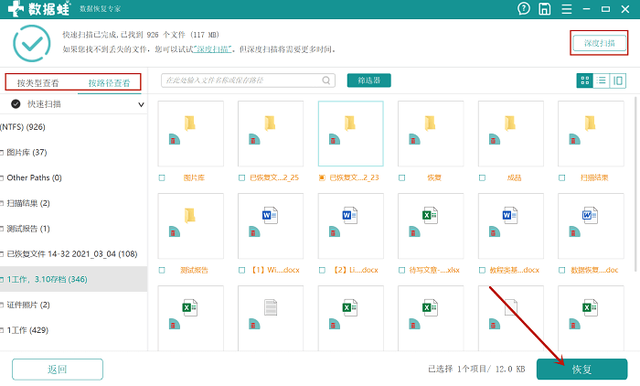
4. Select the save path for the recovered files in the pop-up window. Note that the files cannot be restored to the USB flash drive again. After selecting, click "Confirm" and after the progress bar is read, the garbled file will be completely recovered.
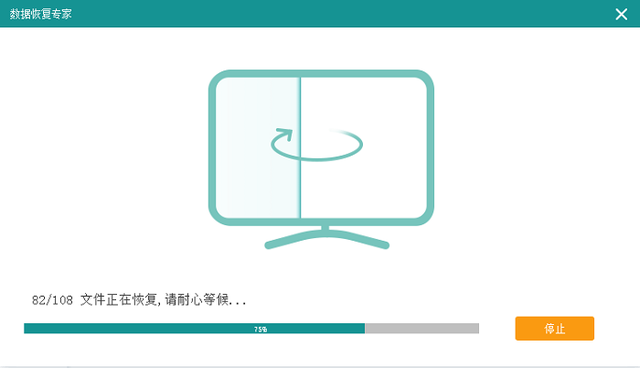
Based on the solutions to the above problems, users can safely leave the problem of garbled U disk files to Datafrog data recovery experts to solve it. When an unexpected situation occurs such as files disappearing after U disk garbled recovery, Datafrog data recovery experts are a good guarantee for the safety of our files.
The above is the detailed content of The files on my USB drive have become garbled. For more information, please follow other related articles on the PHP Chinese website!

Hot AI Tools

Undresser.AI Undress
AI-powered app for creating realistic nude photos

AI Clothes Remover
Online AI tool for removing clothes from photos.

Undress AI Tool
Undress images for free

Clothoff.io
AI clothes remover

Video Face Swap
Swap faces in any video effortlessly with our completely free AI face swap tool!

Hot Article

Hot Tools

Notepad++7.3.1
Easy-to-use and free code editor

SublimeText3 Chinese version
Chinese version, very easy to use

Zend Studio 13.0.1
Powerful PHP integrated development environment

Dreamweaver CS6
Visual web development tools

SublimeText3 Mac version
God-level code editing software (SublimeText3)

Hot Topics
 1393
1393
 52
52
 1207
1207
 24
24
 How to create oracle database How to create oracle database
Apr 11, 2025 pm 02:36 PM
How to create oracle database How to create oracle database
Apr 11, 2025 pm 02:36 PM
To create an Oracle database, the common method is to use the dbca graphical tool. The steps are as follows: 1. Use the dbca tool to set the dbName to specify the database name; 2. Set sysPassword and systemPassword to strong passwords; 3. Set characterSet and nationalCharacterSet to AL32UTF8; 4. Set memorySize and tablespaceSize to adjust according to actual needs; 5. Specify the logFile path. Advanced methods are created manually using SQL commands, but are more complex and prone to errors. Pay attention to password strength, character set selection, tablespace size and memory
 How to update the image of docker
Apr 15, 2025 pm 12:03 PM
How to update the image of docker
Apr 15, 2025 pm 12:03 PM
The steps to update a Docker image are as follows: Pull the latest image tag New image Delete the old image for a specific tag (optional) Restart the container (if needed)
 How to delete all data from oracle
Apr 11, 2025 pm 08:36 PM
How to delete all data from oracle
Apr 11, 2025 pm 08:36 PM
Deleting all data in Oracle requires the following steps: 1. Establish a connection; 2. Disable foreign key constraints; 3. Delete table data; 4. Submit transactions; 5. Enable foreign key constraints (optional). Be sure to back up the database before execution to prevent data loss.
 What are the oracle11g database migration tools?
Apr 11, 2025 pm 03:36 PM
What are the oracle11g database migration tools?
Apr 11, 2025 pm 03:36 PM
How to choose Oracle 11g migration tool? Determine the migration target and determine the tool requirements. Mainstream tool classification: Oracle's own tools (expdp/impdp) third-party tools (GoldenGate, DataStage) cloud platform services (such as AWS, Azure) to select tools that are suitable for project size and complexity. FAQs and Debugging: Network Problems Permissions Data Consistency Issues Insufficient Space Optimization and Best Practices: Parallel Processing Data Compression Incremental Migration Test
 Centos stops maintenance 2024
Apr 14, 2025 pm 08:39 PM
Centos stops maintenance 2024
Apr 14, 2025 pm 08:39 PM
CentOS will be shut down in 2024 because its upstream distribution, RHEL 8, has been shut down. This shutdown will affect the CentOS 8 system, preventing it from continuing to receive updates. Users should plan for migration, and recommended options include CentOS Stream, AlmaLinux, and Rocky Linux to keep the system safe and stable.
 How to clean all data with redis
Apr 10, 2025 pm 05:06 PM
How to clean all data with redis
Apr 10, 2025 pm 05:06 PM
How to clean all Redis data: Redis 2.8 and later: The FLUSHALL command deletes all key-value pairs. Redis 2.6 and earlier: Use the DEL command to delete keys one by one or use the Redis client to delete methods. Alternative: Restart the Redis service (use with caution), or use the Redis client (such as flushall() or flushdb()).
 What types of files are composed of oracle databases?
Apr 11, 2025 pm 03:03 PM
What types of files are composed of oracle databases?
Apr 11, 2025 pm 03:03 PM
Oracle database file structure includes: data file: storing actual data. Control file: Record database structure information. Redo log files: record transaction operations to ensure data consistency. Parameter file: Contains database running parameters to optimize performance. Archive log file: Backup redo log file for disaster recovery.
 How to solve data loss with redis
Apr 10, 2025 pm 08:24 PM
How to solve data loss with redis
Apr 10, 2025 pm 08:24 PM
Redis data loss causes include memory failures, power outages, human errors, and hardware failures. The solutions are: 1. Store data to disk with RDB or AOF persistence; 2. Copy to multiple servers for high availability; 3. HA with Redis Sentinel or Redis Cluster; 4. Create snapshots to back up data; 5. Implement best practices such as persistence, replication, snapshots, monitoring, and security measures.




