U disk automatic backup refers to writing file format
php editor Youzi today introduces you to a very practical technique - U disk automatic backup of specified file formats. In our daily work, we often need to back up important files on our computers, and manual copying and pasting can be very tedious and easy to miss. By setting the U disk automatic backup function, we can simplify the backup process. Just insert the U disk to automatically back up files in the specified format, which greatly improves work efficiency and data security. Next, follow PHP editor Youzi to learn the specific operation methods!
At this time, automatic backup is needed to help us. After automatic backup is implemented, as long as new files are added or files are updated in the backup directory, they can be automatically backed up to the USB disk. So how to achieve this? Next, I will introduce to you how to automatically back up computer files to a USB flash drive.
Backup tool software required: Yoso File Backup Master
Backup tool download: https://download.yososoft.com/YSBackups/YSBackups_TTY.exe
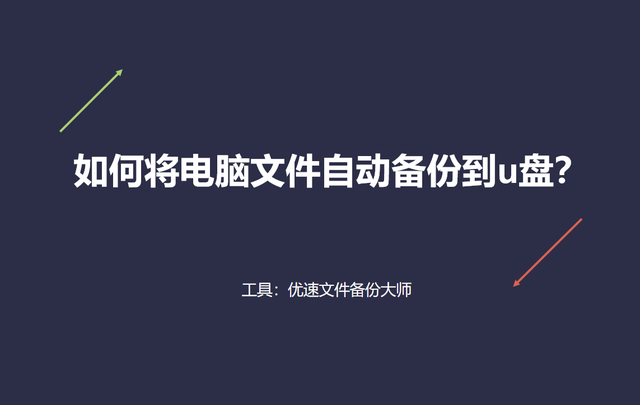
Steps to automatically back up files to a USB flash drive:
First, insert the USB flash drive into the USB interface of the computer to ensure that it works properly. Then, open the installed "Usu File Backup Master" software tool. Click the [Create New Task] button in the upper left corner of the software to create a backup task.
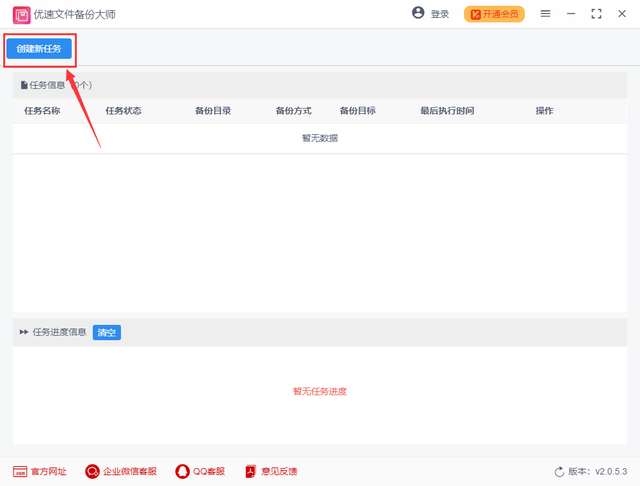
The second step, according to the picture below, select the folder to be backed up on the left, and then select the backup method in the middle (four synchronization methods: single, two-way, cumulative and complete). Finally, select the backup target on the right and back up the files to the specified folder in the USB flash drive.
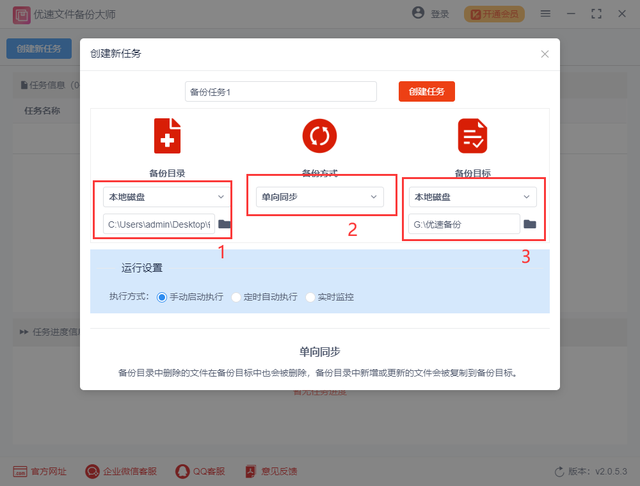
The third step, in order to achieve automatic backup, you can choose "scheduled automatic execution" or "real-time monitoring" as the execution method (real-time monitoring will start the backup immediately when the files in the backup directory change) . Finally, click the [Create Task] button. After the backup task is successfully created, you will return to the main interface of the software.
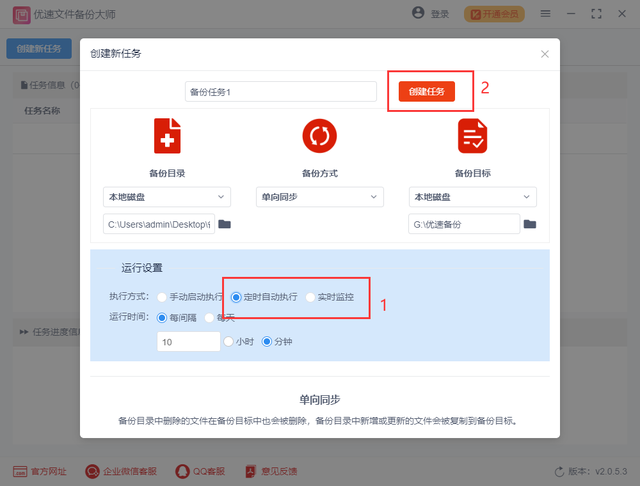
The fourth step to perform a backup task is to click the [Start] icon on the right side of the backup task to start the backup process. When the log below displays "Success", it means the backup is complete. After this, do not close the software. When the files in the backup directory change, the software will automatically back up the changed files without manual operation.
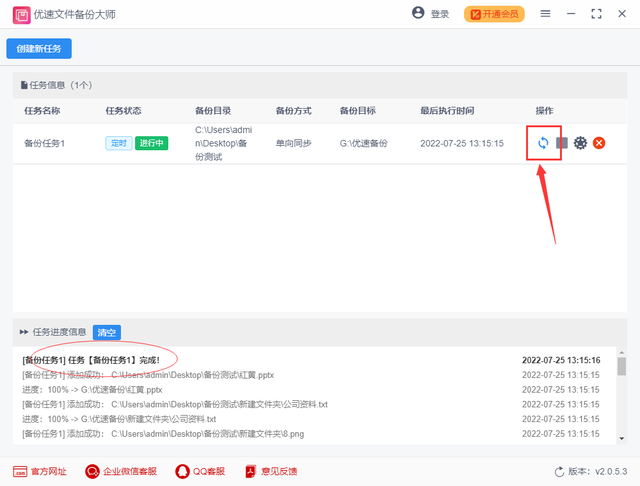
With the improvement of everyone's awareness of data protection, many people have already had the habit of backing up files and put them into action. If they want to back up computer files faster and better, the editor recommends Everyone uses the automatic backup method. The above editor has introduced in detail the method of "How to automatically back up computer files to a USB flash drive?" This method can also automatically back up computer files to mobile hard drives and Baidu network disks. It is recommended that you have Friends who need it must give it a try. If you think the method is good, please give me a like~~~
The above is the detailed content of U disk automatic backup refers to writing file format. For more information, please follow other related articles on the PHP Chinese website!

Hot AI Tools

Undresser.AI Undress
AI-powered app for creating realistic nude photos

AI Clothes Remover
Online AI tool for removing clothes from photos.

Undress AI Tool
Undress images for free

Clothoff.io
AI clothes remover

AI Hentai Generator
Generate AI Hentai for free.

Hot Article

Hot Tools

Notepad++7.3.1
Easy-to-use and free code editor

SublimeText3 Chinese version
Chinese version, very easy to use

Zend Studio 13.0.1
Powerful PHP integrated development environment

Dreamweaver CS6
Visual web development tools

SublimeText3 Mac version
God-level code editing software (SublimeText3)

Hot Topics
 1377
1377
 52
52
 What is Baidu Netdisk used for?
Mar 30, 2024 pm 06:36 PM
What is Baidu Netdisk used for?
Mar 30, 2024 pm 06:36 PM
Baidu Netdisk is a cloud storage and file sharing platform that provides the following main functions: File storage: upload and store files to the cloud File sharing: create shared links, share files with others Collaborative editing: multiple people edit certain format documents at the same time for online playback : Play videos and music online Backup and restore: Back up important files and restore them easily
 In-depth understanding of log4j configuration: implementing log rotation and backup strategies
Feb 18, 2024 pm 02:05 PM
In-depth understanding of log4j configuration: implementing log rotation and backup strategies
Feb 18, 2024 pm 02:05 PM
Detailed explanation of log4j configuration: How to configure log rotation and backup policies, specific code examples are required Introduction: For an enterprise-level application, logs are very important. It not only helps developers track and fix bugs, but also monitors system health in real time. Log4j is one of the most commonly used logging frameworks in Java. It provides a wealth of configuration options. This article will introduce in detail the configuration method of log4j's log rotation and backup strategy, and give specific code examples. 1. Log rotation configuration The log rotation strategy is
 How to correctly understand the difference between C drive and D drive
Mar 25, 2024 pm 04:27 PM
How to correctly understand the difference between C drive and D drive
Mar 25, 2024 pm 04:27 PM
C drive and D drive are two common storage devices in computers. They have different functions and characteristics during use. It is very important for computer users to correctly understand the difference between C drive and D drive. The following will discuss the differences between C drive and D drive from different angles, and give some suggestions to help readers better understand and utilize these two storage devices. First of all, the C drive is usually the system drive, where the operating system and some important system files are installed. In most cases, the C drive is the main storage device in the computer and is used to store the operating system and
 Is it possible to delete .bak files
Feb 19, 2024 pm 12:52 PM
Is it possible to delete .bak files
Feb 19, 2024 pm 12:52 PM
bak file refers to the abbreviation of backup file (BackupFile). In the computer system, when we edit, save or delete a file, the system will automatically generate a backup file of the corresponding file. The file name usually ends with the original file name, plus .bak as the extension. These backup files are mainly used to prevent data loss so that the original files can be restored when needed. However, whether the bak file can be deleted is not a simple question and needs to be judged on a case-by-case basis. It will be analyzed from several aspects below. First, judge and prepare
 How to open eml file
Feb 23, 2024 pm 09:57 PM
How to open eml file
Feb 23, 2024 pm 09:57 PM
eml file is an email file format that contains the original content and information of an email. Usually, the eml file is generated by an email client or email server and saves complete email data, including sender, recipient, subject, body, attachments, etc. To open eml files, you can use the following software: Mail client software: Most mail client software supports opening eml files directly, such as Microsoft Outlook, Microsoft Mail, Thun
 Why does Huawei mobile phone frequently restart automatically?
Apr 20, 2024 pm 09:22 PM
Why does Huawei mobile phone frequently restart automatically?
Apr 20, 2024 pm 09:22 PM
There are three reasons why Huawei mobile phones frequently automatically restart, including abnormal mobile phone system software, short circuit of the mobile phone's power button, and mobile phone motherboard problems. In order to solve these problems, we can try to restart the phone or restore factory settings. If these methods cannot solve the problem, we need to send the phone to a professional mobile phone repair shop for repair. The following are more detailed explanations and suggestions: 1. The mobile phone system software is abnormal. Some incompatible software is installed on the phone or the phone memory is too full, causing the phone to automatically turn on or off or restart. We need to delete some files in the phone or directly restore the phone to factory settings to solve the problem. If the phone can no longer enter the system, we can try to turn it off first, then press and hold the volume up button + power button, and wait for the phone to enter recovery.
 The U disk cannot be opened or recognized after being inserted into the computer. Here are some simple repair methods.
May 01, 2024 pm 06:49 PM
The U disk cannot be opened or recognized after being inserted into the computer. Here are some simple repair methods.
May 01, 2024 pm 06:49 PM
U disk is one of the commonly used storage devices in our daily life, but sometimes we encounter situations where the U disk cannot be opened or recognized after being inserted into the computer. This problem may make many novice users feel troubled and helpless. This article will introduce several simple and practical methods to help you solve the problem of U disk not being recognized and give your U disk a new life. Tool materials: System version: Windows11/macOSMonterey12.3 Brand model: Kingston DataTravelerMax256GB/SanDisk Extreme Super Speed USB3.2256GB Software version: DiskGenius5.4.2/Disk Utility macOS built-in 1. Check the physical connection of the U disk 1. When the U disk is inserted into the computer cannot be recognized after
 Fix AHCI Port 0 Device Error on Windows Computer
Feb 19, 2024 pm 12:45 PM
Fix AHCI Port 0 Device Error on Windows Computer
Feb 19, 2024 pm 12:45 PM
If you encounter an AHCI port 0 device error every time you start your computer, you need to follow the methods provided in this article to solve the problem. What is AHCI port 0 device error? AHCI device errors are reported by the BIOS. SMART has indicated that the hard drive on port 0 is faulty and may not be accessible. The hard drive may have problems at any time. If it is a desktop computer, it is recommended to try changing the hard drive connection port. If the problem persists, it may be a problem with the hard drive itself. You can run a disk check tool, disable the failed hard drive and check the ports to resolve this issue. Fixing AHCI Port 0 Device Errors on Windows Computers Typically, AHCI Port0 device errors do not originate from operating system issues, but rather from the hard drive failing on port 0.




