 System Tutorial
System Tutorial
 Windows Series
Windows Series
 How to solve the problem that Win7 system suddenly cannot recognize the keyboard?
How to solve the problem that Win7 system suddenly cannot recognize the keyboard?
How to solve the problem that Win7 system suddenly cannot recognize the keyboard?
When php editor Yuzai was using the Win7 system, he suddenly found that the keyboard could not be recognized by the system. This was really a headache. But, don’t worry, there are some simple things we can do to fix this problem. In this article, I will introduce you to some possible solutions to help you make the system recognize the keyboard normally again and restore your computer to normal use. Whether it is a hardware problem or a software setting, it may cause this problem, so we need to check it one by one. Next, let’s take a look at the specific solutions!
How to solve the problem that Win7 system suddenly cannot recognize the keyboard?
1. Right-click "Computer" in the win7 system and select "Manage" to open the computer management window.
2. In the computer management window that opens, select HID-compliant device, right-click and select Update Driver.
3. Click "Browse my computer for driver software" in the pop-up window.
4. Select "USB input device" in the pop-up window and click "Next".
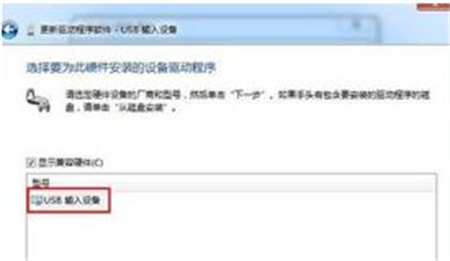
#5. Click "Next" until "Device Manager re-detects the keyboard".
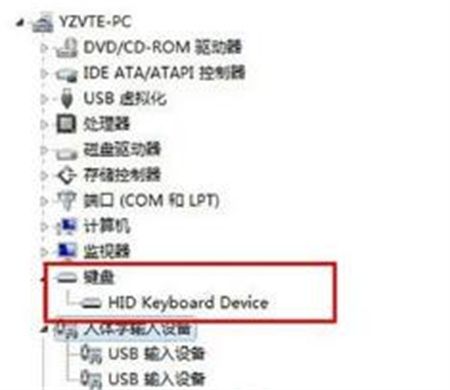
The above is the detailed content of How to solve the problem that Win7 system suddenly cannot recognize the keyboard?. For more information, please follow other related articles on the PHP Chinese website!

Hot AI Tools

Undresser.AI Undress
AI-powered app for creating realistic nude photos

AI Clothes Remover
Online AI tool for removing clothes from photos.

Undress AI Tool
Undress images for free

Clothoff.io
AI clothes remover

AI Hentai Generator
Generate AI Hentai for free.

Hot Article

Hot Tools

Notepad++7.3.1
Easy-to-use and free code editor

SublimeText3 Chinese version
Chinese version, very easy to use

Zend Studio 13.0.1
Powerful PHP integrated development environment

Dreamweaver CS6
Visual web development tools

SublimeText3 Mac version
God-level code editing software (SublimeText3)

Hot Topics
 What should I do if the Razer mouse driver cannot recognize the mouse?
May 06, 2024 pm 11:36 PM
What should I do if the Razer mouse driver cannot recognize the mouse?
May 06, 2024 pm 11:36 PM
Razer mouse drivers not recognized can be resolved by following these steps: check hardware connections, update drivers, reinstall drivers, check Windows settings, check for third-party software conflicts, run System File Checker (SFC) and reset Razer Snake Synapse. If the problem persists, the mouse hardware may be faulty, please contact Razer Support.
 How to install WinNTSetup into Win11 system_How to install WinNTSetup into Win11 system
May 08, 2024 am 11:19 AM
How to install WinNTSetup into Win11 system_How to install WinNTSetup into Win11 system
May 08, 2024 am 11:19 AM
First download the latest Win11 system ISO image, and then in Win10 system, you can directly right-click on the downloaded ISO image file and select [Load]; if it is under WinPE, WinXP, or Win7 system, you need to use the virtual optical drive tool to load the ISO Image; or you can directly decompress the ISO image file without using a virtual optical drive. Then run WinNTSetup. The software interface is as shown in the figure: First locate the location of the install.wim file. You can find the install.wim file in the sources directory of the Win11 ISO image loaded or decompressed by the virtual optical drive. Then set the location of the boot disk and installation disk. Generally, you are going to put W
 Can any graphics card be installed on the motherboard?
Apr 29, 2024 am 09:16 AM
Can any graphics card be installed on the motherboard?
Apr 29, 2024 am 09:16 AM
Are all motherboards suitable for installing any independent graphics card? 90% of graphics cards and motherboards are compatible. The most important thing is the power supply. The more high-end graphics cards, the better the power supply specifications are. For example, use a 2060 graphics card. If the power supply is equipped with a 200W power supply, it will not match. It will be more comfortable to configure at least a 600W power supply. This configuration is a 4-core processor. The CPU is not very low, but the graphics card is only equipped with 9500GT. This is obviously an unreasonable combination of graphics cards. As long as you upgrade the graphics card, the performance of your computer will be greatly improved. In the case of corresponding interfaces, all motherboards are equipped with any independent graphics card, no. Can my graphics card be installed on the motherboard after I buy it? 1. Yes, the installation method is as follows: We must first determine whether the independent graphics card we purchased is compatible with our own.
 What should I do if the Win7 taskbar does not display the icon? How to solve the problem of the computer taskbar icon disappearing
Jun 09, 2024 pm 01:49 PM
What should I do if the Win7 taskbar does not display the icon? How to solve the problem of the computer taskbar icon disappearing
Jun 09, 2024 pm 01:49 PM
Recently, many users using Win7 system have found that the icons in the taskbar suddenly disappeared, which makes the operation very inconvenient and they do not know how to solve the problem. This article will introduce to you how to solve the problem of disappearing taskbar icons in Win7 system. Bar! Cause Analysis When encountering such a situation, there are generally two situations: one is that the taskbar on the computer does not really disappear, but is just hidden, and the other is that the taskbar does disappear. Method 1: 1. There is a situation that you need to confirm first, that is, when the mouse is placed at the bottom of the screen, the taskbar will be displayed. You can directly click the mouse on the taskbar and select "Properties". 2. In the dialog box that opens, click & on the "Hide taskbar" option.
 What to do if win11 bluetooth cannot be used_win11 bluetooth cannot be connected how to deal with it
May 08, 2024 am 10:37 AM
What to do if win11 bluetooth cannot be used_win11 bluetooth cannot be connected how to deal with it
May 08, 2024 am 10:37 AM
1. First, we click the search button in the taskbar below, search and enter [Device Manager]. 2. Then find our Bluetooth device in the device manager, right-click to select it, and click [Update Driver]. 3. If the Bluetooth device cannot be found in the device manager, then we can download Master Lu and update the driver in it. Method 2: 1. First, we enter [Settings] through the start menu. 2. Find the [devices] device in the setting interface. 3. Then click the [Bluetooth] option, and then set the switch below to [On].
 Solve the problem of being unable to access the Internet even though the broadband is connected (troubleshooting)
May 05, 2024 pm 06:01 PM
Solve the problem of being unable to access the Internet even though the broadband is connected (troubleshooting)
May 05, 2024 pm 06:01 PM
The Internet has become an indispensable part of people's lives in today's information age. But we can't get online, and sometimes we encounter some troubles. However, for example, the broadband is already connected. And take corresponding solution measures, we need to troubleshoot the problem step by step to restore the network connection in this case. Confirm the device connection status: Whether the mobile phone and other devices have been correctly connected to the broadband network, check the computer to ensure that the wireless network or wired network connection is normal. 2. Restart the broadband device: Reset the device and re-establish the connection, wait a few minutes and then turn it back on again. Try turning off the broadband router or modem. 3. Check the broadband account number and password: To avoid being unable to access the Internet due to incorrect account or password, make sure the broadband account number and password entered are correct. 4. Check D
 What to do if the computer is shut down and the main chassis is still running. A must-read for beginners: How to solve the problem of the main computer not being powered off after the computer is shut down
Apr 29, 2024 pm 09:20 PM
What to do if the computer is shut down and the main chassis is still running. A must-read for beginners: How to solve the problem of the main computer not being powered off after the computer is shut down
Apr 29, 2024 pm 09:20 PM
It's been a long time since I posted a text-only post. Everything went smoothly after upgrading to Windows 10 system. I didn't expect that I encountered a problem today, and it was a strange problem. I found that I clicked the shutdown button. After shutting down, the screen went black, but the power light of the host was still displayed, the keyboard light was flashing, and the 6 large LED fans of the chassis were spinning without stopping at all. There are many reasons why Windows 10 computers cannot be shut down completely. Here we collect several common solutions, hoping to help friends who encounter this problem. What should I do if the host continues to power off after Win10 shuts down? Methods to deal with it from three angles, 1: Turn off "Enable fast startup", 2: Update the graphics card driver, 3: Check for computer viruses. Of course it leads to clicking the shutdown button
 How to update the driver for MyASUS?
Apr 29, 2024 pm 05:22 PM
How to update the driver for MyASUS?
Apr 29, 2024 pm 05:22 PM
How to update the driver of ASUS Butler MyASUS? You can find LiveUpdate in the user service of the MyASUS software, which means online update. This function can update the computer's hardware driver and obtain the latest updates of the software. So below, the editor will tell my friends about ASUS Butler MyASUS Software update driver method. How to download the latest driver? LiveUpdate: You can view the latest available versions of computer drivers and application software. You can click the download button to download and install. After updating the driver, there may still be some problems with the operation of the hardware. At this time, system diagnosis can be performed. What should I do if the system encounters a problem? System diagnosis: Provide "charger&rd"





