
php editor Banana will analyze the location of Win11 desktop files for you. In the Win11 operating system, desktop files are stored in the user folder of the C drive by default. Specifically, the path is C:\Users\username\Desktop. Among them, the username is the user account name you set in the system. Through this path, you can easily find and manage your desktop files for quick and easy access and operation. Whether you are saving important files or arranging your desktop in a personalized way, you can do it through this folder. Hope the above information is helpful to you!
win11 desktop file location analysis
1. Click on the computer on the desktop.
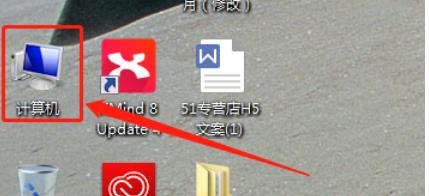
#2. After entering the computer page, click to open the C drive.
3. Enter the C drive page, find the users folder and open it.
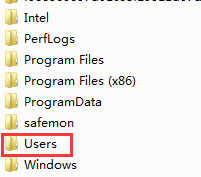
#4. On the user page, click the folder with the user name of your currently logged in account to open it. For example, my current user name is win7. Find the folder named "Desktop" and open it.
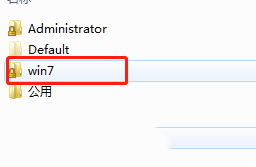
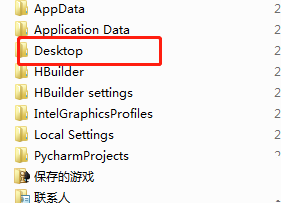
#6. Enter the desktop and you will see the desktop folder.
The above is the detailed content of Which folder on the C drive are the win11 desktop files located? win11 desktop file location analysis. For more information, please follow other related articles on the PHP Chinese website!
 There is no WLAN option in win11
There is no WLAN option in win11
 How to skip online activation in win11
How to skip online activation in win11
 Win11 skips the tutorial to log in to Microsoft account
Win11 skips the tutorial to log in to Microsoft account
 How to open win11 control panel
How to open win11 control panel
 Introduction to win11 screenshot shortcut keys
Introduction to win11 screenshot shortcut keys
 Windows 11 my computer transfer to the desktop tutorial
Windows 11 my computer transfer to the desktop tutorial
 Solution to the problem of downloading software and installing it in win11
Solution to the problem of downloading software and installing it in win11
 How to skip network connection during win11 installation
How to skip network connection during win11 installation




