
php editor Xigua brings you a tutorial on installing the system on a USB flash drive on a Samsung desktop. In this tutorial, we will introduce in detail how to use a USB flash drive to install the operating system so that you can quickly restore the system or perform system upgrades when needed. Whether you are a first time user or an experienced user, you can easily master this skill through this tutorial. Next, let’s take a look at the specific steps!
System download address: www.xitongzu.net
Samsung notebook system reinstallation process:
1. Preparations for reinstalling the system:
1. If you have a Samsung 450R5J-X01 notebook, you must back up the computer information first;
2. Download ghost win 8.1 64-bit system (you can search for the system you need on this site) Yes);
3. Prepare a U disk of about 6G and make it into a U disk boot disk.
4. Unzip the downloaded system and copy the GHO file inside to the USB boot tool disk.
2. Samsung 450R5J-X01 notebook BIOS settings U disk boot reinstallation system steps:
1. Insert the boot U disk, start the computer and keep tapping F2 to enter the BIOS, go to Boot, Select Boot Device Priority and press Enter;
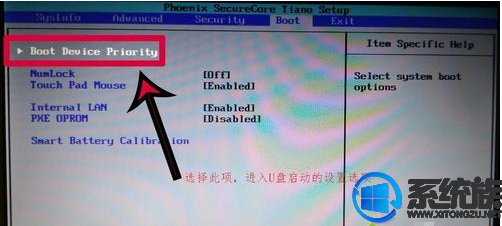
2. Select the USB HDD option and press F5/F6 to move to the first position. ;
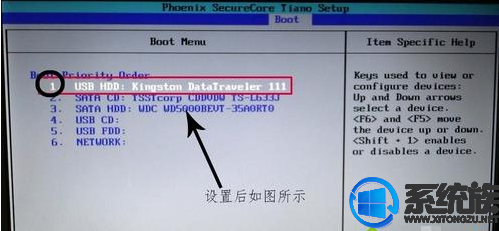
3. Press F10, select yes and press Enter.
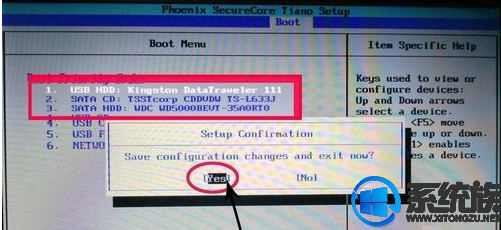
4. Enter the U disk installation page, select item [02] and press Enter to run the PE system.
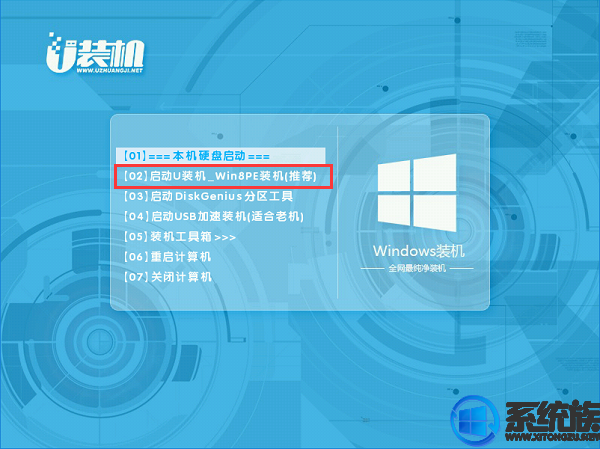
5. The system automatically pops up the one-click installation. If not, please click [Fastest Installation] in the box , keep the default settings, select the win8.gho file in the USB flash drive, click the installation location (C drive is recommended), and confirm.
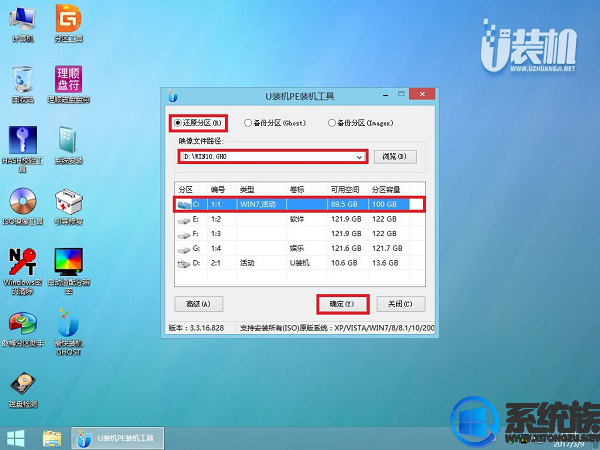
6. Perform the decompression operation of win8.1 system on this interface.
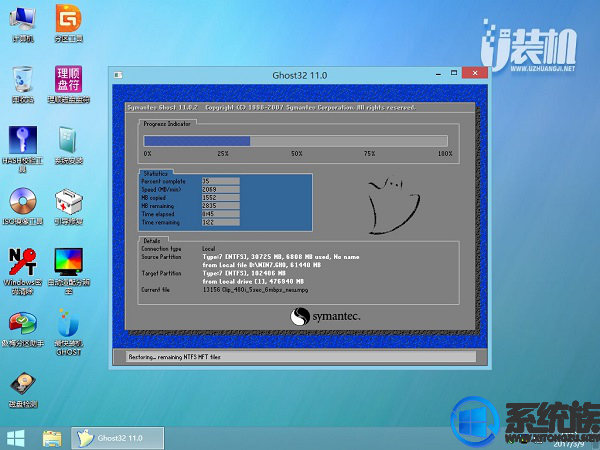
7. After decompression is completed, a prompt to restart the computer will pop up. Click [Restart Now] and pull out the USB flash drive. The installation of win8.1 system components and drivers will automatically start.
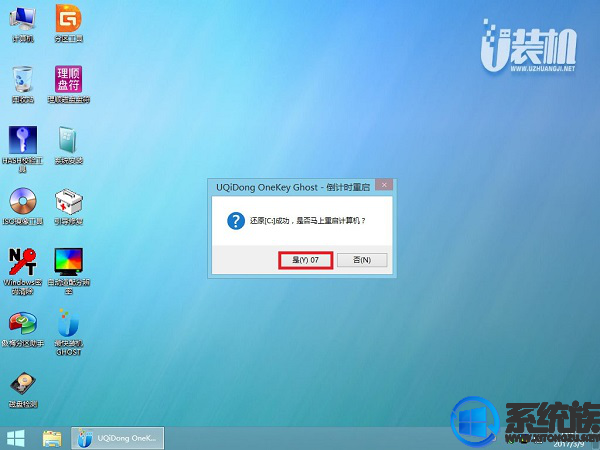
8. After the installation is completed, boot to the win8.1 system desktop, which can be used immediately without restarting the computer
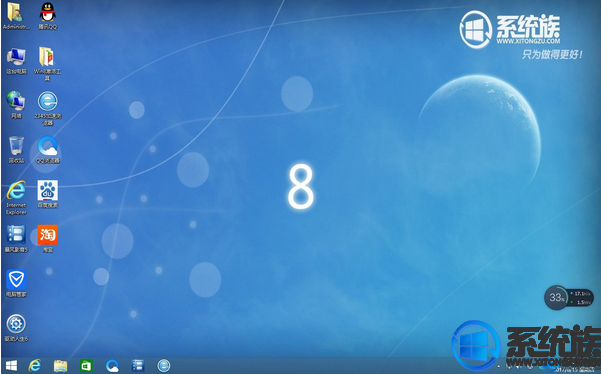
About how to reinstall the system of Samsung 450R5J-X01 notebook, I have finished demonstrating it here. If you need it, let Samsung know Users who have reinstalled the system on their 450R5J-X01 laptop can refer to the above method. I hope it will be helpful to everyone. The reinstallation process is not difficult. Do not mess with the USB disk to avoid failure. For more system installation tutorials, please continue to support and follow our system family.
The above is the detailed content of Tutorial on installing system on Samsung desktop using USB disk. For more information, please follow other related articles on the PHP Chinese website!
 How to light up Douyin close friends moment
How to light up Douyin close friends moment
 microsoft project
microsoft project
 What is phased array radar
What is phased array radar
 How to use fusioncharts.js
How to use fusioncharts.js
 Yiou trading software download
Yiou trading software download
 The latest ranking of the top ten exchanges in the currency circle
The latest ranking of the top ten exchanges in the currency circle
 What to do if win8wifi connection is not available
What to do if win8wifi connection is not available
 How to recover files emptied from Recycle Bin
How to recover files emptied from Recycle Bin




