 System Tutorial
System Tutorial
 Windows Series
Windows Series
 What should I do if vcruntime140_1.dll cannot continue to execute code?
What should I do if vcruntime140_1.dll cannot continue to execute code?
What should I do if vcruntime140_1.dll cannot continue to execute code?
php editor Apple has brought you a solution to the problem of "vcruntime140_1.dll cannot continue to execute code". When you are using some software or games and this error message suddenly appears, don't panic. This error is usually caused by a missing or damaged vcruntime140_1.dll file in the system. There are many solutions, including reinstalling related software, updating the system, repairing system files, etc. Below we’ll detail how to fix this problem and get your computer back up and running!
The reason why vcruntime140_1.dll is lost
Uninstalling the Visual C runtime library: Misoperation or upgrading Visual C causes the runtime library to be lost.
Virus infection: Malware deletes or damages the vcruntime140_1.dll file.
System failure: System blue screen, crash, etc. cause the vcruntime140_1.dll file to be lost.
Disk damage: The disk partition is damaged, causing the vcruntime140_1.dll file to be inaccessible.
Application Error: There is a flaw in the application itself that prevents vcruntime140_1.dll from working properly.
vcruntime140_1.dll cannot continue to execute code. How to solve it
Method 1: Reinstall the Visual C runtime library
If the Visual C runtime is not installed correctly on your computer library, you can try reinstalling it. The following are the steps for reinstallation:
Step 1. Visit the Microsoft official website to download the corresponding version of the Visual C runtime library.
Step 2. Run the installation program and follow the prompts to complete the installation.
Step 3. Restart the computer.
Method 2: Use the dll repair tool (personal test is effective)
If the vcruntime140_1.dll file is lost, you can try to use the following methods to repair it:
Step 1. We You can download a dll repair tool. It is very simple to use the dll repair tool to repair it (it can be repaired by personal testing). It can automatically detect missing or damaged dll files on the computer. If vcruntime140_1.dll is missing, after the dll repair tool detects it, it will Automatically install the vcruntime140_1.dll file.
Use DLL repair tool for one-click repair. You can search for: dll repair program.site at the top of the browser [press Enter to enter the site] and download a dll repair program tool. This program can repair 100% of dll loss problems.
Step 2. DLL repair tool can help you recover dll files. The tool automatically detects DLL files on your system and attempts to repair any corrupted or missing files. , the file downloaded to the computer is usually in the form of a compressed package. You need to unzip the file first, then click Repair [Repair Now] after installation and then run it to repair the dll file.
It will prompt that the repair is completed. Then test and open the software where the dll is missing, and it can be opened and run normally (if you are still prompted to restart the computer)
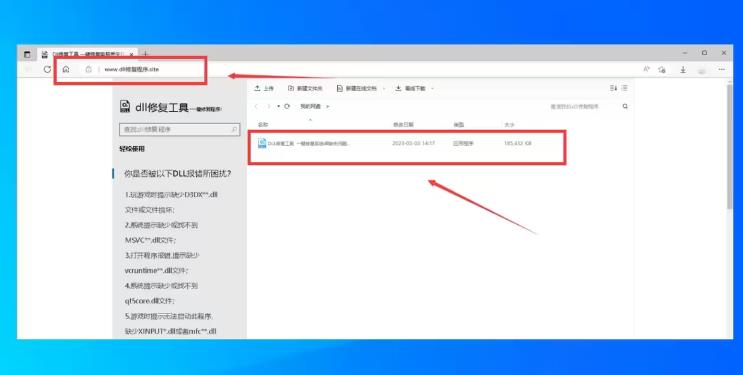
Method 3: Repair the vcruntime140_1.dll file
If the vcruntime140_1.dll file is damaged, you can try to use the following methods to repair it:
Step 1. Open the command prompt and enter the sfc /scannow command, Check system files and repair them.
Step 2. If the repair fails, try to use third-party software such as WinRAR or 7-Zip to recompress the vcruntime140_1.dll file.
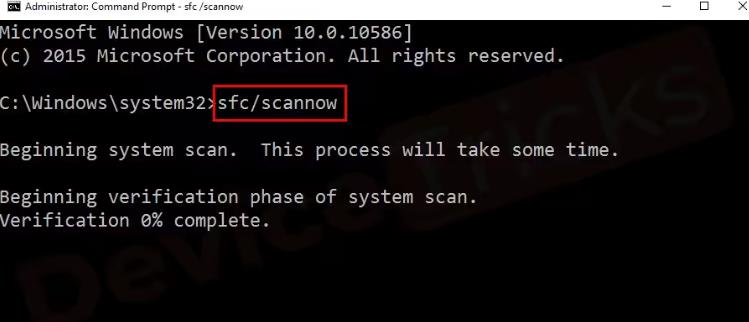
Method 4: Check the system configuration
Check your system configuration to make sure there are no wrong settings that prevent vcruntime140_1.dll from running properly.
Step 1. Open the command prompt and enter the systeminfo command to check the version of Visual C installed on the computer.
Step 2. Confirm whether your system supports the currently running Visual C application. If necessary, you can try updating the system configuration or reinstalling the Visual C runtime library.
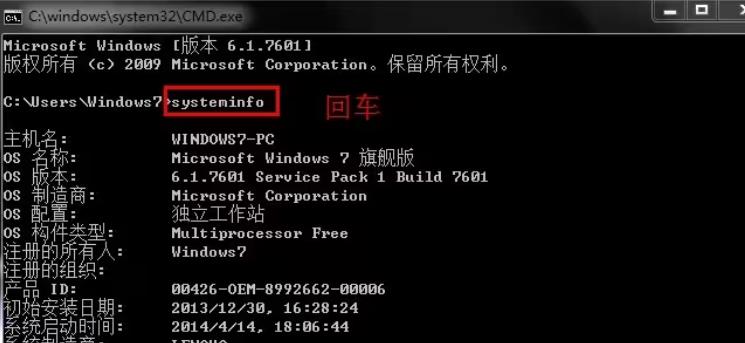
Method 5: Change the program compatibility settings
For old programs, you can try to change the compatibility settings to solve the problem that vcruntime140_1.dll cannot continue to execute Code problem.
Step 1. Right-click the program shortcut and select "Properties".
Step 2. Switch to the "Compatibility" tab and check "Run this program in compatibility mode".
Step 3. Select the appropriate operating system version, such as Windows 7 or Windows XP.
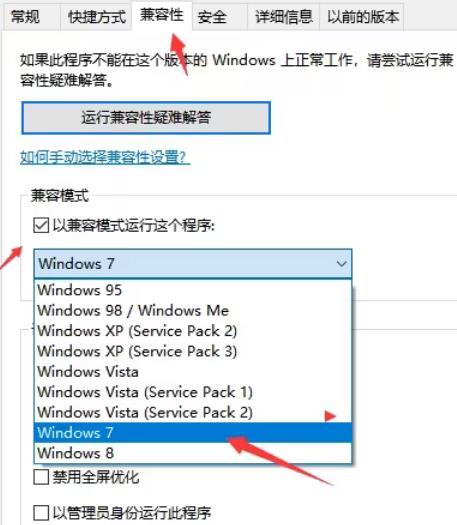
The above is the detailed content of What should I do if vcruntime140_1.dll cannot continue to execute code?. For more information, please follow other related articles on the PHP Chinese website!

Hot AI Tools

Undresser.AI Undress
AI-powered app for creating realistic nude photos

AI Clothes Remover
Online AI tool for removing clothes from photos.

Undress AI Tool
Undress images for free

Clothoff.io
AI clothes remover

AI Hentai Generator
Generate AI Hentai for free.

Hot Article

Hot Tools

Notepad++7.3.1
Easy-to-use and free code editor

SublimeText3 Chinese version
Chinese version, very easy to use

Zend Studio 13.0.1
Powerful PHP integrated development environment

Dreamweaver CS6
Visual web development tools

SublimeText3 Mac version
God-level code editing software (SublimeText3)

Hot Topics
 System Restore prompts that you must enable system protection on this drive
Jun 19, 2024 pm 12:23 PM
System Restore prompts that you must enable system protection on this drive
Jun 19, 2024 pm 12:23 PM
The computer has a restore point, and when the system is restored, it prompts "You must enable system protection on this drive." This usually means that the system protection function is not turned on. System protection is a feature provided by the Windows operating system that can create system restore points to back up system files and settings. That way, if something goes wrong, you can revert to a previous state. When the system fails and you cannot enter the desktop to start it, you can only try the following method: Troubleshooting-Advanced Options-Command Prompt Command 1 netstartvssrstrui.exe/offline:C:\windows=active Command 2 cd%windir%\system32 \configrenSYSTEMsy
 What should I do if win10 does not switch users? Win10 login interface does not have the option to switch users. Solution
Jun 25, 2024 pm 05:21 PM
What should I do if win10 does not switch users? Win10 login interface does not have the option to switch users. Solution
Jun 25, 2024 pm 05:21 PM
A problem that Windows 10 users may encounter is that they cannot find the switch user option on the login interface. So what should I do if there is no switch user option on the win10 login interface? Let this site give users a detailed explanation of the problem of not switching user options in the win10 login interface. Detailed solution to the problem of switching user options on the Win10 login interface: Check user account settings: First, make sure you have multiple user accounts on your computer and that these accounts are enabled. You can check and enable the account by following these steps: a. Press Win+I keys to open Settings and select "Accounts". b. Select "Family & Others" or &ld in the left navigation bar
 Windows cannot start the Windows Audio service Error 0x80070005
Jun 19, 2024 pm 01:08 PM
Windows cannot start the Windows Audio service Error 0x80070005
Jun 19, 2024 pm 01:08 PM
The guy's computer appears: Windows cannot start the WindowsAudio service (located on the local computer). Error 0x8007005: Access denied. This situation is usually caused by user permissions. You can try the following methods to fix it. Method 1: Modify the registry to add permissions through batch processing, create a new text document on the desktop, save it as .bat, and right-click the administrator to go far. Echo==========================EchoProcessingRegistryPermission.Pleasewait...Echo================== ========subinacl/subkey
 What to do if the Win10 Task Manager crashes? How to fix the Win10 Task Manager crash?
Jun 25, 2024 pm 04:31 PM
What to do if the Win10 Task Manager crashes? How to fix the Win10 Task Manager crash?
Jun 25, 2024 pm 04:31 PM
Hello everyone, have you ever encountered the situation where the Windows 10 Task Manager keeps crashing? This function helps us a lot, allowing us to quickly see all running tasks, which is very convenient to use, right? However, some friends said that they encountered this problem and didn’t know how to solve it, so let me share with you the specific solution! Solution to Win10 Task Manager crash 1. First, press and hold the "Win" + "R" keys on the keyboard to open Run, enter "regedit" and press the Enter key. 2. Expand the folders and find "HKEY_CURRENT_USERSoftwareMicros
 What should I do if my Win10 password does not meet the password policy requirements? What to do if my computer password does not meet the policy requirements?
Jun 25, 2024 pm 04:59 PM
What should I do if my Win10 password does not meet the password policy requirements? What to do if my computer password does not meet the policy requirements?
Jun 25, 2024 pm 04:59 PM
In the Windows 10 system, the password policy is a set of security rules to ensure that the passwords set by users meet certain strength and complexity requirements. If the system prompts that your password does not meet the password policy requirements, it usually means that your password does not meet the requirements set by Microsoft. standards for complexity, length, or character types, so how can this be avoided? Users can directly find the password policy under the local computer policy to perform operations. Let’s take a look below. Solutions that do not comply with password policy specifications: Change the password length: According to the password policy requirements, we can try to increase the length of the password, such as changing the original 6-digit password to 8-digit or longer. Add special characters: Password policies often require special characters such as @, #, $, etc. I
 Windows cannot access the specified device, path, or file
Jun 18, 2024 pm 04:49 PM
Windows cannot access the specified device, path, or file
Jun 18, 2024 pm 04:49 PM
A friend's computer has such a fault. When opening "This PC" and the C drive file, it will prompt "Explorer.EXE Windows cannot access the specified device, path or file. You may not have the appropriate permissions to access the project." Including folders, files, This computer, Recycle Bin, etc., double-clicking will pop up such a window, and right-clicking to open it is normal. This is caused by a system update. If you also encounter this situation, the editor below will teach you how to solve it. 1. Open the registry editor Win+R and enter regedit, or right-click the start menu to run and enter regedit; 2. Locate the registry "Computer\HKEY_CLASSES_ROOT\PackagedCom\ClassInd"
 How to turn off the frosted glass translucency effect in win10 system? Introduction to closing methods
Jun 12, 2024 pm 07:47 PM
How to turn off the frosted glass translucency effect in win10 system? Introduction to closing methods
Jun 12, 2024 pm 07:47 PM
In the Win10 system, the frosted glass translucency effect is a visual special effect that is very beautiful and cool, but many users don’t know how to cancel it after setting it? Let’s take a look below! Method 1: Turn off the frosted glass translucency effect through system settings 1. First, click the "Start" button on the desktop, and then select "Settings". 2. In the settings window, select the "Personalization" option. 3. In the personalization options, select "Color". 4. In the color options, find the "Transparency Effect" item and turn it off. Method 2: Turn off the frosted glass translucency effect through the registry editor 1. First, press the Win+R key combination to open the run window. 2. Enter "regedit" in the run window and press Enter to open the registry editor.
 Windows permanently pauses updates, Windows turns off automatic updates
Jun 18, 2024 pm 07:04 PM
Windows permanently pauses updates, Windows turns off automatic updates
Jun 18, 2024 pm 07:04 PM
Windows updates may cause some of the following problems: 1. Compatibility issues: Some applications, drivers, or hardware devices may be incompatible with new Windows updates, causing them to not work properly or crash. 2. Performance issues: Sometimes, Windows updates may cause the system to become slower or experience performance degradation. This may be due to new features or improvements requiring more resources to run. 3. System stability issues: Some users reported that after installing Windows updates, the system may experience unexpected crashes or blue screen errors. 4. Data loss: In rare cases, Windows updates may cause data loss or file corruption. This is why before making any important updates, back up your





