
php editor Zimo is here to introduce to you a common problem - win7 system repair cannot access system files. When using the win7 system, sometimes system files are damaged or missing, causing the system to fail to start normally. In this case, we need to perform system repair to solve the problem. This article will introduce you to the win7 system repair method in detail, help you solve the problem of not being able to access system files, and restore the computer to normal operation.
1. Restart the computer and long press the F8 key to enter the interface, click "Repair Computer", as shown in the figure below:

2. Click "Next", as shown in the figure below:

3. After entering the password, click the OK button, as shown in the figure below:

4. Click the "Startup Repair" option, as shown in the figure below:

5. The system will automatically repair it, please wait patiently for it to complete, as shown in the figure below:
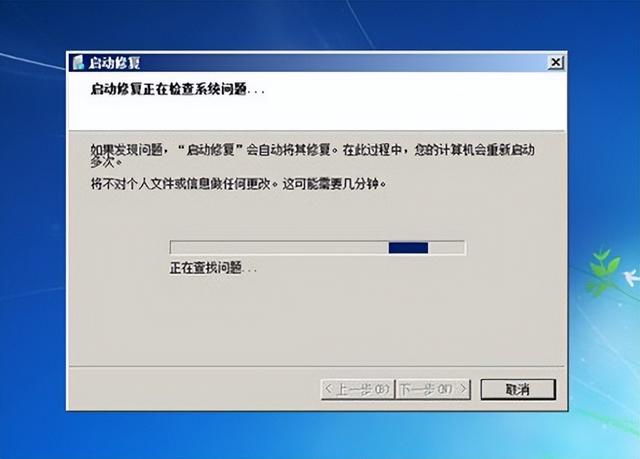
The above is the detailed content of Win7 system repair cannot access system files. For more information, please follow other related articles on the PHP Chinese website!
 Introduction to screenshot shortcut keys in Windows 7 system
Introduction to screenshot shortcut keys in Windows 7 system
 Solution to the problem that win7 system cannot start
Solution to the problem that win7 system cannot start
 How to repair win7 system if it is damaged and cannot be booted
How to repair win7 system if it is damaged and cannot be booted
 Solution to no sound in win7 system
Solution to no sound in win7 system
 Detailed process of upgrading win7 system to win10 system
Detailed process of upgrading win7 system to win10 system
 The specific process of connecting to wifi in win7 system
The specific process of connecting to wifi in win7 system
 What are the reasons why a mobile phone has an empty number?
What are the reasons why a mobile phone has an empty number?
 How to use dc.rectangle
How to use dc.rectangle




