 Software Tutorial
Software Tutorial
 Computer Software
Computer Software
 What should I do if garbled characters appear when installing CorelDRAW software? Solution tutorial
What should I do if garbled characters appear when installing CorelDRAW software? Solution tutorial
What should I do if garbled characters appear when installing CorelDRAW software? Solution tutorial
Feb 11, 2024 pm 05:33 PMphp editor Youzi brings you a tutorial on solving the problem of garbled characters when installing CorelDRAW software. When installing CorelDRAW software, sometimes you will encounter garbled characters, which brings inconvenience to users. Don’t worry, we have some simple and effective solutions to help you solve this problem. By following the steps below, you will be able to successfully install and use CorelDRAW software and no longer encounter the problem of garbled characters.
The specific solution is as follows:
Problem description: When installing CorelDRAW software, if the following garbled characters appear, it is because the software requires the user to provide thumbnail files
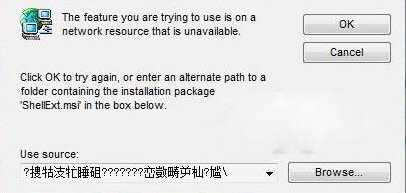
Solution:
1. Click [cancel] to close the prompt box and restart the installation.
2. When reaching the [Please select installation options] step, select Auto Define the installation and select the save location according to the actual situation
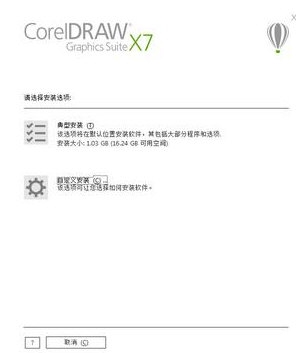
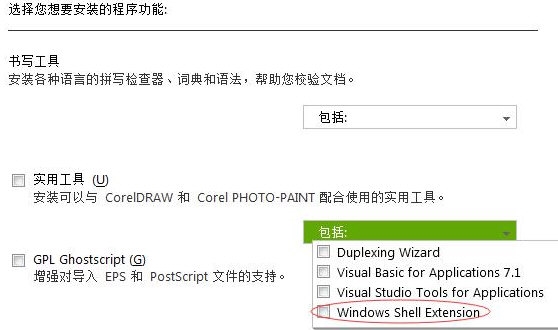
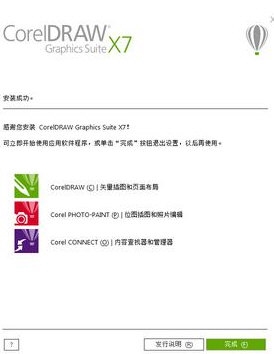
The above is the detailed content of What should I do if garbled characters appear when installing CorelDRAW software? Solution tutorial. For more information, please follow other related articles on the PHP Chinese website!

Hot Article

Hot tools Tags

Hot Article

Hot Article Tags

Notepad++7.3.1
Easy-to-use and free code editor

SublimeText3 Chinese version
Chinese version, very easy to use

Zend Studio 13.0.1
Powerful PHP integrated development environment

Dreamweaver CS6
Visual web development tools

SublimeText3 Mac version
God-level code editing software (SublimeText3)

Hot Topics
![[PROVEN] Steam Error e87 Fix: Get Gaming Again in Minutes!](https://img.php.cn/upload/article/202503/18/2025031817560457401.jpg?x-oss-process=image/resize,m_fill,h_207,w_330) [PROVEN] Steam Error e87 Fix: Get Gaming Again in Minutes!
Mar 18, 2025 pm 05:56 PM
[PROVEN] Steam Error e87 Fix: Get Gaming Again in Minutes!
Mar 18, 2025 pm 05:56 PM
[PROVEN] Steam Error e87 Fix: Get Gaming Again in Minutes!
 Easy Fix: Steam Error e87 Explained & Solved
Mar 18, 2025 pm 05:53 PM
Easy Fix: Steam Error e87 Explained & Solved
Mar 18, 2025 pm 05:53 PM
Easy Fix: Steam Error e87 Explained & Solved
 how to unlink rockstar account from steam
Mar 11, 2025 pm 07:39 PM
how to unlink rockstar account from steam
Mar 11, 2025 pm 07:39 PM
how to unlink rockstar account from steam
 Steam Error e87: What It Is & How to Fix It
Mar 18, 2025 pm 05:51 PM
Steam Error e87: What It Is & How to Fix It
Mar 18, 2025 pm 05:51 PM
Steam Error e87: What It Is & How to Fix It
 Steam Error e87: Why It Happens & 5 Ways to Fix It
Mar 18, 2025 pm 05:55 PM
Steam Error e87: Why It Happens & 5 Ways to Fix It
Mar 18, 2025 pm 05:55 PM
Steam Error e87: Why It Happens & 5 Ways to Fix It
 how to add page numbers in google docs
Mar 14, 2025 pm 02:57 PM
how to add page numbers in google docs
Mar 14, 2025 pm 02:57 PM
how to add page numbers in google docs
 How to Fix Steam Error Code e87: The ULTIMATE Guide
Mar 18, 2025 pm 05:51 PM
How to Fix Steam Error Code e87: The ULTIMATE Guide
Mar 18, 2025 pm 05:51 PM
How to Fix Steam Error Code e87: The ULTIMATE Guide







