
Laptop keyboard failure is one of the common problems encountered when using laptops. When the keyboard fails, it may cause the user to be unable to input text or operate normally, causing great trouble to the user. So, when the laptop keyboard fails, what keys should we press to restore it? In this article, PHP editor Xigua will introduce in detail the solution to laptop keyboard failure, helping you quickly solve the problem and restore normal use.
Solution to notebook keyboard failure
Method 1: Fn W key combination
The "Fn W" shortcut key can quickly help you restore the keyboard. This shortcut key is suitable for most Computer models, some users of win8 system models can try pressing "ctrl Fn Alt W".

The reason why the Fn key is used is because it can form various key combinations with F1~F12 to make up for the lack of keys on the laptop.
Method 2: Switch the numeric keypad
If the above keys don't work, try the "Fn Numlk" key. Sometimes you accidentally press the key to switch the numeric keypad.
But some notebooks do not have the Numlk key, but the numlk and insert keys are designed together, so you need to press "Fn insert".

Method 3: Clean foreign objects on the keys
If none of the above are successfully solved, then you should consider whether the Alt key of the following keyboard is stuck, or A certain key is malfunctioning. Normally, when alt is pressed, the keyboard cannot be typed. The malfunction of a certain key will also cause the keyboard to malfunction, so the keyboard needs to be checked and eliminated.

Method 4: Driver problem
1. Update the USB driver, right-click "This Computer" and select "Manage" in the right-click menu.
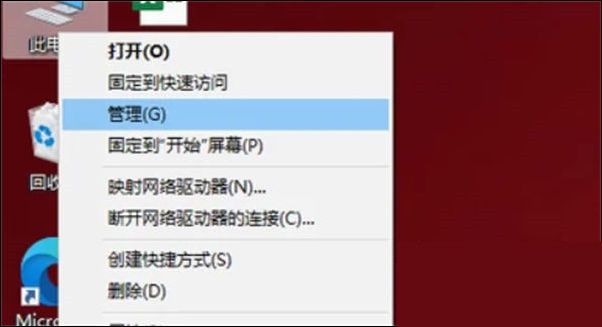
#2. Then click to enter "System Tools" and click "Device Manager".
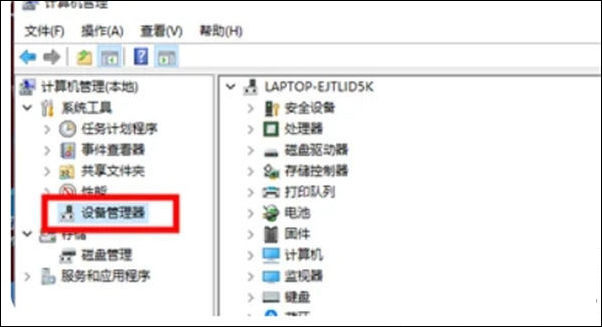
#3. After finding the corresponding "Keyboard", right-click and click "Update Driver".
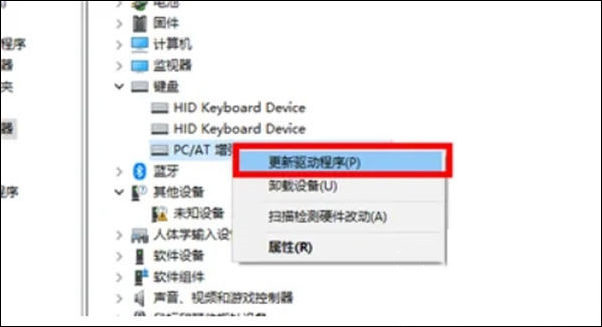
The above is the detailed content of What key should I press to recover if my laptop keyboard fails? Solutions to laptop keyboard failure. For more information, please follow other related articles on the PHP Chinese website!
 win10 bluetooth switch is missing
win10 bluetooth switch is missing
 Why do all the icons in the lower right corner of win10 show up?
Why do all the icons in the lower right corner of win10 show up?
 The difference between win10 sleep and hibernation
The difference between win10 sleep and hibernation
 Win10 pauses updates
Win10 pauses updates
 What to do if the Bluetooth switch is missing in Windows 10
What to do if the Bluetooth switch is missing in Windows 10
 win10 connect to shared printer
win10 connect to shared printer
 Clean up junk in win10
Clean up junk in win10
 How to share printer in win10
How to share printer in win10




