
php Editor Apple has brought you a solution to the problem of no sound from the headphone jack on the front panel of Win11. When you are using Win11 system, you may encounter the problem of no sound from the headphone jack on the front panel, which is very troublesome for users who like to use headphones. Don’t worry, we are here to provide several simple and effective solutions to help you solve this problem. Let’s take a look!
Analysis of the unresponsive problem of the headphone jack on the front panel of win11
1. First, click the windows window icon, search for "Control Panel" in the search box above and open it.
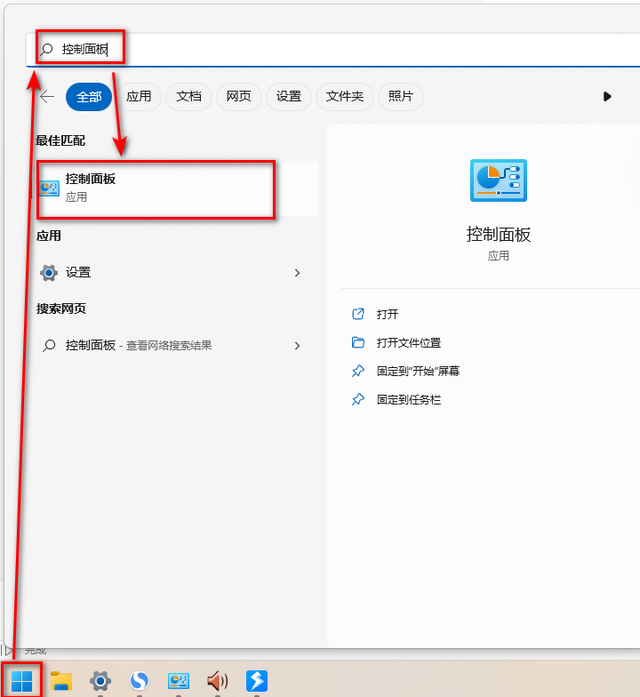
2. Open the Control Panel and find "Hardware and Sound" in it.
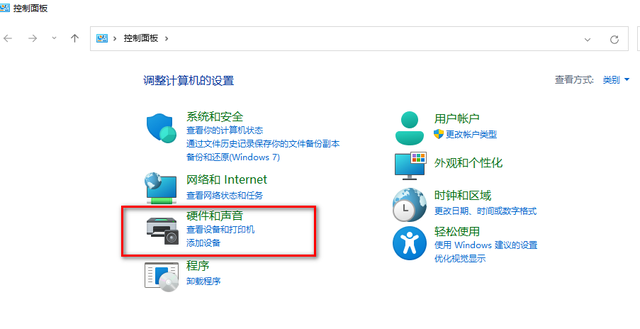
Click on Hardware and Sound
3. Find "Realtek High Definition Audio Manager" in Hardware and Sound.
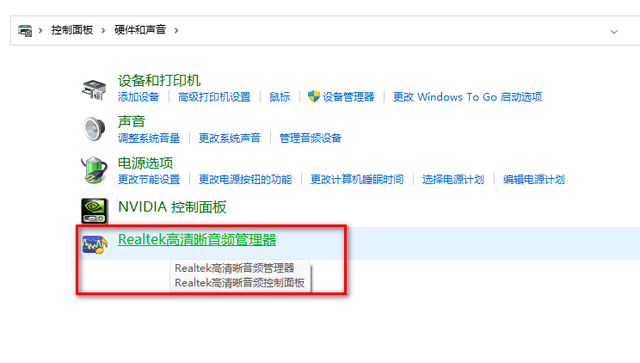
Click Realtek High Definition Audio Manager
4. Click the "Folder" button on the right side of the manager and check "Disable front panel plug-in "Hole Detection" option
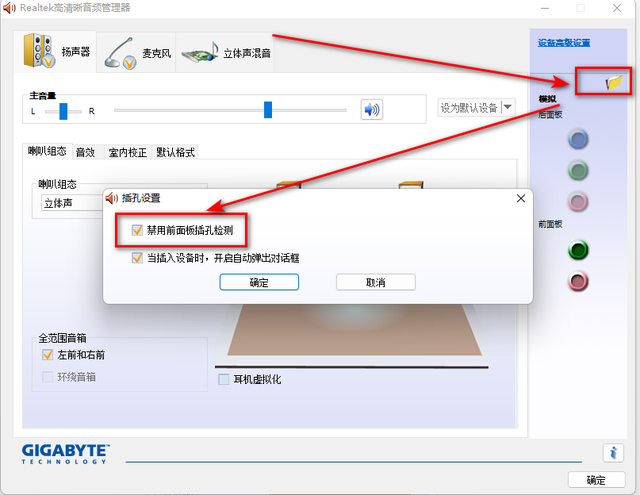
Click the folder icon to check the first item
5. Then wait for the audio device to be automatically reloaded, and that's it.
The above is the detailed content of What should I do if there is no sound from the headphone jack on the front panel of Windows 11?. For more information, please follow other related articles on the PHP Chinese website!
 There is no WLAN option in win11
There is no WLAN option in win11
 How to skip online activation in win11
How to skip online activation in win11
 Win11 skips the tutorial to log in to Microsoft account
Win11 skips the tutorial to log in to Microsoft account
 How to open win11 control panel
How to open win11 control panel
 Introduction to win11 screenshot shortcut keys
Introduction to win11 screenshot shortcut keys
 Windows 11 my computer transfer to the desktop tutorial
Windows 11 my computer transfer to the desktop tutorial
 Solution to the problem of downloading software and installing it in win11
Solution to the problem of downloading software and installing it in win11
 How to skip network connection during win11 installation
How to skip network connection during win11 installation




