Apple winpe install win7
php Xiaobian Yuzi introduces you to a simple method, namely "installing win7 on Apple winpe", so that Apple computers can also run the Windows 7 operating system. By using the WinPE environment, we can install Windows 7 on Apple computers and enjoy the convenience brought by the Windows operating system. This method is not only simple and easy, but also allows Apple computer users to run the operating system directly on Apple computers without purchasing additional computer equipment when they need to use Windows 7. The specific steps will be introduced in detail below, let’s explore together!
Before starting the operation, we need to do some preparations. First, make sure you have prepared a 64-bit pure version of win7 ghsot system image. Secondly, you also need a bootable USB disk with a PE system created. If you don’t have these yet, you can download the win7 system online and refer to my previous article to learn how to make a PE bootable USB disk. Now, let's take a look at the specific steps.
First divide the windows partition:
1. Click - [Go] - [Utilities] under the OS X system;
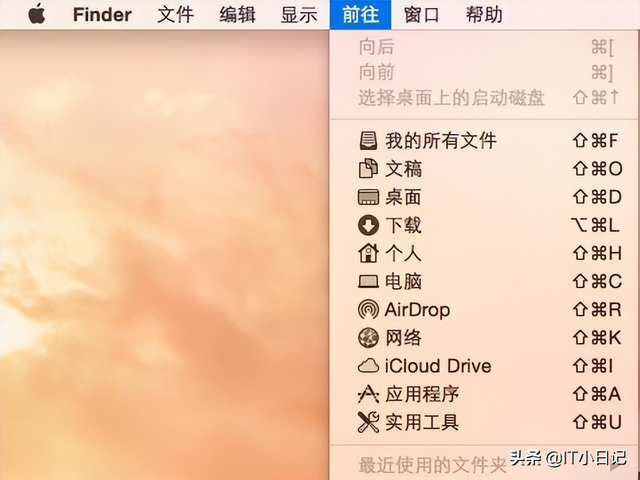
2. Find [Disk Utility] , click to open;
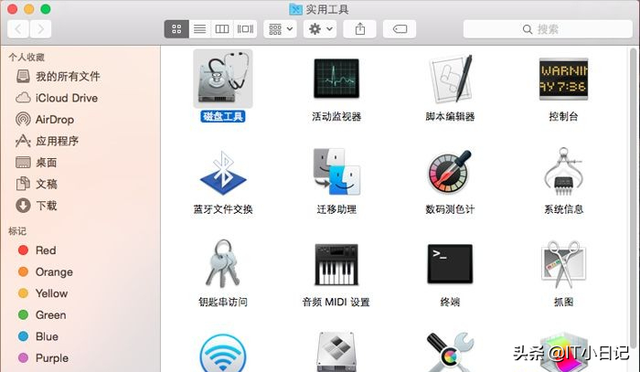
3. Click [Partition], [Partition Layout], select [2 partitions], set a name, such as WINDOWS, and click Apply;
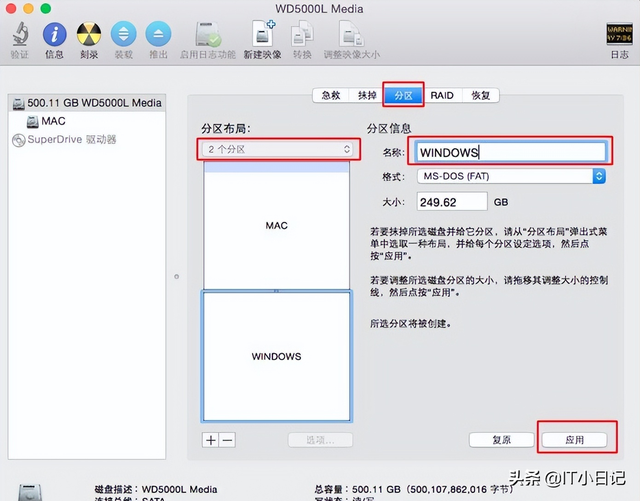
4 , this prompt box pops up, click Partition to start the partitioning process;
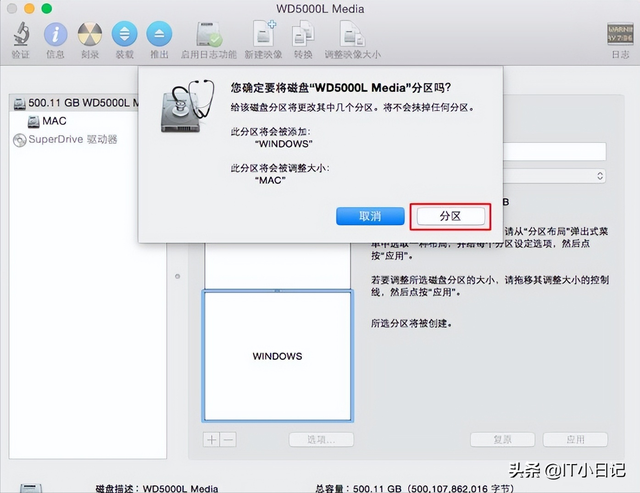
5. After completion, there will be one more Windows partition, which is used to install the ghost win7 system.
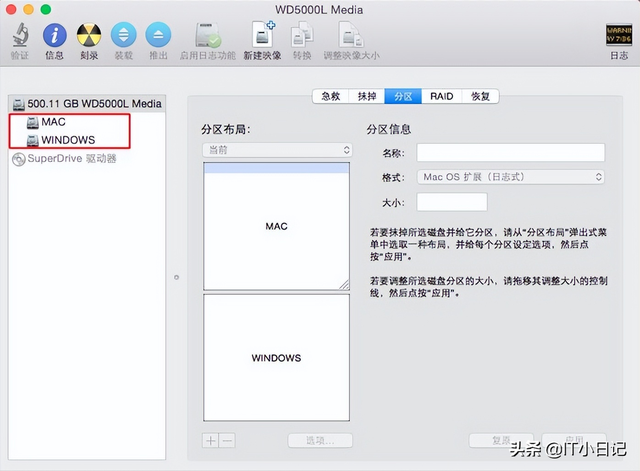
After the windows partition is completed, enter the process of installing the ghost win7 system:
1. Copy the ghost win7 system iso image to the root directory of the boot U disk, and install it on the Apple mac computer Insert the boot USB disk into the computer and hold down the option key during startup;
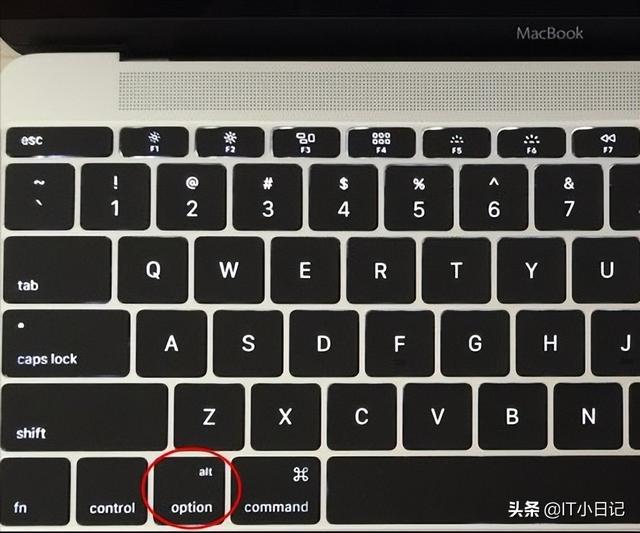
2. Enter the startup item selection interface, move to the EFI Boot icon, and press the Enter key to enter;
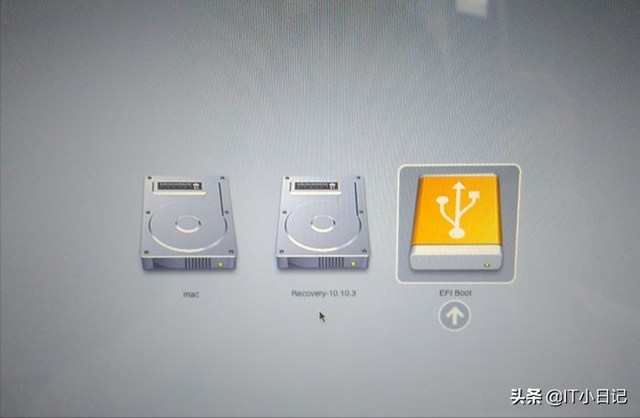
3. Start to enter the PE interface, double-click [DG Partition Tool];

4. When prompted with a partition table error, click [Correction];
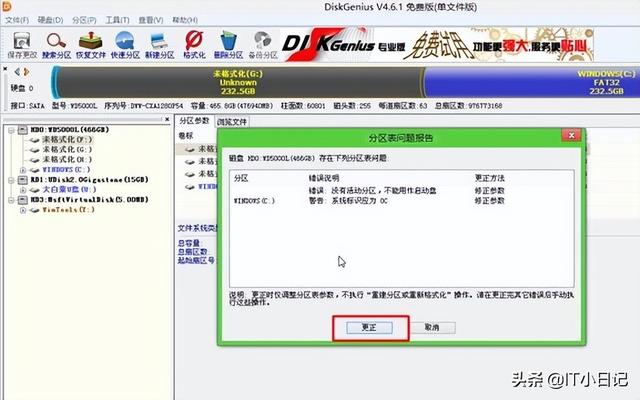
5. Then click [ Save changes], click Yes to take effect immediately;
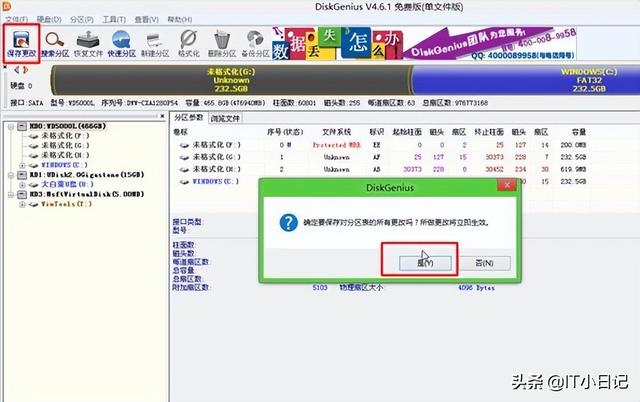
6. Right-click to select the WINDOWS partition we added, and select [Delete current partition];
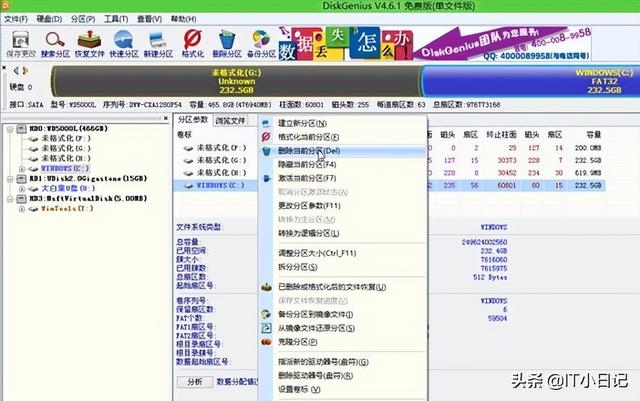
7. Right-click [Idle] Hard disk, select [Create New Partition];
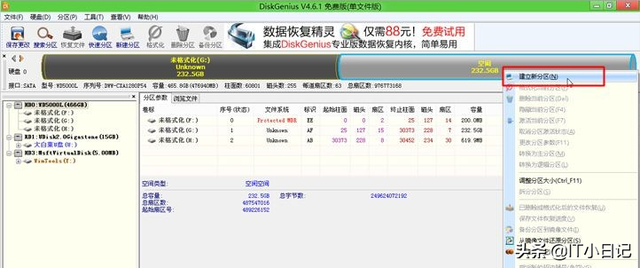
8. Select the primary disk partition as the partition type and confirm;
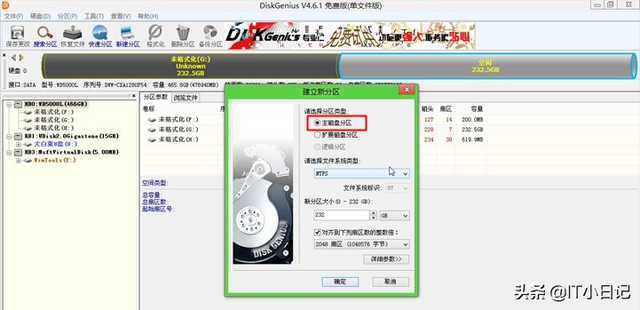
9. After completing the partition, the volume label becomes the local disk C, or it may not be C, don’t worry about it, right-click and select [Activate Current Partition], the drive letter attribute will show A, this step is the key;
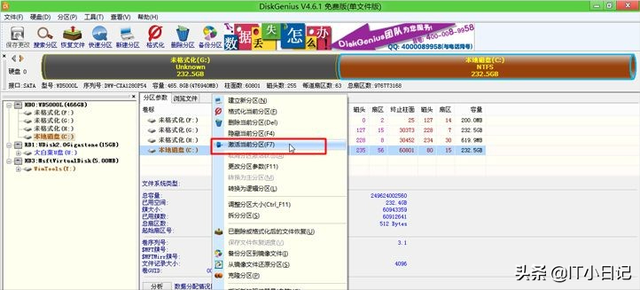
10. A prompt box will pop up, click Yes, confirm Activate;
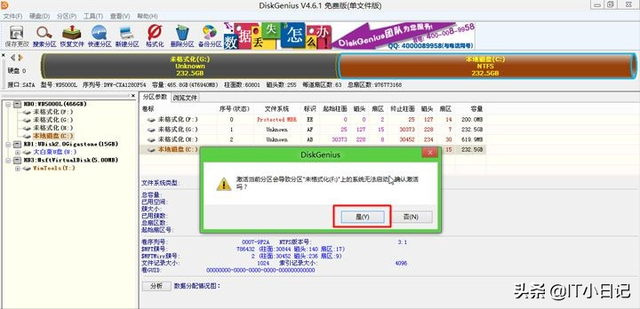
11. Click to confirm the change, which will take effect immediately;
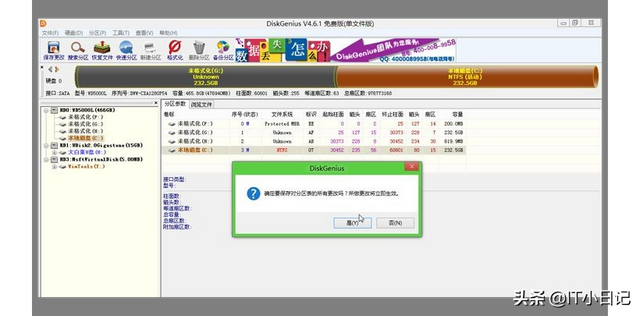
12. Double-click to open "Chinese cabbage PE one-click installation", and select the ghost win7 image as the image path. Automatically load win7.gho and choose to install it on the C drive we separated. Note that "System" must be A, indicating activation status, otherwise it cannot be installed. Click OK;
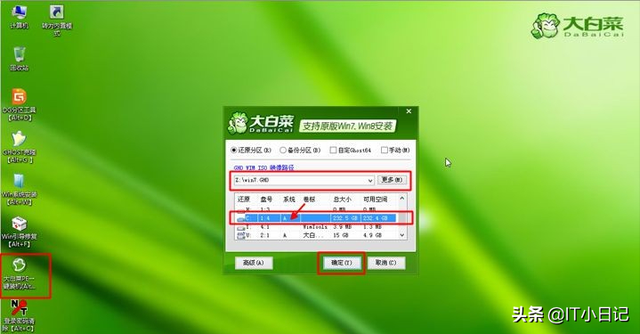
13. In this dialogue box, check "Restart after completion" and "Boot Repair", click Yes;

14. In this interface, perform the process of decompressing ghost win7 to the C drive;
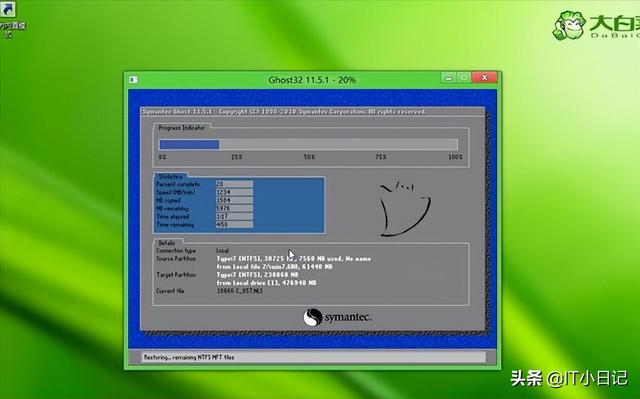
15. After the decompression is completed, it will restart. At this time, hold down the option key to enter the startup item selection interface, select the Windows icon, and press the enter key;
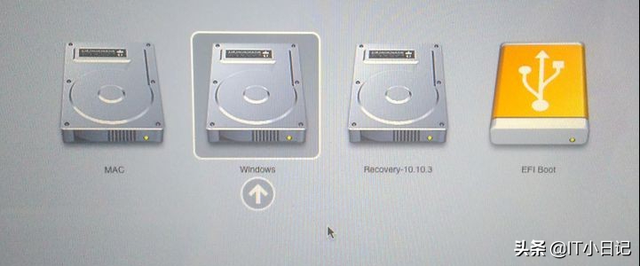
16. Start to this interface and execute the process of installing the ghost win7 system and driver;
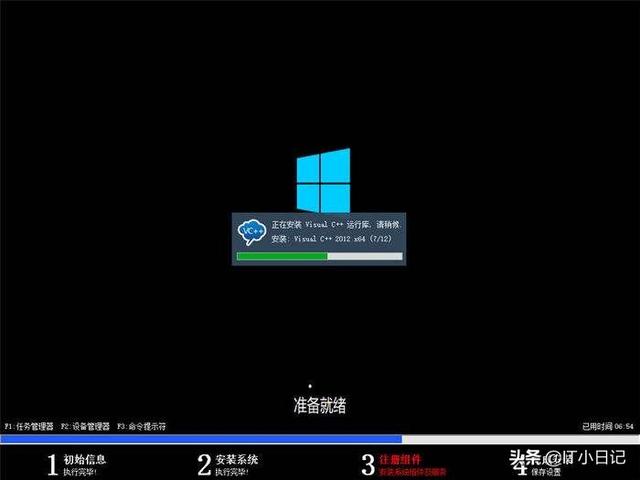
17. If prompted that the temporary directory cannot be created under a non-system drive letter, click Yes to continue;
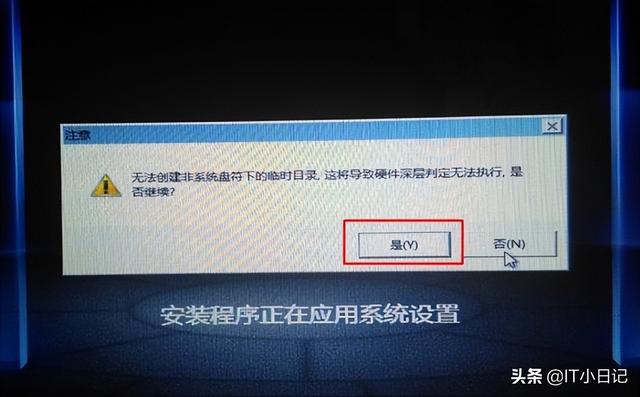
18. After the installation is completed, it will restart. During the restart, hold down Option and select Windows to enter, as shown in the picture.

19. Set the default Windows system when booting. First, enter the mac system, open the mac system preferences, and click Start Hard Drive.
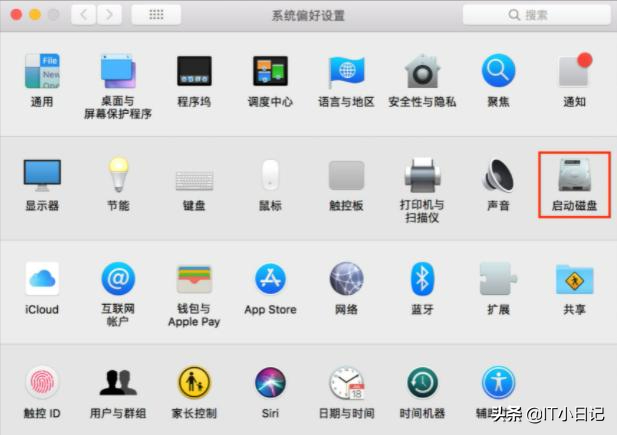
20. After entering the boot hard disk interface, select BOOTCAMP Windows and select Restart, so that all subsequent startups will start from Windows.
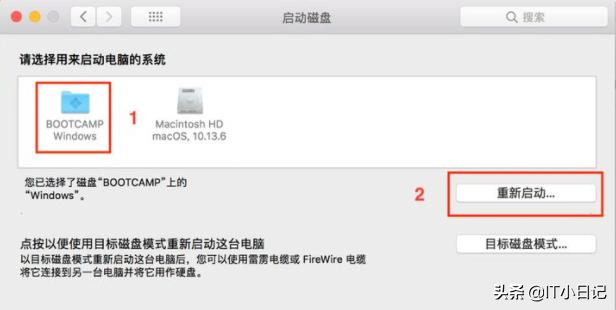
Follow IT Diary and continue to share computer systems, application knowledge and operating skills!
The above is the detailed content of Apple winpe install win7. For more information, please follow other related articles on the PHP Chinese website!

Hot AI Tools

Undresser.AI Undress
AI-powered app for creating realistic nude photos

AI Clothes Remover
Online AI tool for removing clothes from photos.

Undress AI Tool
Undress images for free

Clothoff.io
AI clothes remover

Video Face Swap
Swap faces in any video effortlessly with our completely free AI face swap tool!

Hot Article

Hot Tools

Notepad++7.3.1
Easy-to-use and free code editor

SublimeText3 Chinese version
Chinese version, very easy to use

Zend Studio 13.0.1
Powerful PHP integrated development environment

Dreamweaver CS6
Visual web development tools

SublimeText3 Mac version
God-level code editing software (SublimeText3)

Hot Topics
 deepseek ios version download and installation tutorial
Feb 19, 2025 pm 04:00 PM
deepseek ios version download and installation tutorial
Feb 19, 2025 pm 04:00 PM
DeepSeek Smart AI Tool Download and Installation Guide (Apple Users) DeepSeek is a powerful AI tool. This article will guide Apple users how to download and install it. 1. Download and install steps: Open the AppStore app store and enter "DeepSeek" in the search bar. Carefully check the application name and developer information to ensure the correct version is downloaded. Click the "Get" button on the application details page. The first download may require AppleID password verification. After the download is completed, you can open it directly. 2. Registration process: Find the login/registration portal in the DeepSeek application. It is recommended to register with a mobile phone number. Enter your mobile phone number and receive the verification code. Check the user agreement,
 Why can't the Bybit exchange link be directly downloaded and installed?
Feb 21, 2025 pm 10:57 PM
Why can't the Bybit exchange link be directly downloaded and installed?
Feb 21, 2025 pm 10:57 PM
Why can’t the Bybit exchange link be directly downloaded and installed? Bybit is a cryptocurrency exchange that provides trading services to users. The exchange's mobile apps cannot be downloaded directly through AppStore or GooglePlay for the following reasons: 1. App Store policy restricts Apple and Google from having strict requirements on the types of applications allowed in the app store. Cryptocurrency exchange applications often do not meet these requirements because they involve financial services and require specific regulations and security standards. 2. Laws and regulations Compliance In many countries, activities related to cryptocurrency transactions are regulated or restricted. To comply with these regulations, Bybit Application can only be used through official websites or other authorized channels
 Sesame Open Door Trading Platform Download Mobile Version Gateio Trading Platform Download Address
Feb 28, 2025 am 10:51 AM
Sesame Open Door Trading Platform Download Mobile Version Gateio Trading Platform Download Address
Feb 28, 2025 am 10:51 AM
It is crucial to choose a formal channel to download the app and ensure the safety of your account.
 gate.io sesame door download Chinese tutorial
Feb 28, 2025 am 10:54 AM
gate.io sesame door download Chinese tutorial
Feb 28, 2025 am 10:54 AM
This article will guide you in detail how to access the official website of Gate.io, switch Chinese language, register or log in to your account, as well as optional mobile app download and use procedures, helping you easily get started with the Gate.io exchange. For more tutorials on using Gate.io in Chinese, please continue reading.
 Sesame Open Door Exchange App Official Download Sesame Open Door Exchange Official Download
Mar 04, 2025 pm 11:54 PM
Sesame Open Door Exchange App Official Download Sesame Open Door Exchange Official Download
Mar 04, 2025 pm 11:54 PM
The official download steps of the Sesame Open Exchange app cover the Android and iOS system download process, as well as common problems solutions, helping you download safely and quickly and enable convenient transactions of cryptocurrencies.
 Is there any mobile app that can convert XML into PDF?
Apr 02, 2025 pm 08:54 PM
Is there any mobile app that can convert XML into PDF?
Apr 02, 2025 pm 08:54 PM
An application that converts XML directly to PDF cannot be found because they are two fundamentally different formats. XML is used to store data, while PDF is used to display documents. To complete the transformation, you can use programming languages and libraries such as Python and ReportLab to parse XML data and generate PDF documents.
 Multi-party certification: iPhone 17 standard version will support high refresh rate! For the first time in history!
Apr 13, 2025 pm 11:15 PM
Multi-party certification: iPhone 17 standard version will support high refresh rate! For the first time in history!
Apr 13, 2025 pm 11:15 PM
Apple's iPhone 17 may usher in a major upgrade to cope with the impact of strong competitors such as Huawei and Xiaomi in China. According to the digital blogger @Digital Chat Station, the standard version of iPhone 17 is expected to be equipped with a high refresh rate screen for the first time, significantly improving the user experience. This move marks the fact that Apple has finally delegated high refresh rate technology to the standard version after five years. At present, the iPhone 16 is the only flagship phone with a 60Hz screen in the 6,000 yuan price range, and it seems a bit behind. Although the standard version of the iPhone 17 will have a high refresh rate screen, there are still differences compared to the Pro version, such as the bezel design still does not achieve the ultra-narrow bezel effect of the Pro version. What is more worth noting is that the iPhone 17 Pro series will adopt a brand new and more
 Compilation and installation of Redis on Apple M1 chip Mac failed. How to troubleshoot PHP7.3 compilation errors?
Mar 31, 2025 pm 11:39 PM
Compilation and installation of Redis on Apple M1 chip Mac failed. How to troubleshoot PHP7.3 compilation errors?
Mar 31, 2025 pm 11:39 PM
Problems and solutions encountered when compiling and installing Redis on Apple M1 chip Mac, many users may...






