
php editor Baicao introduces you how to set the headphone volume separately in win11. In win11 system, sometimes we want to be able to adjust the volume of headphones independently without affecting other audio output devices. Fortunately, win11 provides a simple solution. You only need to follow the steps below to easily set the headphone volume independently in win11 system.
How to set the headphone volume separately in win11:
1. Click "Start" in the taskbar in the lower left corner and select "Settings" in the option list.
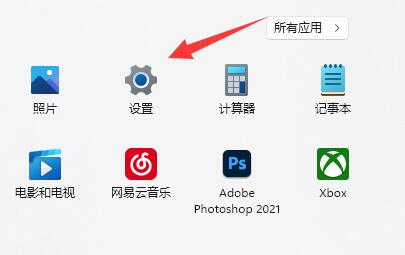
#2. After entering the new interface, click the "Sound" option on the right.
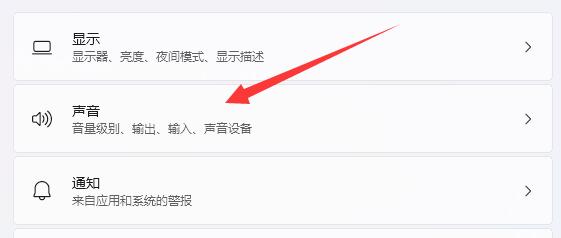
3. Then click "Speaker" in "Output".
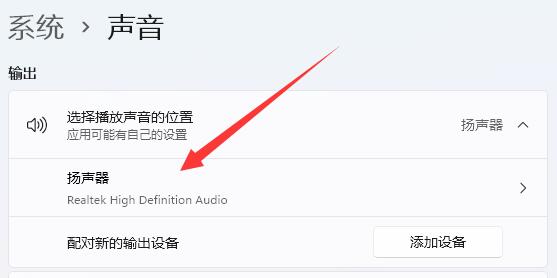
4. Then find the "Volume", and finally drag the slider on the right side to adjust the headphone volume.
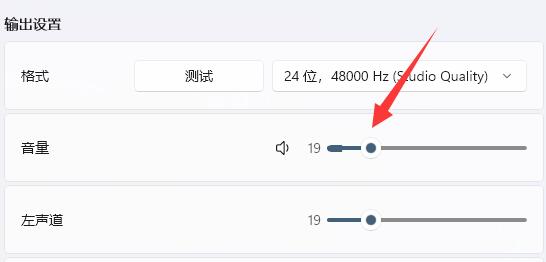
The above is the detailed content of How to set the headphone volume separately in win11? How to set headphone volume separately in win11. For more information, please follow other related articles on the PHP Chinese website!
 There is no WLAN option in win11
There is no WLAN option in win11
 How to skip online activation in win11
How to skip online activation in win11
 Win11 skips the tutorial to log in to Microsoft account
Win11 skips the tutorial to log in to Microsoft account
 How to open win11 control panel
How to open win11 control panel
 Introduction to win11 screenshot shortcut keys
Introduction to win11 screenshot shortcut keys
 Windows 11 my computer transfer to the desktop tutorial
Windows 11 my computer transfer to the desktop tutorial
 Solution to the problem of downloading software and installing it in win11
Solution to the problem of downloading software and installing it in win11
 How to skip network connection during win11 installation
How to skip network connection during win11 installation




