
php editor Xinyi brings you a detailed tutorial on enabling HDR in Win11. As Microsoft's latest operating system, Win11 brings many exciting new features, one of which is support for HDR (high dynamic range) display technology. By turning on HDR, you can get more realistic and vivid colors and contrast, improving your visual experience. In this tutorial, we will introduce in detail how to turn on HDR in Win11 system and help you enjoy better visual effects. Follow our steps and let your Win11 system fully display the charm of HDR!
How to enable HDR in win11?
The first step is to click "Start Menu" at the bottom

The second step is to find and open "Settings"
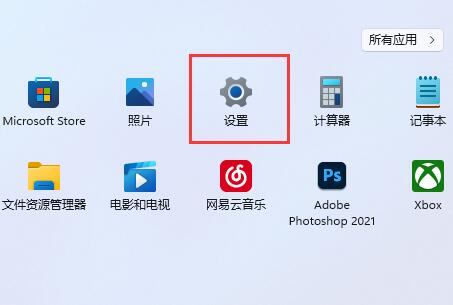
The third step is to click "Display" on the right to enter the display settings.
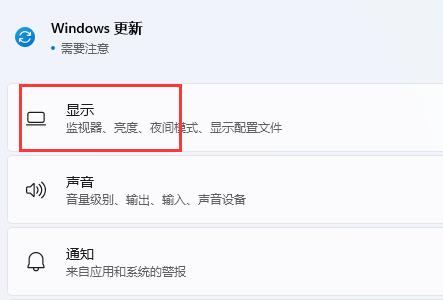
The fourth step is to click on the “HDR” option under the list to enter.
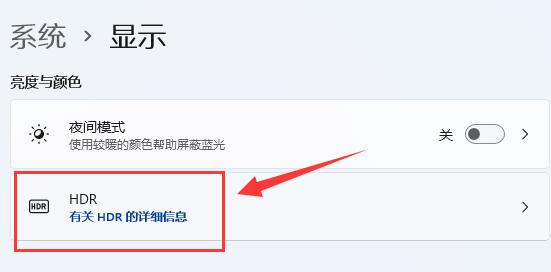
#The fifth step is to turn on the "Play streaming HDR video" switch.
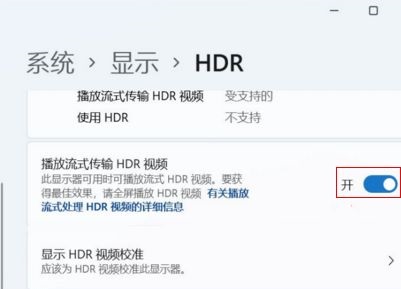
The above is the detailed content of How to turn on HDR in win11? Detailed tutorial on turning on hdr in win11. For more information, please follow other related articles on the PHP Chinese website!
 There is no WLAN option in win11
There is no WLAN option in win11
 How to skip online activation in win11
How to skip online activation in win11
 Win11 skips the tutorial to log in to Microsoft account
Win11 skips the tutorial to log in to Microsoft account
 How to open win11 control panel
How to open win11 control panel
 Introduction to win11 screenshot shortcut keys
Introduction to win11 screenshot shortcut keys
 Windows 11 my computer transfer to the desktop tutorial
Windows 11 my computer transfer to the desktop tutorial
 Solution to the problem of downloading software and installing it in win11
Solution to the problem of downloading software and installing it in win11
 How to skip network connection during win11 installation
How to skip network connection during win11 installation




