 Computer Tutorials
Computer Tutorials
 Computer Knowledge
Computer Knowledge
 How to open a USB flash drive without administrator rights
How to open a USB flash drive without administrator rights
How to open a USB flash drive without administrator rights
php editor Zimo teaches you how to open a USB flash drive without administrator rights. When we use the computer, we sometimes encounter the problem that the USB flash drive cannot be opened without administrator rights. This may be because the USB flash drive is set as read-only by the system or restricted by security policies. But don’t worry, we can solve this problem with some simple methods. Next, I will introduce you to several commonly used methods to help you successfully open the USB flash drive and solve this trouble.

1. What should I do if the U disk is not displayed when it is inserted into the computer?
Fault situation: When we insert the U disk into the computer, the U disk is not displayed on the computer. What should I do? How to solve it?
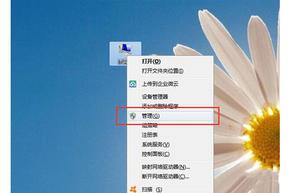
Solution: ① Right-click "Computer" on the computer and select "Manage" to open the "Computer Management" window. ② Then expand "Storage" - "Disk Management", right-click the U disk drive letter that cannot be displayed normally, select "Change Drive and Path" in the drop-down menu, and assign an unoccupied drive letter to the current U disk. Can.
2. How to prevent U disk poisoning from being introduced into the computer
Fault situation: U disks are often transferred between computers and are very easy to be poisoned. If the U disk is inserted into the computer, , what should I do if I find that the U disk is poisoned?

Solution: ① Press the win r key combination to open the run window, enter "regedit", and press Enter to open the "registry" editor". Then open "HKEY_CURRENT_USER/Software/Microsoft/Windows/urrentVersion/Explorer/MountPoints2" in sequence. Right-click MountPoints2 and select permissions to enter. ② In the permission window of "MountPoints2" that pops up, click on each user and check "Deny" in "Full Control", and then click the "OK" button. ③Then, in the pop-up Windows security prompt box, click "Yes" to complete the operation.
3. How to cancel the password protection of the U disk?
Fault situation: After we encrypt the U disk, every time we insert the U disk into the computer, we need to decrypt it to open the U disk. , this is very troublesome. If the U disk does not require security protection, how to cancel the password protection of the U disk?
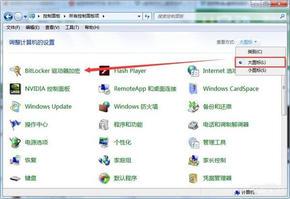
Solution: ① In the control panel, on the right In "View by", change to large icons, then click the "bitlocker drive encryption" option, click bitlocker drive encryption at the bottom in the new window and click "unlock drive". ② Then in the pop-up window, enter the new password in the edit box below "Type the unlock password to unlock the drive" and click Unlock. ③ Then click "Close BitLocker" - "Decrypt Drive" in sequence, and wait quietly for the decryption to complete. After the decryption is completed, just click Close.
4. What should I do if the U disk prompts that it must be formatted before it can be opened?
Fault situation: Insert the U disk into the USB interface of the computer. The most depressing thing should be "Cannot open, need to format" ization” prompt. How should we save this U disk at this time without destroying the internal data?

Solution: ①Click on the U disk and click "Disk in drive f" Not Formatted" click "Cancel". ② Then open the cmd command prompt interface as an administrator, and then enter "chkdsk (U disk letter): /f".
The above is the detailed content of How to open a USB flash drive without administrator rights. For more information, please follow other related articles on the PHP Chinese website!

Hot AI Tools

Undresser.AI Undress
AI-powered app for creating realistic nude photos

AI Clothes Remover
Online AI tool for removing clothes from photos.

Undress AI Tool
Undress images for free

Clothoff.io
AI clothes remover

AI Hentai Generator
Generate AI Hentai for free.

Hot Article

Hot Tools

Notepad++7.3.1
Easy-to-use and free code editor

SublimeText3 Chinese version
Chinese version, very easy to use

Zend Studio 13.0.1
Powerful PHP integrated development environment

Dreamweaver CS6
Visual web development tools

SublimeText3 Mac version
God-level code editing software (SublimeText3)

Hot Topics
 Ventoy secure boot settingsSecure Boot
Jun 18, 2024 pm 09:00 PM
Ventoy secure boot settingsSecure Boot
Jun 18, 2024 pm 09:00 PM
Ventoy is a USB boot tool that can directly boot ISO/WIM/IMG/VHD(x)/EFI and other types of files in the USB flash drive. It is very easy to use. Laptops have secure boot turned on by default. If they are not turned off or cannot be turned off, they cannot be booted from a USB device. Ventoy also supports secure boot. The principle is to inject a GRUB installation certificate into the current computer. As long as your computer After being injected once, any USB disk PE booted based on grub can pass. The official description of Ventoy is a GIF image. The playback speed is too fast and you may not be able to remember it. The editor has divided the GIF image to make it easier to understand. Ventoy secure boot has EnrollKey and Enro
 Sharing tips for obtaining administrator privileges in Win11
Mar 08, 2024 pm 06:45 PM
Sharing tips for obtaining administrator privileges in Win11
Mar 08, 2024 pm 06:45 PM
Share tips on obtaining Win11 administrator rights. Microsoft's latest operating system, Windows 11, brings a new experience to users, but sometimes we need to obtain administrator rights to perform some specific operations during system operations. In the Win11 system, it is not difficult to obtain administrator rights. You only need to master some skills to complete it easily. This article will share some tips on obtaining administrator rights in Win11 to help you operate the system better. 1. Use shortcut keys to obtain administrator rights in Win11 system, use
 Colorful motherboard boot USB flash drive shortcut key
Mar 19, 2024 pm 12:55 PM
Colorful motherboard boot USB flash drive shortcut key
Mar 19, 2024 pm 12:55 PM
Hello everyone, today I will share a graphic tutorial from Xiaobai System official website (xiaobaixitong.com). Colorful motherboard is a computer motherboard brand with very good performance, and it has certain advantages in all aspects, and its price-performance ratio is also very high. So here comes the question, how to set the USB boot option for Colorful motherboard? Don’t worry, the editor will show you how to set up the USB disk boot option in Colorful. Teach you step by step how to set the U disk boot option for Colorful motherboard: First, insert the U disk into the computer, then turn on the computer and quickly and intermittently press the startup shortcut key to enter the BIOS setting interface (please note: usually it will be displayed below the computer brand logo Start hotkey hints). 2. Enter BIOS settings
 What should I do if the system installation is too slow when reinstalling the system from USB disk in System Home?
Mar 01, 2024 pm 11:30 PM
What should I do if the system installation is too slow when reinstalling the system from USB disk in System Home?
Mar 01, 2024 pm 11:30 PM
When reinstalling the system, many users use the USB flash drive reinstallation system of System Home. However, when they reinstall the USB flash drive, they find that the loading speed is too slow. So how should we deal with it? What should I do if the system installation is too slow when reinstalling the system via USB flash drive in System Home? Reason introduction: 1. The transmission speed of the USB flash drive itself is slow, especially when processing large files, and the operation time is very long. 2. The USB interface of the computer and the extension cord will cause The signal is attenuated, making the USB disk reinstallation system installation too slow. Solution: 1. The U disk can only be used as a PE system disk. Just put the system GHO file into the U disk. 2. When the user starts the U disk and enters the PE system, he directly copies GHO to the D disk. 3. When restoring the system, you can directly quote the GHO file of the D drive
 How to obtain administrator rights in Win11 system
Mar 08, 2024 pm 10:00 PM
How to obtain administrator rights in Win11 system
Mar 08, 2024 pm 10:00 PM
It is very important to obtain administrator rights in the Win11 system, because administrator rights allow users to perform various operations in the system, such as installing software, modifying system settings, etc. Obtaining administrator rights in Win11 system can be achieved through the following methods: The first method is through user account control settings. In the Win11 system, User Account Control is a function used to manage user permissions. Through it, users can adjust their permission levels. To obtain administrator rights, users can enter the "Settings" interface and select "
 How to delete USB disk files? What should I do if the USB disk files cannot be deleted?
Mar 14, 2024 pm 08:49 PM
How to delete USB disk files? What should I do if the USB disk files cannot be deleted?
Mar 14, 2024 pm 08:49 PM
There are many important files stored in the USB flash drive, and there are also some useless files. Cleaning the USB flash drive regularly can better manage the USB flash drive resources. However, some users found that some files in the USB disk cannot be deleted. What is going on? This tutorial will bring you the solution, come and take a look. 1. Check whether the file is occupied 1. Open the file explorer and find the path of the U disk. 2. Right-click the file you want to delete and select "Properties". 3. In the "Properties" window, switch to the "Security" tab. 4. Click the "Advanced" button to view the file permissions. 5. Ensure that the current user has
 How to download soda music to USB disk
Feb 24, 2024 pm 12:10 PM
How to download soda music to USB disk
Feb 24, 2024 pm 12:10 PM
Soda Music can download music to a USB flash drive, so how do you download it to a USB flash drive? Users need to click on the music, then click on the three dots on the right side of the music, and click on download. This introduction to the method of downloading to a USB disk can tell you how to operate it. The following is a detailed introduction, so take a look! Tutorial on using soda music. How to download soda music to USB flash drive. Answer: Click the three dots on the right side of the music in the music, and click download inside. The specific method: 1. First, click the music button below. 2. After selecting a piece of music, click the three dots on the right. 3. After entering, click the download button inside.
 How to solve the problem of requiring administrator rights to copy files to the desktop in Win11? Details
Feb 14, 2024 pm 01:18 PM
How to solve the problem of requiring administrator rights to copy files to the desktop in Win11? Details
Feb 14, 2024 pm 01:18 PM
How to solve the problem of requiring administrator rights to copy files to the desktop in Win11? Details: When we use win11 system, we need to copy the folder to the desktop, but why do we need administrator rights? What to do? Users can directly open the security options interface under properties and then make settings. Let this site carefully introduce to users the solution to the problem of requiring administrator rights to copy files to the desktop in Win11. Solution to the problem of requiring administrator rights to copy files to the desktop in Win11 2. In the advanced security settings window of the desktop, find the owner and click [Change]. 4. After the owner changes to Everyone, check [Replace owners of subcontainers and objects] and click [Apply]. 6. Click [





