Chinese cabbage usb disk dos cannot be started
php editor Yuzai will answer for you: If you encounter the problem that the DOS USB drive of Chinese cabbage cannot be started, it may be caused by a variety of reasons. First, make sure your USB flash drive is not damaged. You can try reformatting the USB flash drive. Secondly, check whether your computer is set up in the correct boot sequence and make sure the USB flash drive is before the hard drive. It is also possible that the DOS file in the USB flash drive is damaged. It is recommended to re-download a reliable DOS installation package. If none of the above methods work, there may be a problem with your computer hardware or driver. You can try updating the driver or contact professional technicians for troubleshooting. Hope the above answers can help you!

Interface of Chinese cabbage installation U disk boot disk creation tool
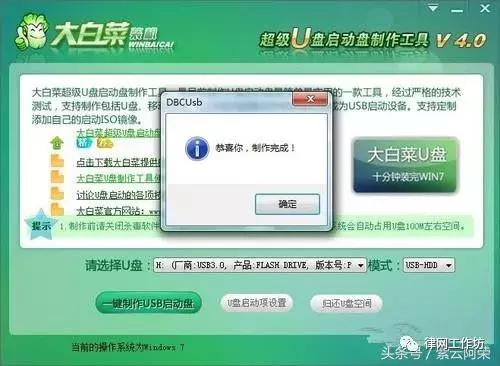
Chinese cabbage installation U disk boot disk production is completed
Making Chinese cabbage U disk boot The tool is very simple, just click on the "Create USB boot disk in one click" option to complete. This tool has a built-in Windows PE system, integrates DOS toolbox, partitioning and other practical tools, and has comprehensive functions.

The main interface of the Dabaicai U disk startup tool
We use the U disk as the first startup item, enter the main interface of the Dabaicai U disk tool, and click Run "One-click Restore System" option.

Ghost version selection of Dabaicai U disk boot tool
Then we enter the Ghost version selection interface, select item 5 "Ghost 11.5", and enter the main Ghost operation interface.
Users who use Ghost software to install Win7 need to download a Win7 image file that does not exceed 4GB. Users can choose to place the image file on the secondary disk of the "Chinese Cabbage" or "Laomaotao" bootable USB flash drive, or on the hard disk.

Step 1: Open the "From Image" option
(1) The first choice is to open the Ghost tool. After entering the interface, select "Local" → "Partition" → "From Image".
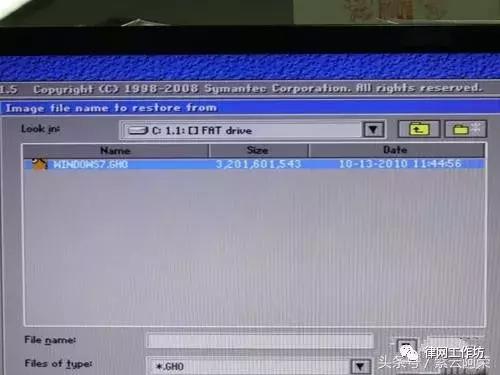
Step 2: Select the Win7 image file
(2) The user searches for the Win7 image file from Look in. For example: if the image file is installed on a USB flash drive, open the root directory of the USB flash drive and you will see "WINDOWS7.GHO". Double-click "WINDOWS7.GHO" or click "Open" to proceed to the next installation step.

Step 3: Win7 image file description
(3) We need to select the source data source of the Win7 system image, that is, the GHO file of the installation USB disk, the data source of the Win7 system image The packet format is NTFS and takes up about 10GB of space. We need to click "OK" to confirm.
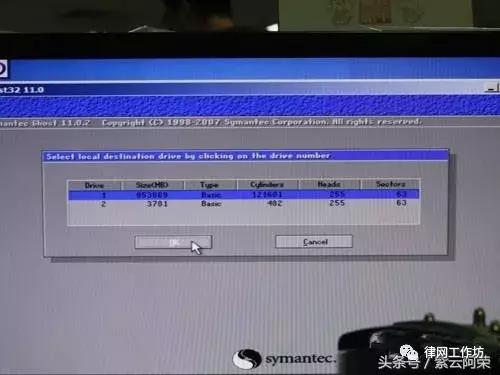
Step 4: Select the target data hard drive
(4) Then we need to select the target data hard drive, that is, the upgraded new hard drive (Drive1, Size capacity is 953869MB), and click " OK" confirm.
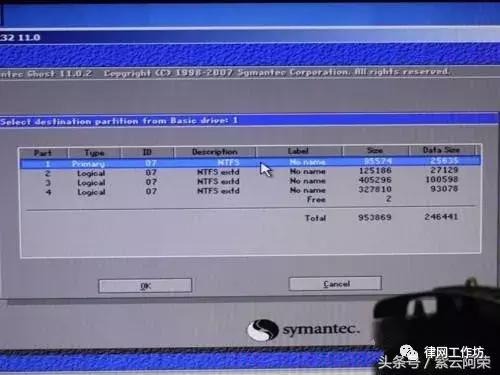
Step 5: Select the designated partition of the Win7 system image
(5) We need to specify the system installation partition of the target data hard disk. Primary is the main partition (Part1), which is the installation Where the operating system is located. After we select the designated partition of the Win7 system image, click "OK".

Step 6: Restore the Win7 system image selection window
(6) We see that Ghost enters the page to restore the Win7 system image, and it will pop up a window prompting that the target hard disk will be overwritten. Specify the partition and click "YES" to start restoring the Win7 system image.
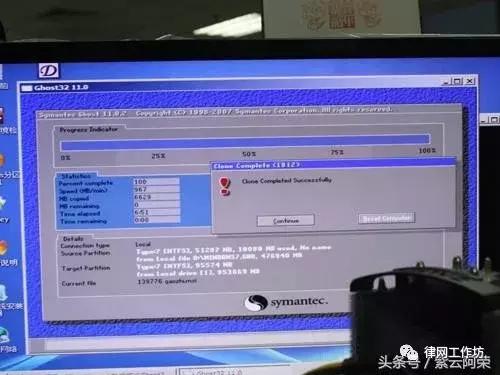
Step 7: Win7 system image restoration is completed
(7) Ghost will take about 6-7 minutes to restore data overwriting process. When the Win7 system image completely covers the specified partition, the system It prompts "continue operation" or "restart computer". This is now complete. After restarting the computer, you can enter the familiar Win7 operating system.
The above is the detailed content of Chinese cabbage usb disk dos cannot be started. For more information, please follow other related articles on the PHP Chinese website!

Hot AI Tools

Undresser.AI Undress
AI-powered app for creating realistic nude photos

AI Clothes Remover
Online AI tool for removing clothes from photos.

Undress AI Tool
Undress images for free

Clothoff.io
AI clothes remover

Video Face Swap
Swap faces in any video effortlessly with our completely free AI face swap tool!

Hot Article

Hot Tools

Notepad++7.3.1
Easy-to-use and free code editor

SublimeText3 Chinese version
Chinese version, very easy to use

Zend Studio 13.0.1
Powerful PHP integrated development environment

Dreamweaver CS6
Visual web development tools

SublimeText3 Mac version
God-level code editing software (SublimeText3)

Hot Topics
 1386
1386
 52
52
 What should I do if the Razer mouse driver cannot recognize the mouse?
May 06, 2024 pm 11:36 PM
What should I do if the Razer mouse driver cannot recognize the mouse?
May 06, 2024 pm 11:36 PM
Razer mouse drivers not recognized can be resolved by following these steps: check hardware connections, update drivers, reinstall drivers, check Windows settings, check for third-party software conflicts, run System File Checker (SFC) and reset Razer Snake Synapse. If the problem persists, the mouse hardware may be faulty, please contact Razer Support.
 Ventoy secure boot settingsSecure Boot
Jun 18, 2024 pm 09:00 PM
Ventoy secure boot settingsSecure Boot
Jun 18, 2024 pm 09:00 PM
Ventoy is a USB boot tool that can directly boot ISO/WIM/IMG/VHD(x)/EFI and other types of files in the USB flash drive. It is very easy to use. Laptops have secure boot turned on by default. If they are not turned off or cannot be turned off, they cannot be booted from a USB device. Ventoy also supports secure boot. The principle is to inject a GRUB installation certificate into the current computer. As long as your computer After being injected once, any USB disk PE booted based on grub can pass. The official description of Ventoy is a GIF image. The playback speed is too fast and you may not be able to remember it. The editor has divided the GIF image to make it easier to understand. Ventoy secure boot has EnrollKey and Enro
 How to install WinNTSetup into Win11 system_How to install WinNTSetup into Win11 system
May 08, 2024 am 11:19 AM
How to install WinNTSetup into Win11 system_How to install WinNTSetup into Win11 system
May 08, 2024 am 11:19 AM
First download the latest Win11 system ISO image, and then in Win10 system, you can directly right-click on the downloaded ISO image file and select [Load]; if it is under WinPE, WinXP, or Win7 system, you need to use the virtual optical drive tool to load the ISO Image; or you can directly decompress the ISO image file without using a virtual optical drive. Then run WinNTSetup. The software interface is as shown in the figure: First locate the location of the install.wim file. You can find the install.wim file in the sources directory of the Win11 ISO image loaded or decompressed by the virtual optical drive. Then set the location of the boot disk and installation disk. Generally, you are going to put W
 Solve the problem of being unable to access the Internet even though the broadband is connected (troubleshooting)
May 05, 2024 pm 06:01 PM
Solve the problem of being unable to access the Internet even though the broadband is connected (troubleshooting)
May 05, 2024 pm 06:01 PM
The Internet has become an indispensable part of people's lives in today's information age. But we can't get online, and sometimes we encounter some troubles. However, for example, the broadband is already connected. And take corresponding solution measures, we need to troubleshoot the problem step by step to restore the network connection in this case. Confirm the device connection status: Whether the mobile phone and other devices have been correctly connected to the broadband network, check the computer to ensure that the wireless network or wired network connection is normal. 2. Restart the broadband device: Reset the device and re-establish the connection, wait a few minutes and then turn it back on again. Try turning off the broadband router or modem. 3. Check the broadband account number and password: To avoid being unable to access the Internet due to incorrect account or password, make sure the broadband account number and password entered are correct. 4. Check D
 How to enter bios after assembling a computer? How to enter bios when assembling a computer?
May 07, 2024 am 09:13 AM
How to enter bios after assembling a computer? How to enter bios when assembling a computer?
May 07, 2024 am 09:13 AM
How to enter bios after assembling a computer? Before entering the BIOS, you need to make sure that the computer is completely shut down and powered off. Here are several common ways to enter the BIOS: 1. Use shortcut keys: Most computer manufacturers will display a prompt message at startup telling you which key to press to enter the BIOS settings. Usually the F2, F10, F12 or Delete key. After pressing the appropriate keys, you should be able to see a screen with information about your computer's hardware and BIOS settings. 2. Use the button on the motherboard: Some computer motherboards have a dedicated button for entering BIOS settings. This button is usually labeled "BIOS" or "UEFI". After pressing the button you should be able to see
 What to do if win11 bluetooth cannot be used_win11 bluetooth cannot be connected how to deal with it
May 08, 2024 am 10:37 AM
What to do if win11 bluetooth cannot be used_win11 bluetooth cannot be connected how to deal with it
May 08, 2024 am 10:37 AM
1. First, we click the search button in the taskbar below, search and enter [Device Manager]. 2. Then find our Bluetooth device in the device manager, right-click to select it, and click [Update Driver]. 3. If the Bluetooth device cannot be found in the device manager, then we can download Master Lu and update the driver in it. Method 2: 1. First, we enter [Settings] through the start menu. 2. Find the [devices] device in the setting interface. 3. Then click the [Bluetooth] option, and then set the switch below to [On].
 How to connect Redmi Note13RPro to the computer?
May 09, 2024 pm 06:52 PM
How to connect Redmi Note13RPro to the computer?
May 09, 2024 pm 06:52 PM
The phone Redmi Note13RPro has been very popular recently. Many consumers have purchased this phone. However, many users are using this phone for the first time, so they don’t know how to connect the Redmi Note13RPro to the computer. In this regard, the editor is here to explain to you Detailed tutorial introduction is provided. How to connect Redmi Note13RPro to the computer? 1. Use a USB data cable to connect the Redmi phone to the USB interface of the computer. 2. Open the phone settings, click Options, and turn on USB debugging. 3. Open the device manager on your computer and find the mobile device option. 4. Right-click the mobile device, select Update Driver, and then select Automatically search for updated drivers. 5. If the computer does not automatically search for the driver,
 What should I do if League of Legends does not support DX9? How to upgrade to DX11 when playing League of Legends on PC
May 06, 2024 pm 12:07 PM
What should I do if League of Legends does not support DX9? How to upgrade to DX11 when playing League of Legends on PC
May 06, 2024 pm 12:07 PM
Recently, "League of Legends" ushered in the 14.9 version update. After the update, "League of Legends" no longer supports DirectX9 in all regions around the world. In other words, if the user's computer graphics card can only support DirectX9, then the graphics card or device must be replaced. If there is no problem with the graphics card, you can update the driver. You can also update and upgrade the system, and the DirectX version will also be updated accordingly. It is understood that DirectX is a series of application development interfaces (APIs for short) developed by Microsoft. This API allows various applications to interact with your computer's hardware (including but not limited to mouse, keyboard, graphics card, etc.). Many applications use DirectX, but Direct




