Deepin Linux system installation tutorial
php Xiaobian Yuzai Deepin Linux System Installation Tutorial is a tutorial that details how to install Deepin Linux system. As a Linux-based operating system, Deepin Linux is highly praised for its simple and beautiful interface and rich functions. This tutorial will provide you with step-by-step installation guidelines and precautions to help readers successfully complete the system installation process. Whether it is a novice who comes into contact with the Linux system for the first time, or a user who wants to try a new operating system, you can easily get started with the Deepin Linux system through this tutorial.
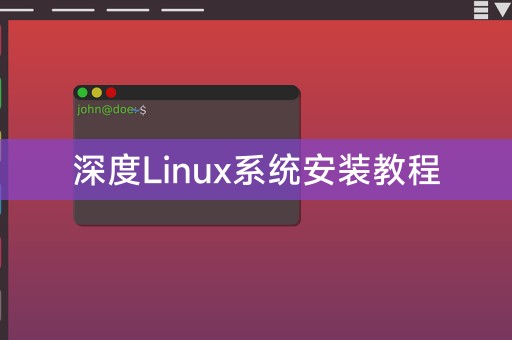
Preparation tools
1. Deepin Linux system image file
2. UltraISO software (used to make bootable USB disk)
3. An empty USB flash drive (recommended capacity is 8GB or above)
Installation steps
1. Download the Deepin Linux system image file and save it to your computer.
2. Open the UltraISO software and insert the USB disk into the computer.
3. Select "File" - "Open" in UltraISO and select the downloaded Deepin Linux system image file.
4. Select "Start" - "Write Hard Disk Image" in UltraISO.
5. Select the U disk in the pop-up dialog box and click the "Write" button.
6. After the production is completed, insert the USB flash drive into the computer where deepin Linux system needs to be installed.
7. Restart the computer, enter the BIOS settings, and set the USB disk as the startup disk.
8. Enter the Deepin Linux system installation interface and follow the prompts to complete the system installation.
Installing Win7 system on Deepin Linux system
If you need to install Win7 system on Deepin Linux system, you can do it through the following steps:
1. Download the Win7 system image file, and Save it to your computer.
2. Make a bootable USB flash drive with the same method as above.
3. Open a terminal in Deepin Linux system and use command line tools to partition and format the hard disk.
4. Restart the computer, enter the BIOS settings, and set the USB disk as the startup disk.
5. Enter the Win7 system installation interface and follow the prompts to complete the system installation.
Summary
The above are the steps for installing the Win7 system on the Deepin Linux system. It should be noted that before installing the Win7 system, you need to back up the data in the Deepin Linux system to avoid data loss. During the installation process, you need to pay attention to selecting the correct startup disk and partition method to avoid errors.
Share a little LINUX knowledge
There are many practical commands and tools in the Linux system. One of the commonly used commands is "grep", which can be used to search for specified characters in text files. String or regular expression. To search for lines containing "hello" in a file, you can use the following command:
$ grep "hello" file.txt
The above is the detailed content of Deepin Linux system installation tutorial. For more information, please follow other related articles on the PHP Chinese website!

Hot AI Tools

Undresser.AI Undress
AI-powered app for creating realistic nude photos

AI Clothes Remover
Online AI tool for removing clothes from photos.

Undress AI Tool
Undress images for free

Clothoff.io
AI clothes remover

AI Hentai Generator
Generate AI Hentai for free.

Hot Article

Hot Tools

Notepad++7.3.1
Easy-to-use and free code editor

SublimeText3 Chinese version
Chinese version, very easy to use

Zend Studio 13.0.1
Powerful PHP integrated development environment

Dreamweaver CS6
Visual web development tools

SublimeText3 Mac version
God-level code editing software (SublimeText3)

Hot Topics
 1376
1376
 52
52
 How to solve mysql cannot be started
Apr 08, 2025 pm 02:21 PM
How to solve mysql cannot be started
Apr 08, 2025 pm 02:21 PM
There are many reasons why MySQL startup fails, and it can be diagnosed by checking the error log. Common causes include port conflicts (check port occupancy and modify configuration), permission issues (check service running user permissions), configuration file errors (check parameter settings), data directory corruption (restore data or rebuild table space), InnoDB table space issues (check ibdata1 files), plug-in loading failure (check error log). When solving problems, you should analyze them based on the error log, find the root cause of the problem, and develop the habit of backing up data regularly to prevent and solve problems.
 How to use sql datetime
Apr 09, 2025 pm 06:09 PM
How to use sql datetime
Apr 09, 2025 pm 06:09 PM
The DATETIME data type is used to store high-precision date and time information, ranging from 0001-01-01 00:00:00 to 9999-12-31 23:59:59.99999999, and the syntax is DATETIME(precision), where precision specifies the accuracy after the decimal point (0-7), and the default is 3. It supports sorting, calculation, and time zone conversion functions, but needs to be aware of potential issues when converting precision, range and time zones.
 Can I retrieve the database password in Navicat?
Apr 08, 2025 pm 09:51 PM
Can I retrieve the database password in Navicat?
Apr 08, 2025 pm 09:51 PM
Navicat itself does not store the database password, and can only retrieve the encrypted password. Solution: 1. Check the password manager; 2. Check Navicat's "Remember Password" function; 3. Reset the database password; 4. Contact the database administrator.
 Does mysql need the internet
Apr 08, 2025 pm 02:18 PM
Does mysql need the internet
Apr 08, 2025 pm 02:18 PM
MySQL can run without network connections for basic data storage and management. However, network connection is required for interaction with other systems, remote access, or using advanced features such as replication and clustering. Additionally, security measures (such as firewalls), performance optimization (choose the right network connection), and data backup are critical to connecting to the Internet.
 How to view database password in Navicat for MariaDB?
Apr 08, 2025 pm 09:18 PM
How to view database password in Navicat for MariaDB?
Apr 08, 2025 pm 09:18 PM
Navicat for MariaDB cannot view the database password directly because the password is stored in encrypted form. To ensure the database security, there are three ways to reset your password: reset your password through Navicat and set a complex password. View the configuration file (not recommended, high risk). Use system command line tools (not recommended, you need to be proficient in command line tools).
 Navicat's method to view PostgreSQL database password
Apr 08, 2025 pm 09:57 PM
Navicat's method to view PostgreSQL database password
Apr 08, 2025 pm 09:57 PM
It is impossible to view PostgreSQL passwords directly from Navicat, because Navicat stores passwords encrypted for security reasons. To confirm the password, try to connect to the database; to modify the password, please use the graphical interface of psql or Navicat; for other purposes, you need to configure connection parameters in the code to avoid hard-coded passwords. To enhance security, it is recommended to use strong passwords, periodic modifications and enable multi-factor authentication.
 Does mysql need a server
Apr 08, 2025 pm 02:12 PM
Does mysql need a server
Apr 08, 2025 pm 02:12 PM
For production environments, a server is usually required to run MySQL, for reasons including performance, reliability, security, and scalability. Servers usually have more powerful hardware, redundant configurations and stricter security measures. For small, low-load applications, MySQL can be run on local machines, but resource consumption, security risks and maintenance costs need to be carefully considered. For greater reliability and security, MySQL should be deployed on cloud or other servers. Choosing the appropriate server configuration requires evaluation based on application load and data volume.
 Can mysql and mariadb be installed on the same server?
Apr 08, 2025 pm 05:00 PM
Can mysql and mariadb be installed on the same server?
Apr 08, 2025 pm 05:00 PM
MySQL and MariaDB can be installed simultaneously on a single server to meet the needs of different projects for specific database versions or features. The following details need to be paid attention to: different port numbers; different data directories; reasonable allocation of resources; monitoring version compatibility.




