File cannot be deleted to recycle bin
php Editor Strawberry often encounters a problem when using a computer: files cannot be deleted to the Recycle Bin. This problem may make us confused and annoyed, after all, deleting files to the Recycle Bin is one of our common operations. So why does this happen? What solutions are there to help us delete files smoothly? In this article, we will answer these questions for you and provide practical solutions so that we can easily solve the problem of files not being deleted to the Recycle Bin.
▌What should I do if a file dragged to the Recycle Bin becomes permanently deleted?
When a file is dragged to the Recycle Bin, the prompt is permanently deleted. Why is this? Dragging a file to the Recycle Bin and permanently deleting it is usually related to the Recycle Bin property settings. For example, if you set the file not to be moved to the Recycle Bin, or if the size of the deleted file is larger than the maximum value set by the Recycle Bin, we can solve this problem through the following methods to win10 Take this operation as an example:
① Find the "Recycle Bin" icon on the computer desktop, right-click it, and select the "Properties" option at the bottom.
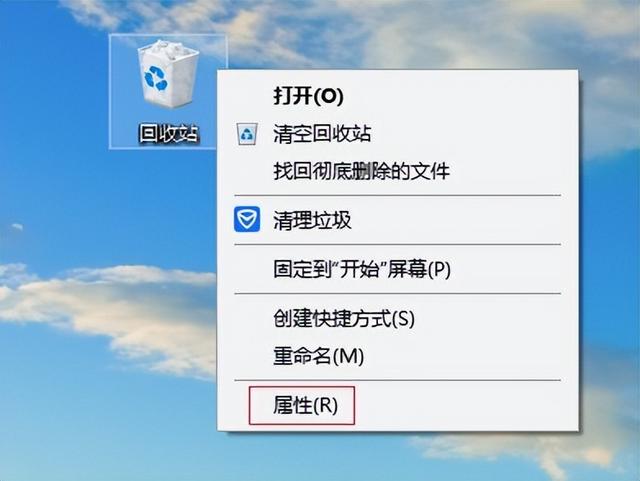
② Check the Custom size (c) option to uncheck "Do not move files to the Recycle Bin and delete them immediately after removing them (R)".
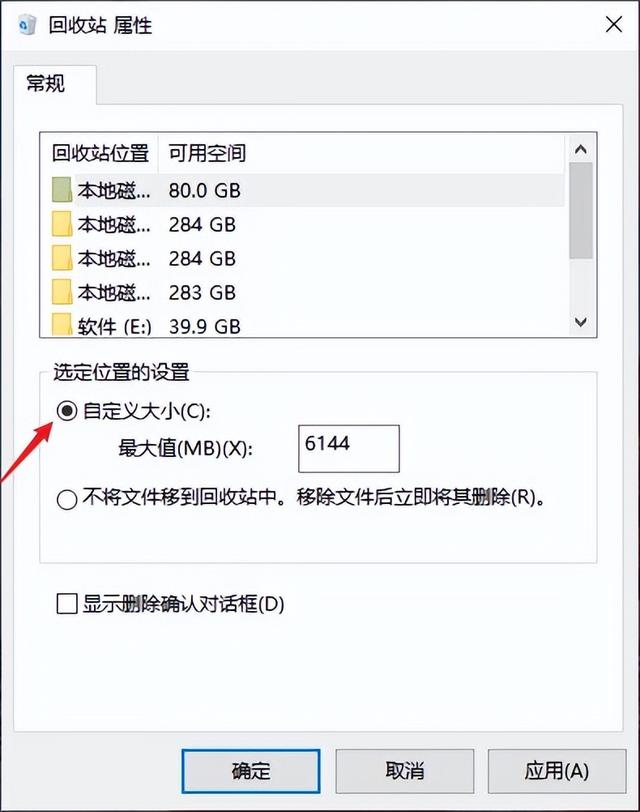
It is recommended to adjust the original text as follows: In the box next to "Maximum size (MB) (X)", it is recommended to set the value larger to ensure that when the file is too large, it will not be deleted directly and cannot be restored through the Recycle Bin. You can set it according to the size of your disk. For example, if the free space of your D drive is 80GB, then you can set the maximum size of the recycle bin to 60GB, which is 61440 MB (1GB=1024MB). This setting can effectively avoid the situation where files that are too large are deleted and cannot be restored through the Recycle Bin.
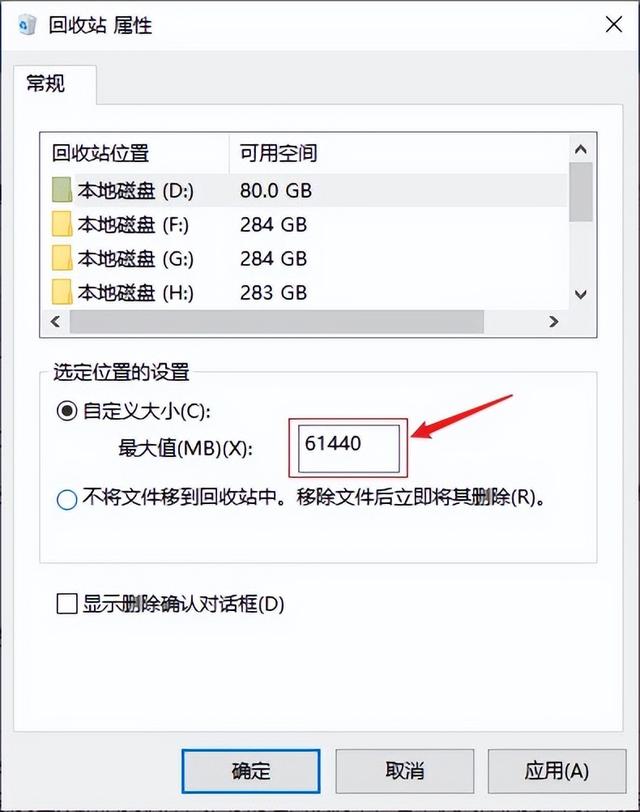
If the [√] in front of "Show deletion confirmation dialog box (D)" is not checked, it is recommended that you put a "tick" to avoid accidental deletion. After setting, click "Apply" - "OK" to confirm.
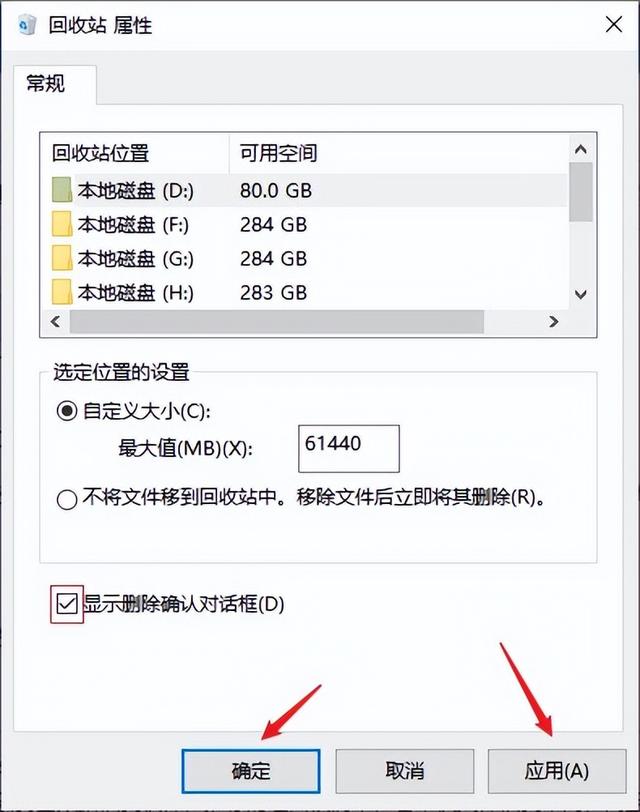
▌How to recover permanently deleted files
If a file is dragged to the Recycle Bin and a permanent deletion prompt pops up, and you click Yes to permanently delete the file, how can you recover it? At this time, we can use file recovery software to recover, but there are many software options on the Internet, which makes everyone confused. Here, we recommend you a professional and reliable software - Cloud Knight Data Recovery Software. The reasons for recommendation are very good. Simple, it not only has a high file recovery rate, but also has a wide recovery range. It supports the recovery of data lost due to accidental deletion, accidental formatting, accidental emptying of the Recycle Bin, etc.; supports data recovery from computers, USB flash drives, mobile hard drives, memory cards, etc. Recover various data types, such as document files, videos, audios, pictures, compressed files, etc. in various common formats.
Novice users can complete the recovery process of permanently deleted files according to the following simple tips.
█Preparation work:
Desktop computer/laptop (XP/Win7/Win8/Win10/win11 system)
Professional file recovery software-Cloud Knight Data Recovery Software 3.21.0.17
█Recovery steps:
Step 1: After downloading and installing this software from the official website of Cloud Knight Data Recovery, enter the first interface of the software. If you want to recover permanently deleted files, you can select a scenario. "Accidental file deletion" in mode.
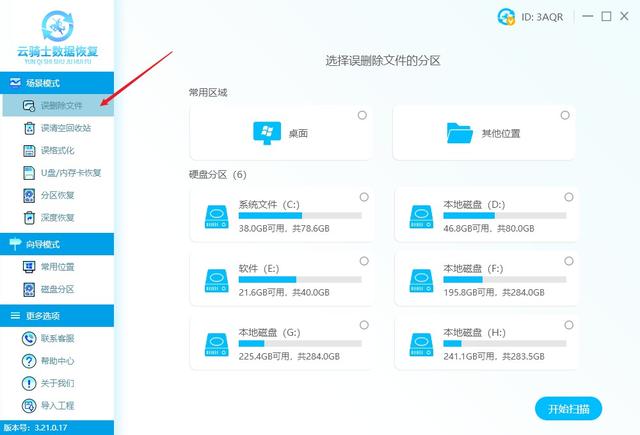
Step 2: Then you can see the various identified disk device information on the right side of the interface. Select the disk partition where the permanently deleted file is located. After selecting, click "Start Scan" in the lower right corner.
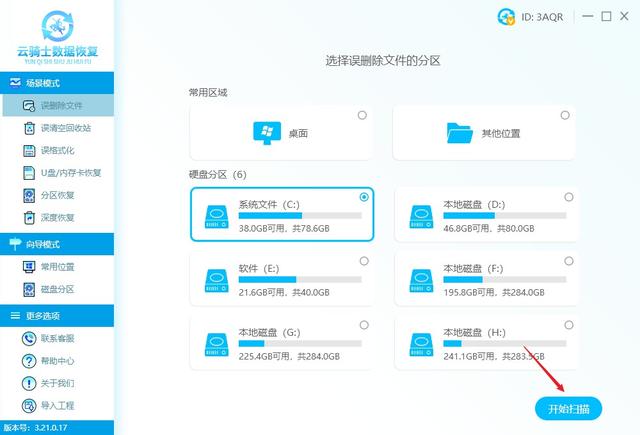
Step 3: Wait for the software to complete scanning the data. Various search methods will be displayed on the right side of the software, such as by file type/by file path/search for file name, etc. Find the required file according to file characteristics. .
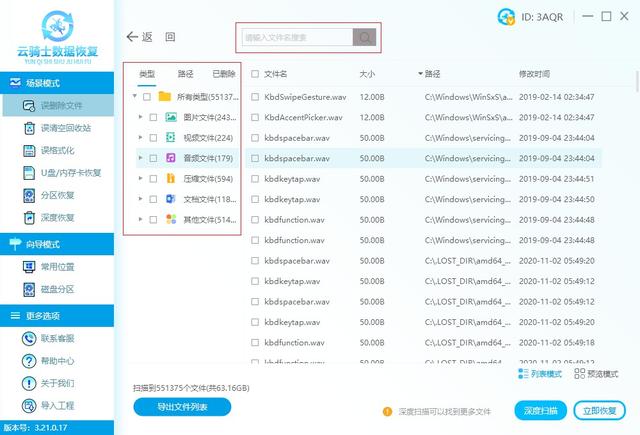
Step 4: Then check the files to be recovered, click the "Recover Now" button in the lower right corner, set the export location of the recovered files, and wait for the deleted files to be recovered and click to view.
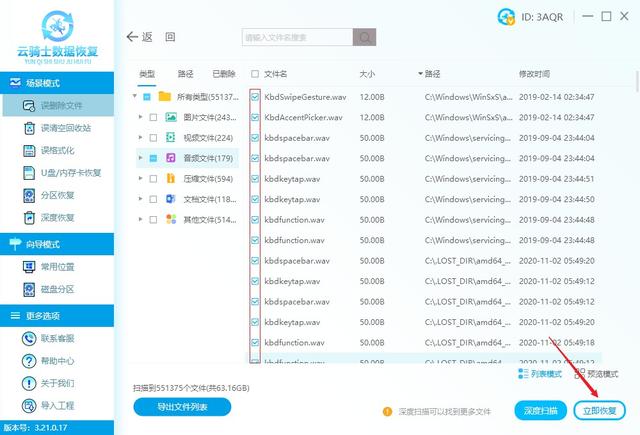
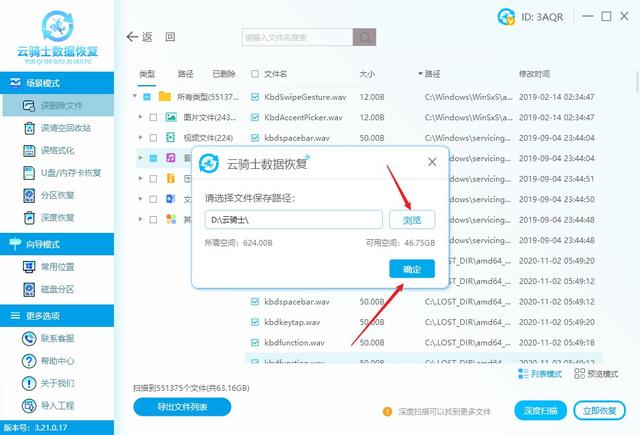
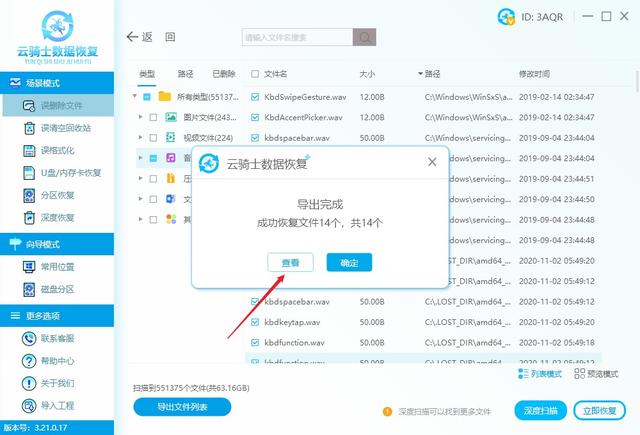
Tip: If you can’t find the lost file, you can also try “Deep Scan” in the lower right corner. This mode can help search for more files, but The scan may take a long time, just wait patiently for it to complete.
▌End of article
In summary, friends who want to retrieve permanently deleted files can follow the above steps. Although the powerful recovery function of data recovery software allows you to have no worries, no matter which data recovery software you use, in Before recovering files, avoid writing new files to the disk. If the software cannot be downloaded and installed on the disk where the lost files are located, you must choose other recovery paths when exporting files. If you are still worried about how to recover files, try it now. Bar.
The above is the detailed content of File cannot be deleted to recycle bin. For more information, please follow other related articles on the PHP Chinese website!

Hot AI Tools

Undresser.AI Undress
AI-powered app for creating realistic nude photos

AI Clothes Remover
Online AI tool for removing clothes from photos.

Undress AI Tool
Undress images for free

Clothoff.io
AI clothes remover

AI Hentai Generator
Generate AI Hentai for free.

Hot Article

Hot Tools

Notepad++7.3.1
Easy-to-use and free code editor

SublimeText3 Chinese version
Chinese version, very easy to use

Zend Studio 13.0.1
Powerful PHP integrated development environment

Dreamweaver CS6
Visual web development tools

SublimeText3 Mac version
God-level code editing software (SublimeText3)

Hot Topics
 1385
1385
 52
52
 Win11 24H2 will adjust security rules and NAS user access may fail
Jun 25, 2024 pm 05:23 PM
Win11 24H2 will adjust security rules and NAS user access may fail
Jun 25, 2024 pm 05:23 PM
Digital enthusiasts all know that Microsoft has released a preview version of Windows 1124H2, and the official version of Windows 1124H2 will be coming soon. This is a very important version update, and many friends are paying close attention to it. Of course, the most noteworthy thing about Windows 1124H2 is the new features and improvements in AI. It is said that Microsoft will deeply integrate Copliot. However, AI is not the subject of this article. The subject of this article is to introduce readers to two new security rule changes in the Windows 1124H2 version, which may affect some NAS users. Specifically, in the Windows 1124H2 version, Microsoft will make changes to two important network access rules:
 What should I do if the win11 dual-screen calendar does not exist on the second monitor?
Jun 12, 2024 pm 05:47 PM
What should I do if the win11 dual-screen calendar does not exist on the second monitor?
Jun 12, 2024 pm 05:47 PM
An important tool for organizing your daily work and routine in Windows 11 is the display of time and date in the taskbar. This feature is usually located in the lower right corner of the screen and gives you instant access to the time and date. By clicking this area, you can bring up your calendar, making it easier to check upcoming appointments and dates without having to open a separate app. However, if you use multiple monitors, you may run into issues with this feature. Specifically, while the clock and date appear on the taskbar on all connected monitors, the ability to click the date and time on a second monitor to display the calendar is unavailable. As of now, this feature only works on the main display - it's unlike Windows 10, where clicking on any
 Is Win11 LTSC not suitable for individual users at all? Analysis of the advantages and disadvantages of the LTSC version
Jun 25, 2024 pm 10:35 PM
Is Win11 LTSC not suitable for individual users at all? Analysis of the advantages and disadvantages of the LTSC version
Jun 25, 2024 pm 10:35 PM
Microsoft provides multiple versions of Windows systems, each targeting different usage scenarios. In addition to the Home, Professional, Education and Enterprise editions, there is also a special LTSC edition designed for the specific needs of large businesses and organizations. Although Windows 11 LTSC has become quite popular recently, it lacks commonly used functions and is not suitable for individual users. And this version has not yet been officially launched, and is expected to be released around September in the second half of 2024. Interesting thing: From Windows 1.0 to 11, the evolution of Windows versions. What is Windows 11 LTSC? Windows11LTSC is a feature of Windows11 operating system
 System Restore prompts that you must enable system protection on this drive
Jun 19, 2024 pm 12:23 PM
System Restore prompts that you must enable system protection on this drive
Jun 19, 2024 pm 12:23 PM
The computer has a restore point, and when the system is restored, it prompts "You must enable system protection on this drive." This usually means that the system protection function is not turned on. System protection is a feature provided by the Windows operating system that can create system restore points to back up system files and settings. That way, if something goes wrong, you can revert to a previous state. When the system fails and you cannot enter the desktop to start it, you can only try the following method: Troubleshooting-Advanced Options-Command Prompt Command 1 netstartvssrstrui.exe/offline:C:\windows=active Command 2 cd%windir%\system32 \configrenSYSTEMsy
 What should I do if win10 does not switch users? Win10 login interface does not have the option to switch users. Solution
Jun 25, 2024 pm 05:21 PM
What should I do if win10 does not switch users? Win10 login interface does not have the option to switch users. Solution
Jun 25, 2024 pm 05:21 PM
A problem that Windows 10 users may encounter is that they cannot find the switch user option on the login interface. So what should I do if there is no switch user option on the win10 login interface? Let this site give users a detailed explanation of the problem of not switching user options in the win10 login interface. Detailed solution to the problem of switching user options on the Win10 login interface: Check user account settings: First, make sure you have multiple user accounts on your computer and that these accounts are enabled. You can check and enable the account by following these steps: a. Press Win+I keys to open Settings and select "Accounts". b. Select "Family & Others" or &ld in the left navigation bar
 Is win11 24h2 worth installing? Comparison of the differences between Win11 24H2 and 23H2
Jun 11, 2024 pm 03:17 PM
Is win11 24h2 worth installing? Comparison of the differences between Win11 24H2 and 23H2
Jun 11, 2024 pm 03:17 PM
The win1124h2 version is a version that many users are looking forward to. Now that the small update of Win1124H2 has been completed, it will welcome a larger Moment update. However, many users are asking whether win1124h2 is easy to use? What is the difference between Win1124H2 and 23H2? Let this site carefully introduce to users the differences between Win1124H2 and 23H2. What is the difference between Win1124H2 and 23H2? The Windows 1124H2 update brings many adjustments and new features to the Settings application, and accelerates the migration of Control Panel-related functions/features. Improved accessibility Windows 1124H2 includes several accessibility improvements: including color filters
 What should I do if my win11 wallpaper is locked and cannot be changed? What to do if my computer wallpaper is locked and cannot be changed?
Jun 09, 2024 pm 08:58 PM
What should I do if my win11 wallpaper is locked and cannot be changed? What to do if my computer wallpaper is locked and cannot be changed?
Jun 09, 2024 pm 08:58 PM
What should I do if my win11 wallpaper is locked and cannot be changed? Users can directly click on this computer, then click on the search box and directly enter %ProgramData%MicrosoftWindows to perform the operation. Now, let this website give users a detailed introduction to the detailed explanation of Win11 wallpaper being locked and unable to be changed. The win11 wallpaper is locked and cannot be changed. Detailed explanation method one: 1. Double-click the mouse to enter [This PC]. 2. After entering, enter a string of codes like [%ProgramData%MicrosoftWindows] in the search box at the top of the page, and then click Enter. 3. Then find [systemdata] in the folder below and click in
 MHz is history! Microsoft Windows 11 memory speed unit switches to MT/s
Jun 25, 2024 pm 05:10 PM
MHz is history! Microsoft Windows 11 memory speed unit switches to MT/s
Jun 25, 2024 pm 05:10 PM
Digital hardware enthusiasts all know that in recent years there have been two memory parameter marking units, namely "MHz" and "MT/s", which may be confusing to digital novices. "MHz" and "MT/s" are both measures of memory transfer performance, but they still have significant differences. MHz represents how many millions of cycles a memory module can perform per second, and each cycle is an operation performed on the memory module, such as storing and retrieving data. But due to the rapid development of current technology, new technology allows DDR memory to increase data transfer rate without increasing clock speed, and the old memory measurement method has also




