How to fix Win7 blue screen 0x000000F4
Feb 11, 2024 pm 09:30 PMWin7 blue screen 0x000000F4 error is a common system failure, which brings troubles to users. In order to help everyone solve this problem, PHP editor Youzi has compiled some repair methods. In this article, we will introduce in detail the repair method for the Win7 blue screen 0x000000F4 error, so that you can easily get rid of the blue screen trouble and restore the normal operation of the system. Follow the editor now to take a look!
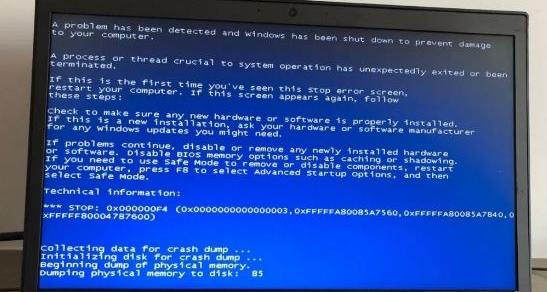
Method 1. Check the hardware
Fault or damage to the hard disk may cause error 0x000000F4.
You need to check whether the SATA cable of your computer is loose or damaged. If you are using a laptop, try reinstalling the hard drive.
You can also test whether the problem is hardware by removing the hard drive from your computer and connecting it to another Windows computer to see if it works properly.
Note: Please use a SATA connector or SATA to USB cable or subrack to connect the hard drive to the computer.
Method 2: Uninstall recently installed programs and hardware
Recently installed software or hardware changes may also cause blue screen error 0x000000F4.
You need to make sure that your computer only has compatible hardware, device drivers, and programs installed.
1. Open the settings interface in the start menu.
2. Click "Apply".

3. Find your application under "Apps and Features", click on the recently installed application, and click "Uninstall".
Method 3. Run a CHKDSK scan
Back up your data in advance and run a CHKDSK scan on the affected drive.
1. Enter cmd in the Windows search bar and select Run Command Prompt as administrator.
2. Enter CHKDSK /f /r C: on the black background and white text interface, and press the Enter key.
(Here it is assumed that the affected one is the C drive)

3. Wait until the scan is completed and restart the computer.
Method 4. Run SFC scan
Running SFC scan can check whether the Windows system files are damaged or corrupted in any way, and replace the damaged system files with new files in the cache.
1. Enter cmd in the Windows search bar and select Run Command Prompt as administrator.
2. Enter sfc /scannow on the white-on-black interface and press Enter.

#3. Wait until the scan is completed and then restart the computer.
Method 5. Update device drivers
Damaged or outdated device drivers may also cause applications and systems to crash, resulting in blue screen error 0x000000F4.
Especially if you have recently made some hardware changes, such as replacing a hard drive, please update or install the latest device drivers.
1. Download and install "Drive Life 8". [Click to download]
2. Click [Scan Now] in [Driver Management], "Driver Life 8" will scan your computer and display the normal or abnormal status of the driver.
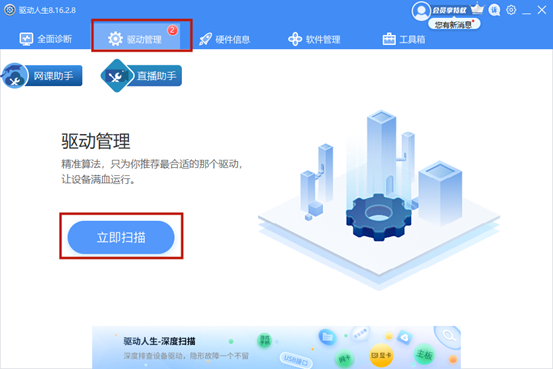
#3. Click [Upgrade Driver] next to the device, or directly click [One-click Repair], and the software will automatically update missing or outdated drivers for you.
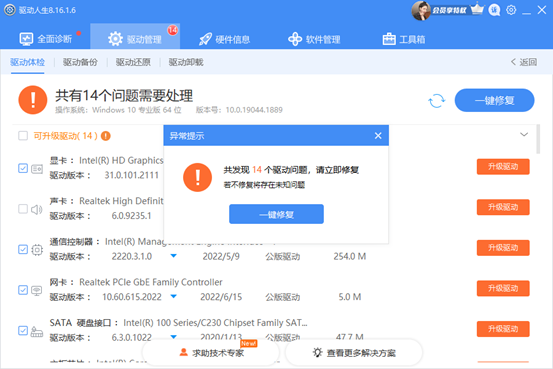
You can also manually update the device driver, but if you are not sure which hardware change is causing the problem, you will need to disconnect every piece of hardware, including USB peripherals device, and observe system errors.
Then follow the following steps:
1. Right-click the Start menu and select Device Manager.
2. Double-click "Disk Drive" to expand it.

#3. Right-click the disk and select "Uninstall Device" or "Update Driver".
4. If you choose to uninstall the device, the driver will be deleted and reinstalled after the computer restarts.
5. If you select "Update Driver", you need to manually browse for downloaded device driver updates, or select "Automatic Search" to let the system find and install the latest device driver.

The above is the detailed content of How to fix Win7 blue screen 0x000000F4. For more information, please follow other related articles on the PHP Chinese website!

Hot Article

Hot tools Tags

Hot Article

Hot Article Tags

Notepad++7.3.1
Easy-to-use and free code editor

SublimeText3 Chinese version
Chinese version, very easy to use

Zend Studio 13.0.1
Powerful PHP integrated development environment

Dreamweaver CS6
Visual web development tools

SublimeText3 Mac version
God-level code editing software (SublimeText3)

Hot Topics
 What should I do if the Razer mouse driver cannot recognize the mouse?
May 06, 2024 pm 11:36 PM
What should I do if the Razer mouse driver cannot recognize the mouse?
May 06, 2024 pm 11:36 PM
What should I do if the Razer mouse driver cannot recognize the mouse?
 How to solve the problem that Ethernet does not have a valid IP configuration
Apr 24, 2024 pm 02:27 PM
How to solve the problem that Ethernet does not have a valid IP configuration
Apr 24, 2024 pm 02:27 PM
How to solve the problem that Ethernet does not have a valid IP configuration
 Can any graphics card be installed on the motherboard?
Apr 29, 2024 am 09:16 AM
Can any graphics card be installed on the motherboard?
Apr 29, 2024 am 09:16 AM
Can any graphics card be installed on the motherboard?
 What should I do if the Win7 taskbar does not display the icon? How to solve the problem of the computer taskbar icon disappearing
Jun 09, 2024 pm 01:49 PM
What should I do if the Win7 taskbar does not display the icon? How to solve the problem of the computer taskbar icon disappearing
Jun 09, 2024 pm 01:49 PM
What should I do if the Win7 taskbar does not display the icon? How to solve the problem of the computer taskbar icon disappearing
 In which folder is the win10 graphics card driver located?
Apr 18, 2024 am 09:20 AM
In which folder is the win10 graphics card driver located?
Apr 18, 2024 am 09:20 AM
In which folder is the win10 graphics card driver located?
 How to solve werfault.exe application error win11
Apr 19, 2024 pm 05:12 PM
How to solve werfault.exe application error win11
Apr 19, 2024 pm 05:12 PM
How to solve werfault.exe application error win11
 What to do if win11 bluetooth cannot be used_win11 bluetooth cannot be connected how to deal with it
May 08, 2024 am 10:37 AM
What to do if win11 bluetooth cannot be used_win11 bluetooth cannot be connected how to deal with it
May 08, 2024 am 10:37 AM
What to do if win11 bluetooth cannot be used_win11 bluetooth cannot be connected how to deal with it
 Solve the problem of being unable to access the Internet even though the broadband is connected (troubleshooting)
May 05, 2024 pm 06:01 PM
Solve the problem of being unable to access the Internet even though the broadband is connected (troubleshooting)
May 05, 2024 pm 06:01 PM
Solve the problem of being unable to access the Internet even though the broadband is connected (troubleshooting)







