Desktop computer turns on black screen
php editor Yuzi brings you a method to solve the black screen problem on desktop computers. A black screen when starting up is a common problem in computer failures, which is very troubling. When we turn on the phone, the screen suddenly turns black and we can't see anything. We don't know what to do. But don’t worry, there are some simple ways we can fix this problem and get your computer back to normal. Next, let us take a look at the specific solutions!

The computer cannot be turned on (Installation Home Xiaolong)
Regarding the problem of a black screen and no signal after the computer is turned on, Xiaolong, an installation home, shared two possibilities. Below are a few simple troubleshooting steps that even a novice can follow.
1. There is no response after the computer host is turned on.
If there is no response after the computer host is turned on, and the computer host is not in working condition, we call it "no power". This is the case in most cases. They are all hardware problems, such as motherboard or power supply failure. Of course, CPU failure cannot be ruled out, but the probability is very small. This must be sent to a computer repair shop for troubleshooting. Hardware faults themselves are generally not something that can be fixed by oneself. Of course, it cannot be ruled out that the host's power cord or power strip is faulty. You can try replacing a power cord, or plug other devices into the power strip to see if there is power. There is another possibility. Some power supplies have switches. , the switch on the power supply is turned off, we just need to turn it on.

So what should I do if the host is turned on but the monitor screen is black and does not light up? For this kind of problem, there is basically a high chance that you can solve it yourself, unless the motherboard, memory, CPU and other hardware are really broken.
2. The computer host is running after it is turned on
If the computer host is turned on, powered on and the internal radiator fan is rotating, but the monitor screen is black and there is no signal, you can try the following steps:
1. First check whether the keyboard indicator is on. Please press the "NUM" key or "NUMLOCK" key on the keyboard and observe whether the NUM indicator light on the keyboard flashes. Then press the "NUM" key again and observe whether the indicator light goes out again. If this is the case, please check whether there is a problem with the graphics card or video cable.
If there are extra video cables, you can try replacing them to troubleshoot the problem caused by the video cables. If there is a core display, we can also try to disassemble the independent graphics card and plug it into the display interface on the motherboard to test. If it lights up when booting, it should be a problem with the independent graphics card or it is not inserted in place. If it still doesn't work, continue reading.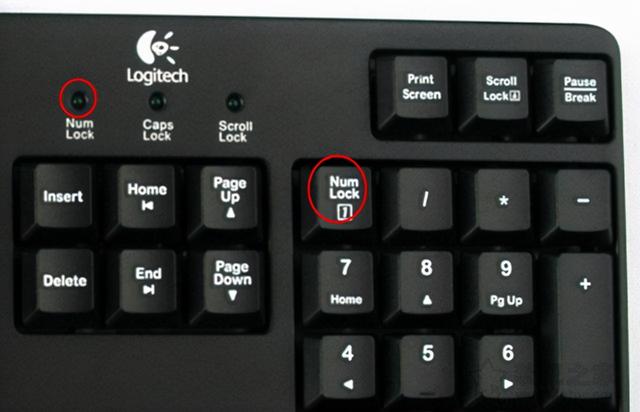
Of course, there may also be a problem with the signal source settings of the monitor. For example, if you are using a DP video cable, and the signal source of your monitor is HDMI, this situation will also cause the computer to be unable to boot and the monitor to be blank. For signal issues, we only need to find the signal source through the menu button on the monitor and set it to the DP.
Another possibility is that the video cable is connected incorrectly. For example, if you have an independent graphics card, you connect the video cable to the motherboard display interface, and then connect the video cable to the independent graphics card. All methods have been tested, and the problem is not ruled out as a graphics card issue.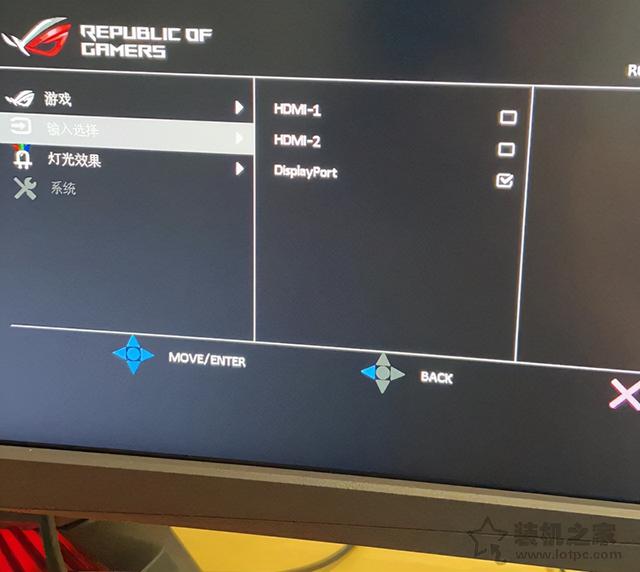 Let’s talk about it again, if the keyboard indicator light does not light up, and there is no response when pressing the “NUM” key or the “NUMLOCK” key on the keyboard, please see item 2 below.
Let’s talk about it again, if the keyboard indicator light does not light up, and there is no response when pressing the “NUM” key or the “NUMLOCK” key on the keyboard, please see item 2 below. 
2. The memory is loose or the gold finger of the memory is oxidized
Symptoms of the computer not being able to boot. The most likely possibility is that the memory is loose or the gold finger of the memory is oxidized. We need to re-plug and unplug the memory and try again. . Shut down the computer host or directly unplug the power cord at the back, and open the side panel of the chassis. First, we remove the memory. Removal is very simple. Press the buckles on both sides of the memory slot (there are also single-sided buckles). The memory module can be pulled out. It is best to wipe the gold finger part of the memory with a dry cloth or eraser to avoid problems caused by oxidation of the gold finger. Reinsert the memory into the memory slot and try to turn on the computer. If it doesn't work, you can try changing the slot and inserting the memory. In the case of multiple memory sticks, plug in one memory first and turn it on to test, because if there is a problem with one of the multiple memory sticks, it may cause the problem of not being able to light up. If If it doesn't work, try another memory. Remember that the gold finger part of the memory must be fully inserted. If it is fully inserted, the gold finger part of the memory will not be visible from the side. If that doesn't work, if you have a discrete graphics card, you can also try re-plugging and unplugging the discrete graphics card.
If the CPU radiator fan turns and stops repeatedly, this may activate the hardware protection mechanism, indicating that the hardware may be loose, such as the graphics card and memory. In most cases, the memory is not inserted properly. Re-insert the memory. Unplug it. If there are multiple memory sticks, plug one in first. If it doesn't work, then replace it with another one. If one stick doesn't light up and you can't turn on the computer, it's a problem with that stick of memory. If both sticks don't light up, it means it's not a memory problem. Because the chance of two memory modules breaking at once is extremely small.

3. BIOS restore discharge
Motherboard BIOS errors or static electricity can also cause this problem. We can try to restore the BIOS settings to factory settings. We remove the button battery from the motherboard. After leaving it for a few minutes, install the button battery in place to restore the initial BIOS values. Removing the button battery is also very simple. Pull the buckle outward, and the button battery will pop out automatically and can be removed directly. If you cannot see the button battery on the motherboard, it may be blocked by the independent graphics card. Please remove the independent graphics card before proceeding.

4. Try to reinstall the CPU
For CPU reinstallation, this may be a little more difficult than memory plugging and unplugging, because if you want to reinstall the CPU, you must first The CPU radiator is disassembled, so it is only suitable for friends with certain hands-on skills to try it, because improper installation of the CPU may damage the CPU pins.
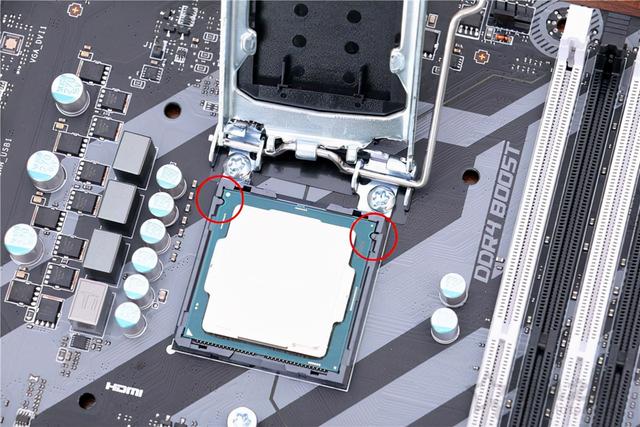
The above is the detailed content of Desktop computer turns on black screen. For more information, please follow other related articles on the PHP Chinese website!

Hot AI Tools

Undresser.AI Undress
AI-powered app for creating realistic nude photos

AI Clothes Remover
Online AI tool for removing clothes from photos.

Undress AI Tool
Undress images for free

Clothoff.io
AI clothes remover

AI Hentai Generator
Generate AI Hentai for free.

Hot Article

Hot Tools

Notepad++7.3.1
Easy-to-use and free code editor

SublimeText3 Chinese version
Chinese version, very easy to use

Zend Studio 13.0.1
Powerful PHP integrated development environment

Dreamweaver CS6
Visual web development tools

SublimeText3 Mac version
God-level code editing software (SublimeText3)

Hot Topics
 1368
1368
 52
52
 When I turn on the computer, it always stops at the motherboard logo screen. Nothing happens when I press anything, and I can't enter the bios?
Apr 23, 2024 am 09:13 AM
When I turn on the computer, it always stops at the motherboard logo screen. Nothing happens when I press anything, and I can't enter the bios?
Apr 23, 2024 am 09:13 AM
When I turn on the computer, it always stops at the motherboard logo screen. Nothing happens when I press anything, and I can't enter the bios? This is usually because the BIOS battery voltage is too low, and the system time has returned to the BIOS preset time, such as 2000.1.1, 00:00. You can use it after pressing F1 to enter the bios and set the time. Do not turn off the AC power after shutting down at night. Generally, the system time will not be lost when you turn on the computer the next day, and you can still enter the system normally. If the AC power is cut off, the battery voltage cannot sustain the power consumption of the bios, and the computer will be in the same state again the next day when it is turned on. Replacing the bios battery is the ultimate solution. Win11 is stuck on the motherboard logo interface when booting? 1. It is a problem with bios settings. We only need to find the corresponding setting items.
 How to enter bios on hp motherboard
May 04, 2024 pm 09:01 PM
How to enter bios on hp motherboard
May 04, 2024 pm 09:01 PM
How to set up the U disk boot in the HP notebook bios (how to enter the HP computer bios) and then insert the U disk to be booted first into the USB port of the notebook. If you want to install the system, the system program must have been prepared in the U disk. First, open the laptop. Make sure the laptop is turned off. Setting the bios must be done with the computer turned off. Then insert the U disk that you want to boot first into the USB port of the notebook. If you want to install the system, the prerequisite is that the system program has been prepared in the U disk. Take the HP ProDesk400G5SFF desktop computer as an example. Set the BIOS disk startup method: First, restart the computer and wait for the startup screen to appear. There are two ways to set up USB disk startup on HP notebooks. One is to directly press the shortcut key to select
 Tutorial on assembling a computer and installing a system? How to install win11 system when assembling a computer?
Apr 27, 2024 pm 03:38 PM
Tutorial on assembling a computer and installing a system? How to install win11 system when assembling a computer?
Apr 27, 2024 pm 03:38 PM
Tutorial on assembling a computer and installing a system? Nowadays, the system installation for assembling computers is very simple and convenient, and only requires a CD. First enter the bios settings, set the computer to boot first with the CD-ROM drive, then restart the computer and load the system CD into the CD-ROM drive. The CD will automatically enter the installation state. At this time, you only need to manually repartition the partitions, and the rest will be completed automatically. How to install win11 system when assembling a computer? 1. First, we need to download a win11 image file from this site before installing it. 2. The win11 image file has undergone a large number of professional tests to ensure stable installation and smooth operation. 3. After the download is completed, load the folder in the download path and run the "windowssetup" process in it.
 How to enter bios after assembling a computer? How to enter bios when assembling a computer?
May 07, 2024 am 09:13 AM
How to enter bios after assembling a computer? How to enter bios when assembling a computer?
May 07, 2024 am 09:13 AM
How to enter bios after assembling a computer? Before entering the BIOS, you need to make sure that the computer is completely shut down and powered off. Here are several common ways to enter the BIOS: 1. Use shortcut keys: Most computer manufacturers will display a prompt message at startup telling you which key to press to enter the BIOS settings. Usually the F2, F10, F12 or Delete key. After pressing the appropriate keys, you should be able to see a screen with information about your computer's hardware and BIOS settings. 2. Use the button on the motherboard: Some computer motherboards have a dedicated button for entering BIOS settings. This button is usually labeled "BIOS" or "UEFI". After pressing the button you should be able to see
 MSI motherboard boot logo
May 08, 2024 pm 02:20 PM
MSI motherboard boot logo
May 08, 2024 pm 02:20 PM
How to cancel the MSI motherboard icon when booting 1. Press the DEL key when booting to enter the BIOS. Generally, in the "Advanced Features" item, you can find the words MSI motherboard LOGO screen. Select DISABLED, save and exit. There will no longer be this MSI motherboard LOGO screen when you turn on the computer in the future. MSI motherboard refers to the motherboard brand developed by MSI (MSI Technology Company). 2. The logo displayed when the computer is turned on is basically that of the motherboard manufacturer. You can set QUICKPOST to DISENABLE in the BIOS, so that the logo will generally no longer be displayed. It will display computer configuration-related information and give you more details. 3. First, teach you how to flash the BIOS in Windows environment. First: Go online
 How to enable tpm2.0 in win11_How to enable tpm2.0 in win11
May 08, 2024 pm 06:10 PM
How to enable tpm2.0 in win11_How to enable tpm2.0 in win11
May 08, 2024 pm 06:10 PM
1. Gigabyte motherboard 1. First, we restart the computer and use the keyboard [DEL] to enter the BIOS settings when restarting. 2. Find and enter the [Settings] tab above. 3. Then find and enter [Miscellaneous] under settings. 4. Set [Intel Platform Trust Technology (PTT)] to [Enabled]. 5. After the settings are completed, use the keyboard [F10] to save, and then click [YES] to exit. 2. ASUS motherboard 1. First restart the computer and continuously tap [del] on the keyboard to enter the bios settings when booting. 2. Click [AdvancedMode] or press [F7] to find [A
 How to upgrade Gigabyte motherboard to Win11_How to upgrade Gigabyte motherboard to Win11
May 06, 2024 pm 12:04 PM
How to upgrade Gigabyte motherboard to Win11_How to upgrade Gigabyte motherboard to Win11
May 06, 2024 pm 12:04 PM
1. Win11 does not have very high requirements for the motherboard. You can first download healthcheck or whynotwin11 to check whether your other hardware devices support it (you can download it from this site). 2. If other conditions are met and only tpm does not meet the requirements, you can enable tpm in the bios settings. 3. Restart the system, and then press [DEL] on the keyboard to enter the BIOS settings when the logo pops up. 4. Enter the [Settings] option and [Miscellaneous] option in sequence. 5. Find [Intel Platform Trust Technology (PTT)] below and set it to [Start]. 6. If it is an AMD platform, then
 Lenovo computer bios universal password
Apr 30, 2024 am 10:49 AM
Lenovo computer bios universal password
Apr 30, 2024 am 10:49 AM
How to set the bios password of Lenovo computer 1. First, we press f2 to enter the bios and switch to the security menu item. Then we use the up and down arrow keys to select the password option and press the Enter key to enter. Disabled means that the bios super administrator password is not currently set. If enabled, it means that the bios password has been set. 2. The first step is to enter the bios interface. After booting, press F12 immediately to enter the bios startup interface. In this computer information menu bar, you can see main hardware information such as computer model, BIOS version, CPU, memory, hard disk, optical drive, etc. Step 2: Press the right arrow key → on the keyboard to enter the hardware configuration settings. 3. Insert the USB flash drive into the computer, and then




